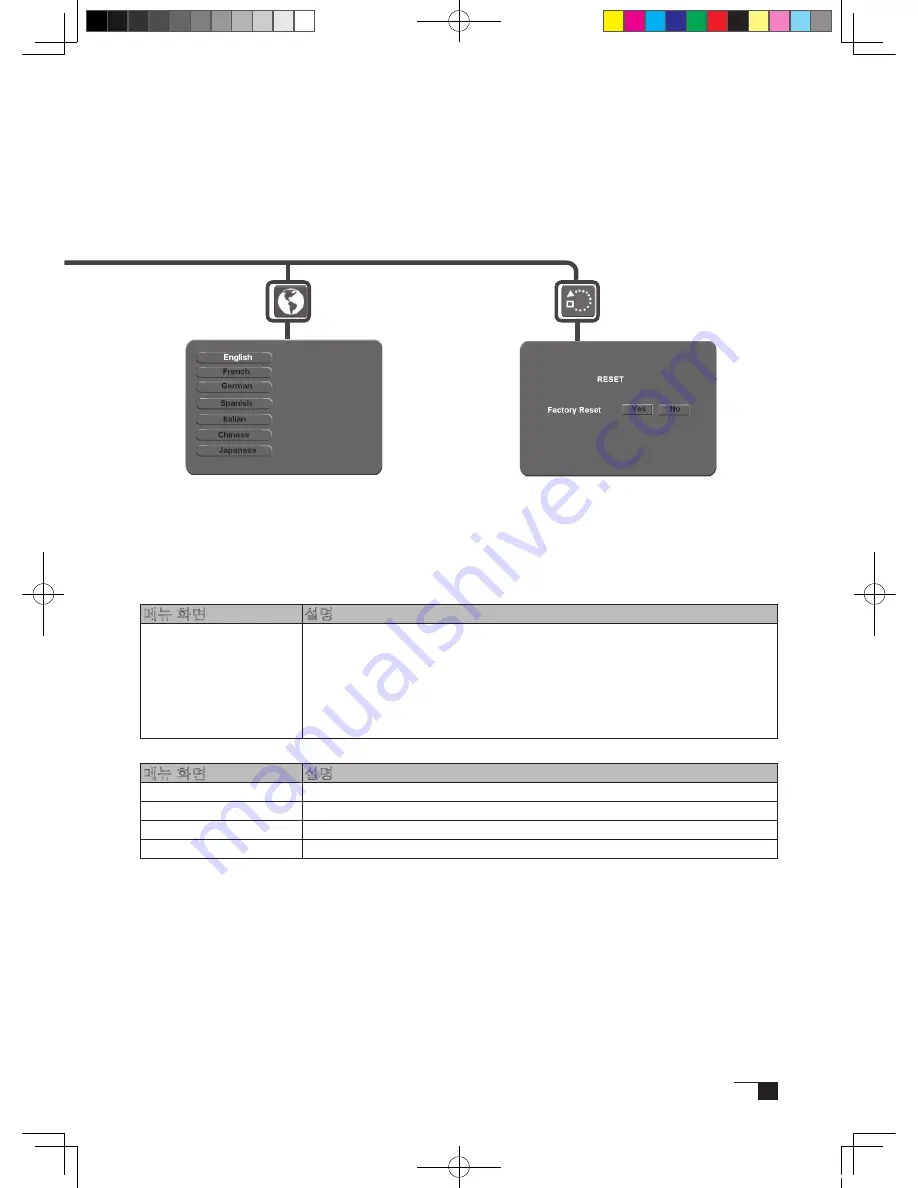
17
OSD Control
Language
Reset
OSD
메뉴에 표시되는 언어를
선택합니다 .
표시 조정 상태를 표준 설정으
로 되돌립니다 .
COLOR
메뉴 화면
설명
Temprature
펜 디스플레이의 색온도를 조정할 수 있
습 니 다 . 6500K ~9300K kelvin 의 색 온 도 설 정 이 가 능 하 며「Direct」 와
「Custom」옵션도 제공됩니다 .
• 「Direct」: 비디오 카드의 색상을 조정없이 직접 표시합니다 .
• 「Red」, 「Green」, 「Blue」: 「Custom」컬러 옵션을선택한 다음 「Red」,
「Green」, 「Blue」의 표시 색상을 각기 별도로 조정할 수 있습니다 .
주의 : 컬러 설정을 수동으로 변경하면 Cintiq 컬러 프로파일이무효화됩니다 .
●
OSDControl
메뉴 화면
설명
Vertical
OSD 창의 위치를 세로 방향으로 이동시킵니다 .
Horizontal
OSD 창의 위치를 가로 방향으로 이동시킵니다 .
Transparency
현재의 OSD 메뉴를 종료하고 , 전 화면으로 돌아갑니다 .
Time Out
OSD 메뉴의 표시 시간을 조정합니다 .
Cin21UX_KR .indd 17
09.7.29 9:54:21 AM
Summary of Contents for DTZ-2100D - 2005
Page 1: ...User s Guide User s Guide Cintiq 21UX Model No DTZ 2100D 2005 1 18 WACOM 21UX User s Guide...
Page 34: ...Cin21UX_EN indd 32 09 7 29 9 50 59 AM...
Page 36: ...2 Cintiq21UX Cintiq21UX DTZ 2100D USB PC Cin21UX_KR indd 2 09 7 29 9 53 57 AM...
Page 37: ...3 DVI DVI PC USB PC USB USB PC USB 15 Cin21UX_KR indd 3 09 7 29 9 54 00 AM...
Page 38: ...4 Cintiq 35 C 5 C Cin21UX_KR indd 4 09 7 29 9 54 01 AM...
Page 39: ...5 PC USB RGB DVI DVI RGB Cin21UX_KR indd 5 09 7 29 9 54 02 AM...
Page 43: ...9 CD ROM DVI I DVI D DVI I RGB 2 2 2 MINE A059 4 Cin21UX_KR indd 9 09 7 29 9 54 13 AM...
Page 49: ...15 1 P 16 2 3 Cin21UX_KR indd 15 09 7 29 9 54 19 AM...
Page 52: ...18 Cintiq21UX 180 C 180 C Cin21UX_KR indd 18 09 7 29 9 54 24 AM...
Page 53: ...19 Cintiq21UX P 18 P 9 1 2 3 2 3 Cin21UX_KR indd 19 09 7 29 9 54 27 AM...
Page 54: ...20 4 5 6 7 4 5 6 7 8 P 9 P 9 9 3 10 8 9 Cin21UX_KR indd 20 09 7 29 9 54 29 AM...
Page 56: ...22 Intuos 3 P 24 2 26 P 24 Windows Macintosh 2 Cin21UX_KR indd 22 09 7 29 9 54 32 AM...
Page 57: ...23 1 2 Cin21UX_KR indd 23 09 7 29 9 54 35 AM...
Page 59: ...25 1 2 3 4 5 6 7 RGB P 13 P 24 1 2 3 4 OK Cin21UX_KR indd 25 09 7 29 9 54 37 AM...
Page 60: ...26 1mm 1mm 400g 400g pen Cin21UX_KR indd 26 09 7 29 9 54 39 AM...
Page 65: ...31 30 2 A S RMA UPS United Parcel Service i ii Cin21UX_KR indd 31 09 7 29 9 54 43 AM...
Page 68: ...2 Cintiq21UX Cintiq21UX USB Wacom Cin21UX_TC indd 2 09 7 29 9 57 35 AM...
Page 69: ...3 DVI DVI USB USB USB USB 15 Cin21UX_TC indd 3 09 7 29 9 57 37 AM...
Page 70: ...4 35 C 5 C Cintiq Cin21UX_TC indd 4 09 7 29 9 57 39 AM...
Page 71: ...5 USB RGB DVI DVI RGB Cin21UX_TC indd 5 09 7 29 9 57 39 AM...
Page 75: ...9 DVI I DVI D DVI I RGB 2 2 MNE A059 4 Cin21UX_TC indd 9 09 7 29 9 57 49 AM...
Page 81: ...15 1 P 16 2 3 Cin21UX_TC indd 15 09 7 29 9 57 56 AM...
Page 82: ...16 Backlight 1 1 1 1 Fill VGA VGA VGA VGA OSD VGA DVI Cin21UX_TC indd 16 09 7 29 9 57 57 AM...
Page 83: ...17 OSD 6500K 9300K Cintiq OSD OSD OSD OSD OSD Cin21UX_TC indd 17 09 7 29 9 57 58 AM...
Page 84: ...18 Cintiq21UX 180 180 Cin21UX_TC indd 18 09 7 29 9 58 00 AM...
Page 85: ...19 1 2 3 2 3 Cintiq21UX P 18 P 9 Cin21UX_TC indd 19 09 7 29 9 58 03 AM...
Page 86: ...20 4 5 6 7 4 5 6 7 8 P 9 9 3 10 8 9 Cin21UX_TC indd 20 09 7 29 9 58 06 AM...
Page 88: ...22 Intuos 3 P 24 26 P 24 Windows Macintosh Cin21UX_TC indd 22 09 7 29 9 58 09 AM...
Page 89: ...23 1 2 Cin21UX_TC indd 23 09 7 29 9 58 12 AM...
Page 91: ...25 1 2 3 4 5 6 7 Expert RGB P 13 P 24 1 2 3 4 OK Cin21UX_TC indd 25 09 7 29 9 58 14 AM...
Page 92: ...26 1 mm 1mm 400 400 Cin21UX_TC indd 26 09 7 29 9 58 23 AM...
Page 98: ...32 Cin21UX_TC indd 32 09 7 29 9 58 27 AM...
Page 99: ...UM 0306 G Printed in China 2005 1 13 WACOM 21UX User s Guide...
















































