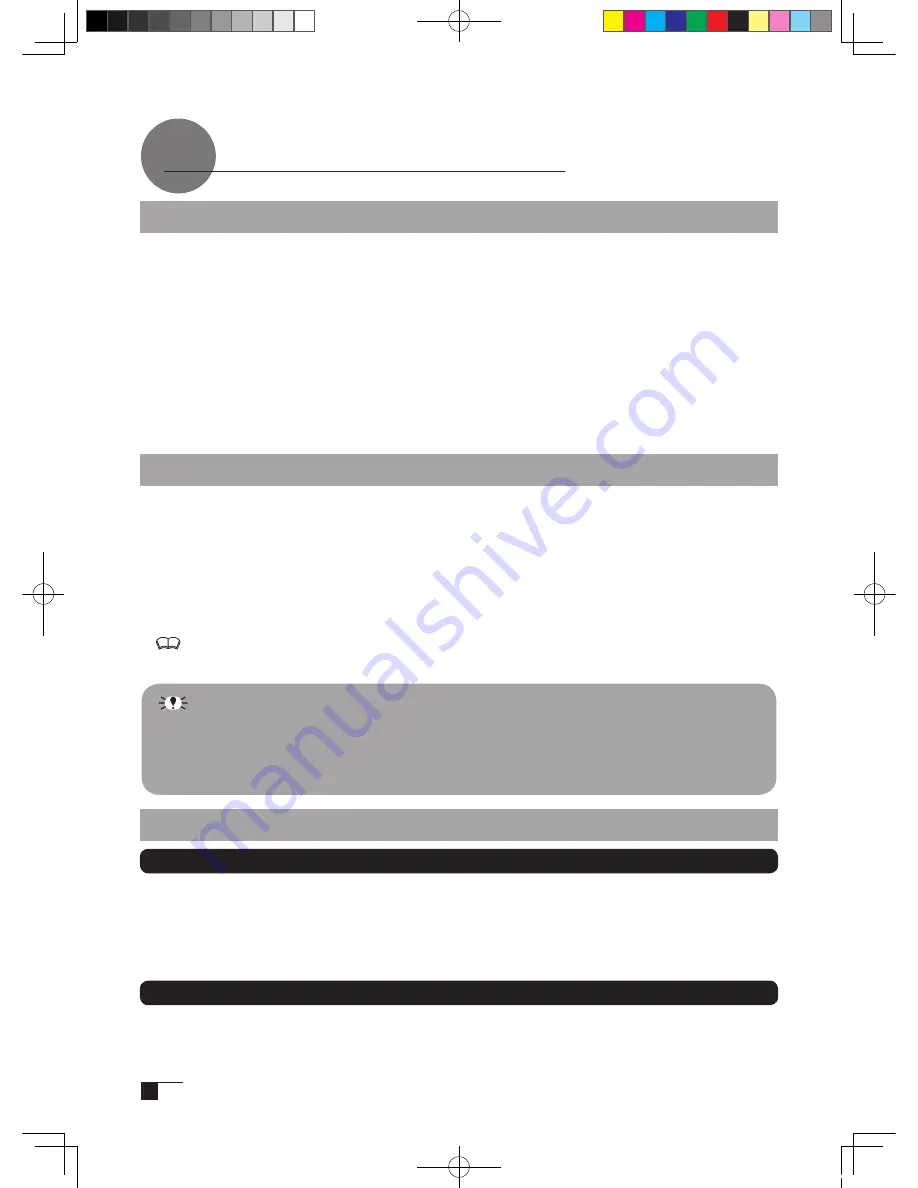
12
Windows Setup
Before installation, connect the Cintiq21UX USB cable to your computer and turn the
unit on.
1
Insert the Tablet Driver CD-ROM into the CD-ROM drive of your computer and the install
menu should appear. If the menu does not appear, double-click on the Install.exe icon lo-
cated on the CD-ROM.
2
The Install Pen Tablet menu will display. Click OK and the license agreement will appear.
3
Click Accept.
4
After installation is complete, click OK and finish the installation. If you must renew your
driver, click Immediately Restart System and your computer will automatically restart.
5
Refer to “Using the Control Panel” on page 24, open the control panel and adjust the pen
settings and positions.
Installing the Tablet Driver
Macintosh Setup
1
Connect the USB cable to your computer, turn on the product and start up your Macintosh.
2
Close any open applications and temporarily turn off any virus-monitoring programs.
3
Insert the Tablet Driver CD-ROM into your computer’s CD-ROM drive and open the CD-
ROM and double-click on Install or Install.app.
4
Click on Install Wacom Tablet and installation will begin. Thereafter, follow the screen
instructions and continue the installation process.
If during processing, the identity confirmation dialog box displays, input your password *.
*
After installing OS X, input your password.
5
After the tablet driver installation is complete, restart Macintosh.
Uninstalling the Tablet Driver
Windows
1
Click on the Windows Start button and open the Control Panel. Double click the Programs
and Features icon or the Add and Delete Program (Application) icon.
2
Select Tablet from the list and click the Uninstall or the Modify (Add) and Uninstall or De-
lete button. Follow the instructions in the dialog box to initiate uninstall.
If Windows is restarted, it is deleted.
Macintosh
1
Open the Applications folder and then open the Tablet folder.
2
Start up Remove Tablet and follow the instructions to initiate uninstall.
Macintosh OS x 10.2 and newer versions include as a standard feature the Inkwell
function. If this function is on, the yellow Inkwell memo pad will appear after
installation of the Tablet Driver. To disable this function, click on Ink from the
Control Panel, click on Settings and remove the checkmark from Allow Me to Write
Anywhere.
Cin21UX_EN .indd 12
09.7.29 9:50:32 AM
Summary of Contents for DTZ-2100D - 2005
Page 1: ...User s Guide User s Guide Cintiq 21UX Model No DTZ 2100D 2005 1 18 WACOM 21UX User s Guide...
Page 34: ...Cin21UX_EN indd 32 09 7 29 9 50 59 AM...
Page 36: ...2 Cintiq21UX Cintiq21UX DTZ 2100D USB PC Cin21UX_KR indd 2 09 7 29 9 53 57 AM...
Page 37: ...3 DVI DVI PC USB PC USB USB PC USB 15 Cin21UX_KR indd 3 09 7 29 9 54 00 AM...
Page 38: ...4 Cintiq 35 C 5 C Cin21UX_KR indd 4 09 7 29 9 54 01 AM...
Page 39: ...5 PC USB RGB DVI DVI RGB Cin21UX_KR indd 5 09 7 29 9 54 02 AM...
Page 43: ...9 CD ROM DVI I DVI D DVI I RGB 2 2 2 MINE A059 4 Cin21UX_KR indd 9 09 7 29 9 54 13 AM...
Page 49: ...15 1 P 16 2 3 Cin21UX_KR indd 15 09 7 29 9 54 19 AM...
Page 52: ...18 Cintiq21UX 180 C 180 C Cin21UX_KR indd 18 09 7 29 9 54 24 AM...
Page 53: ...19 Cintiq21UX P 18 P 9 1 2 3 2 3 Cin21UX_KR indd 19 09 7 29 9 54 27 AM...
Page 54: ...20 4 5 6 7 4 5 6 7 8 P 9 P 9 9 3 10 8 9 Cin21UX_KR indd 20 09 7 29 9 54 29 AM...
Page 56: ...22 Intuos 3 P 24 2 26 P 24 Windows Macintosh 2 Cin21UX_KR indd 22 09 7 29 9 54 32 AM...
Page 57: ...23 1 2 Cin21UX_KR indd 23 09 7 29 9 54 35 AM...
Page 59: ...25 1 2 3 4 5 6 7 RGB P 13 P 24 1 2 3 4 OK Cin21UX_KR indd 25 09 7 29 9 54 37 AM...
Page 60: ...26 1mm 1mm 400g 400g pen Cin21UX_KR indd 26 09 7 29 9 54 39 AM...
Page 65: ...31 30 2 A S RMA UPS United Parcel Service i ii Cin21UX_KR indd 31 09 7 29 9 54 43 AM...
Page 68: ...2 Cintiq21UX Cintiq21UX USB Wacom Cin21UX_TC indd 2 09 7 29 9 57 35 AM...
Page 69: ...3 DVI DVI USB USB USB USB 15 Cin21UX_TC indd 3 09 7 29 9 57 37 AM...
Page 70: ...4 35 C 5 C Cintiq Cin21UX_TC indd 4 09 7 29 9 57 39 AM...
Page 71: ...5 USB RGB DVI DVI RGB Cin21UX_TC indd 5 09 7 29 9 57 39 AM...
Page 75: ...9 DVI I DVI D DVI I RGB 2 2 MNE A059 4 Cin21UX_TC indd 9 09 7 29 9 57 49 AM...
Page 81: ...15 1 P 16 2 3 Cin21UX_TC indd 15 09 7 29 9 57 56 AM...
Page 82: ...16 Backlight 1 1 1 1 Fill VGA VGA VGA VGA OSD VGA DVI Cin21UX_TC indd 16 09 7 29 9 57 57 AM...
Page 83: ...17 OSD 6500K 9300K Cintiq OSD OSD OSD OSD OSD Cin21UX_TC indd 17 09 7 29 9 57 58 AM...
Page 84: ...18 Cintiq21UX 180 180 Cin21UX_TC indd 18 09 7 29 9 58 00 AM...
Page 85: ...19 1 2 3 2 3 Cintiq21UX P 18 P 9 Cin21UX_TC indd 19 09 7 29 9 58 03 AM...
Page 86: ...20 4 5 6 7 4 5 6 7 8 P 9 9 3 10 8 9 Cin21UX_TC indd 20 09 7 29 9 58 06 AM...
Page 88: ...22 Intuos 3 P 24 26 P 24 Windows Macintosh Cin21UX_TC indd 22 09 7 29 9 58 09 AM...
Page 89: ...23 1 2 Cin21UX_TC indd 23 09 7 29 9 58 12 AM...
Page 91: ...25 1 2 3 4 5 6 7 Expert RGB P 13 P 24 1 2 3 4 OK Cin21UX_TC indd 25 09 7 29 9 58 14 AM...
Page 92: ...26 1 mm 1mm 400 400 Cin21UX_TC indd 26 09 7 29 9 58 23 AM...
Page 98: ...32 Cin21UX_TC indd 32 09 7 29 9 58 27 AM...
Page 99: ...UM 0306 G Printed in China 2005 1 13 WACOM 21UX User s Guide...





























