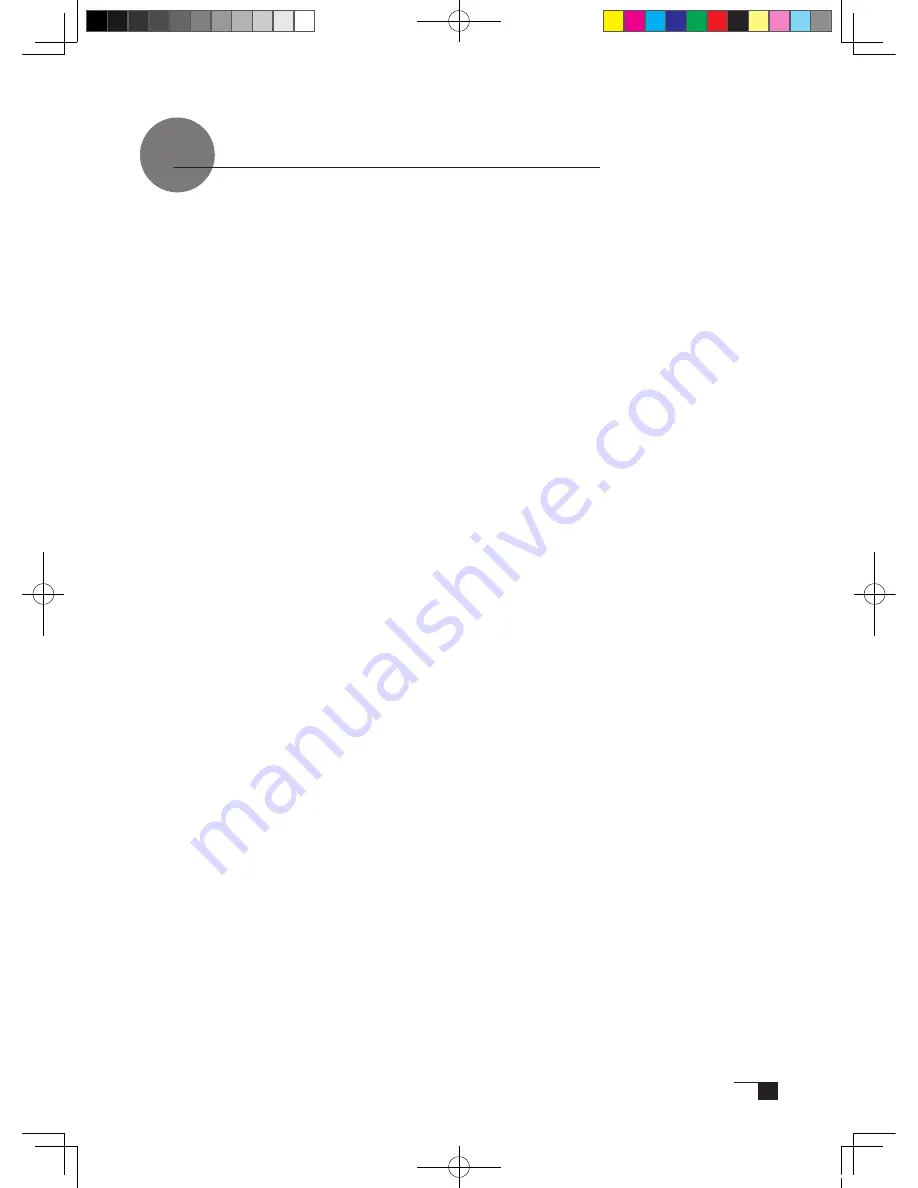
31
Obtaining Technical Support
If you experience a problem with this product that cannot be solved by referring to this
guide or the manual included with your driver CD, please refer to our online FAQ or
contact our support staff.
Online FAQ: http://www.wacom-asia.com/faq/faq_index.html
Email: http://www.wacom-asia.com/contact/contact_index.html
Phone support is available from 9:00 am - 6:00 pm on weekdays:
Tel: +81-3-5309-1588, Fax: +81-3-5309-1514
(International calling fees differ by region.)
-------------------------------------------------
Support for Hong Kong residents is available from Wacom Hong Kong Ltd.
URL: www.wacom.com.hk
Tel: (852) 2836-8186, Fax: (852) 3519-4833
Email: sales:wacom.com.hk
-------------------------------------------------
Regarding Limited Warranty in the Asia Pacifi c region (excluding China and Hong Kong)
Wacom Co., Ltd. warrants the product, to the original consumer purchaser, including the main
unit and accessories such as the AC adapter and cables, to be free from defects in materials
and workmanship under normal use and service for a period of one (1) year, from the date of
original retail purchase, as evidenced by a copy of the receipt (proof of purchase) or if issued,
the warranty card from your local reseller or distributor. Wacom's Limited Warranty Policy for Asia
Pacifi c can be found on the Asia Pacifi c website at: www.wacom-asia.com/technical/warranty/
img/Limited_Warranty_AP.pdf
Premium Extended Warranty Service is available in Asia Pacific
http://www.wacom-asia.com/technical/warranty/premiumwarranty.htmlComponent
Cin21UX_EN .indd 31
09.7.29 9:50:59 AM
Summary of Contents for DTZ-2100D - 2005
Page 1: ...User s Guide User s Guide Cintiq 21UX Model No DTZ 2100D 2005 1 18 WACOM 21UX User s Guide...
Page 34: ...Cin21UX_EN indd 32 09 7 29 9 50 59 AM...
Page 36: ...2 Cintiq21UX Cintiq21UX DTZ 2100D USB PC Cin21UX_KR indd 2 09 7 29 9 53 57 AM...
Page 37: ...3 DVI DVI PC USB PC USB USB PC USB 15 Cin21UX_KR indd 3 09 7 29 9 54 00 AM...
Page 38: ...4 Cintiq 35 C 5 C Cin21UX_KR indd 4 09 7 29 9 54 01 AM...
Page 39: ...5 PC USB RGB DVI DVI RGB Cin21UX_KR indd 5 09 7 29 9 54 02 AM...
Page 43: ...9 CD ROM DVI I DVI D DVI I RGB 2 2 2 MINE A059 4 Cin21UX_KR indd 9 09 7 29 9 54 13 AM...
Page 49: ...15 1 P 16 2 3 Cin21UX_KR indd 15 09 7 29 9 54 19 AM...
Page 52: ...18 Cintiq21UX 180 C 180 C Cin21UX_KR indd 18 09 7 29 9 54 24 AM...
Page 53: ...19 Cintiq21UX P 18 P 9 1 2 3 2 3 Cin21UX_KR indd 19 09 7 29 9 54 27 AM...
Page 54: ...20 4 5 6 7 4 5 6 7 8 P 9 P 9 9 3 10 8 9 Cin21UX_KR indd 20 09 7 29 9 54 29 AM...
Page 56: ...22 Intuos 3 P 24 2 26 P 24 Windows Macintosh 2 Cin21UX_KR indd 22 09 7 29 9 54 32 AM...
Page 57: ...23 1 2 Cin21UX_KR indd 23 09 7 29 9 54 35 AM...
Page 59: ...25 1 2 3 4 5 6 7 RGB P 13 P 24 1 2 3 4 OK Cin21UX_KR indd 25 09 7 29 9 54 37 AM...
Page 60: ...26 1mm 1mm 400g 400g pen Cin21UX_KR indd 26 09 7 29 9 54 39 AM...
Page 65: ...31 30 2 A S RMA UPS United Parcel Service i ii Cin21UX_KR indd 31 09 7 29 9 54 43 AM...
Page 68: ...2 Cintiq21UX Cintiq21UX USB Wacom Cin21UX_TC indd 2 09 7 29 9 57 35 AM...
Page 69: ...3 DVI DVI USB USB USB USB 15 Cin21UX_TC indd 3 09 7 29 9 57 37 AM...
Page 70: ...4 35 C 5 C Cintiq Cin21UX_TC indd 4 09 7 29 9 57 39 AM...
Page 71: ...5 USB RGB DVI DVI RGB Cin21UX_TC indd 5 09 7 29 9 57 39 AM...
Page 75: ...9 DVI I DVI D DVI I RGB 2 2 MNE A059 4 Cin21UX_TC indd 9 09 7 29 9 57 49 AM...
Page 81: ...15 1 P 16 2 3 Cin21UX_TC indd 15 09 7 29 9 57 56 AM...
Page 82: ...16 Backlight 1 1 1 1 Fill VGA VGA VGA VGA OSD VGA DVI Cin21UX_TC indd 16 09 7 29 9 57 57 AM...
Page 83: ...17 OSD 6500K 9300K Cintiq OSD OSD OSD OSD OSD Cin21UX_TC indd 17 09 7 29 9 57 58 AM...
Page 84: ...18 Cintiq21UX 180 180 Cin21UX_TC indd 18 09 7 29 9 58 00 AM...
Page 85: ...19 1 2 3 2 3 Cintiq21UX P 18 P 9 Cin21UX_TC indd 19 09 7 29 9 58 03 AM...
Page 86: ...20 4 5 6 7 4 5 6 7 8 P 9 9 3 10 8 9 Cin21UX_TC indd 20 09 7 29 9 58 06 AM...
Page 88: ...22 Intuos 3 P 24 26 P 24 Windows Macintosh Cin21UX_TC indd 22 09 7 29 9 58 09 AM...
Page 89: ...23 1 2 Cin21UX_TC indd 23 09 7 29 9 58 12 AM...
Page 91: ...25 1 2 3 4 5 6 7 Expert RGB P 13 P 24 1 2 3 4 OK Cin21UX_TC indd 25 09 7 29 9 58 14 AM...
Page 92: ...26 1 mm 1mm 400 400 Cin21UX_TC indd 26 09 7 29 9 58 23 AM...
Page 98: ...32 Cin21UX_TC indd 32 09 7 29 9 58 27 AM...
Page 99: ...UM 0306 G Printed in China 2005 1 13 WACOM 21UX User s Guide...
















































