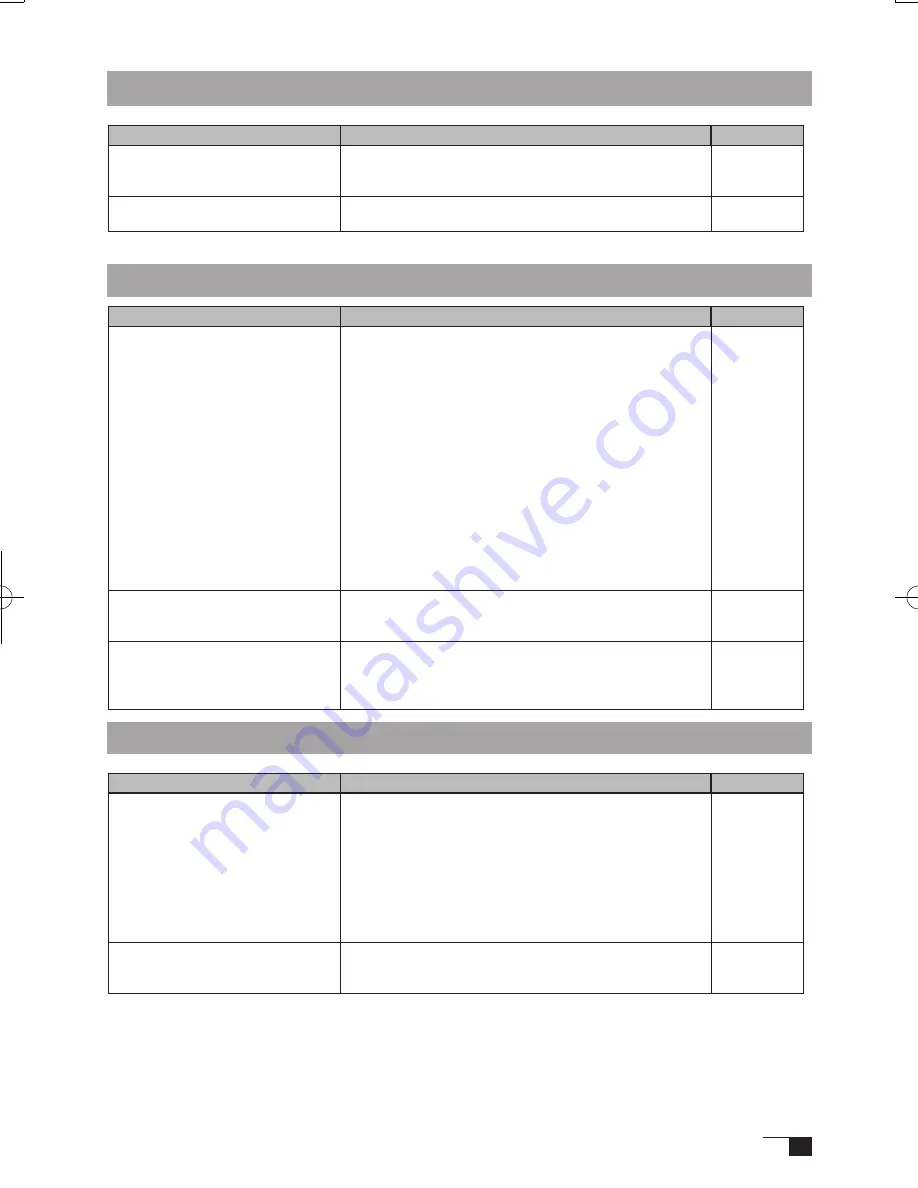
27
Condition
What to Do
Reference
When a replacement computer is
purchased or new software is used,
the tablet cannot be used.
Installing the newest version of tablet driver may resolve
this problem. The newest tablet driver can be downloaded
from the Wacom homepage
-
The tablet, which is connected to a
USB hub, doesn’t respond.
Some USB hubs cannot recognize tablets. Connect the
tablet directly to the computer’s USB port.
-
General Troubleshooting
Troubleshooting for Windows
Condition
What to Do
Reference
Even when connected to the USB
port, the pen is inoperable.
• Check the connection of the USB connector. If using
a USB hub connection, try connecting directly to the
computer’s USB port.
• When the product model type appears in the Unknown
Device list, select it and click the Delete button,
canceling all settings for it. Next, click the Renew button
and, following the directions in the New Hardware dialog
box, re-install the tablet driver.
• If use of the USB port is advantageous, open the
Control Panel folder and then the System folder. Then
open, in order, the Hardware and Device Manager
folders. Next, check and make sure that USB (Universal
Serial Bus) Controller appears in the list that is displayed.
If it isn’t present, it will be necessary to adjust your
computer. Please consult your computer maker
regarding this.
P.11
-
-
When Windows is in DOS full
screen mode, moving the pointer
with the pen becomes impossible.
When using a DOS mouse, the pen is inoperable. You
must use another mouse.
-
If the mouse is set for left-handed
use in the regular mouse control
panel, the ability to click with the
pen nib is lost.
Restart Windows.
-
Troubleshooting for Macintosh
Condition
What to Do
Reference
Even when connected to the USB
port, the pen is inoperable.
- Check the connection of the USB connector. Connect
directly to the computer’s USB port.
- If equipped with a USB card, the system software has
probably not been installed properly.
- If you have any other high-speed, high-power USB
peripherals, connect these and check and see whether
they operate properly or not. If these other units operate
properly, this would seem to indicate that the tablet is
defective.
P.11
-
-
The product always reverts to
mouse mode and the pressure
function cannot be used.
The tablet driver may not be properly installed. Try
reinstalling it.
P.12-13
UM-0325(B)_EN.indd 27
09.8.31 6:06:51 PM
Summary of Contents for DTI-520UB
Page 1: ......


















