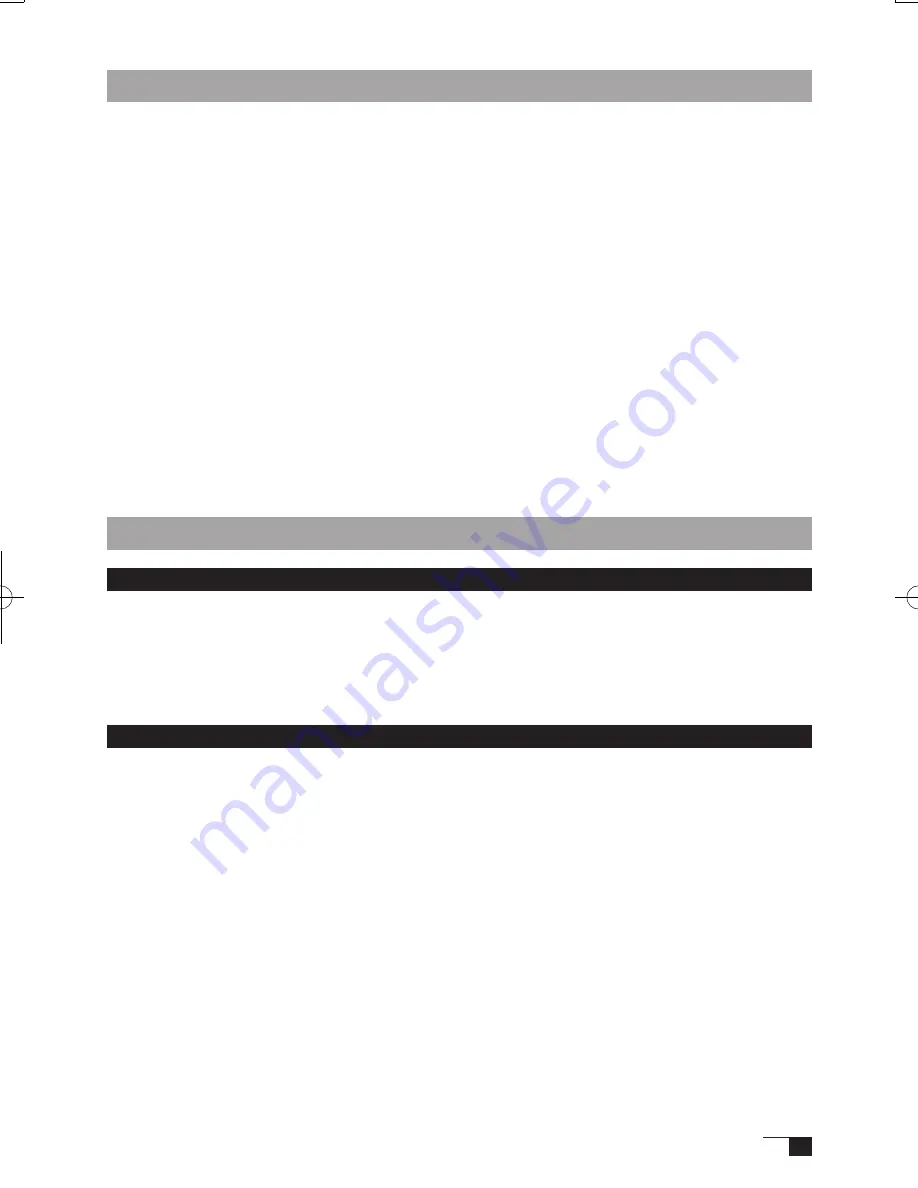
13
Macintosh Setup
1
Connect the USB cable to your computer, turn on the product and start up your Macintosh.
2
Close any open applications and temporarily turn off any virus-monitoring programs.
3
Insert the Tablet Driver CD-ROM into your computer’s CD-ROM drive. The install menu will appear. If
it doesn’t appear, open the CD-ROM and double-click on Install or Install.app.
Hint:
*After installing OS X, input your password.
4
Click on Install Wacom Tablet and installation will begin. Thereafter, follow the screen
instructions and continue the installation process. If during processing, the identity
confirmation dialog box displays, input your password *.
Hint:
*After installing OS X, input your password.
5
After the tablet driver installation is complete, restart Macintosh.
Caution:
Macintosh OS x 10.2 and newer versions include as a standard feature the Inkwell function.
If this function is on, the yellow Inkwell memo pad will appear after installation of the Tablet
Driver. To disable this function, click on Ink from the Control Panel, click on Settings and
remove the checkmark from Allow Me to Write Anywhere.
Uninstalling the Tablet Driver
Windows
1
Click on the Windows Start button and open the control panel. Double click the Add and De-
lete Program (Application) icon.
2
Select Pen Tablet from the list and click the Modify (Add) and Delete button. Follow the in-
structions in the dialog box to initiate uninstall.
If Windows is restarted, it is deleted.
Macintosh
1
Open the Applications folder and then open the Tablet folder.
2
Start up Remove Tablet and follow the instructions to initiate uninstall.
UM-0325(B)_EN.indd 13
09.8.31 6:06:33 PM
Summary of Contents for DTI-520UB
Page 1: ......















































