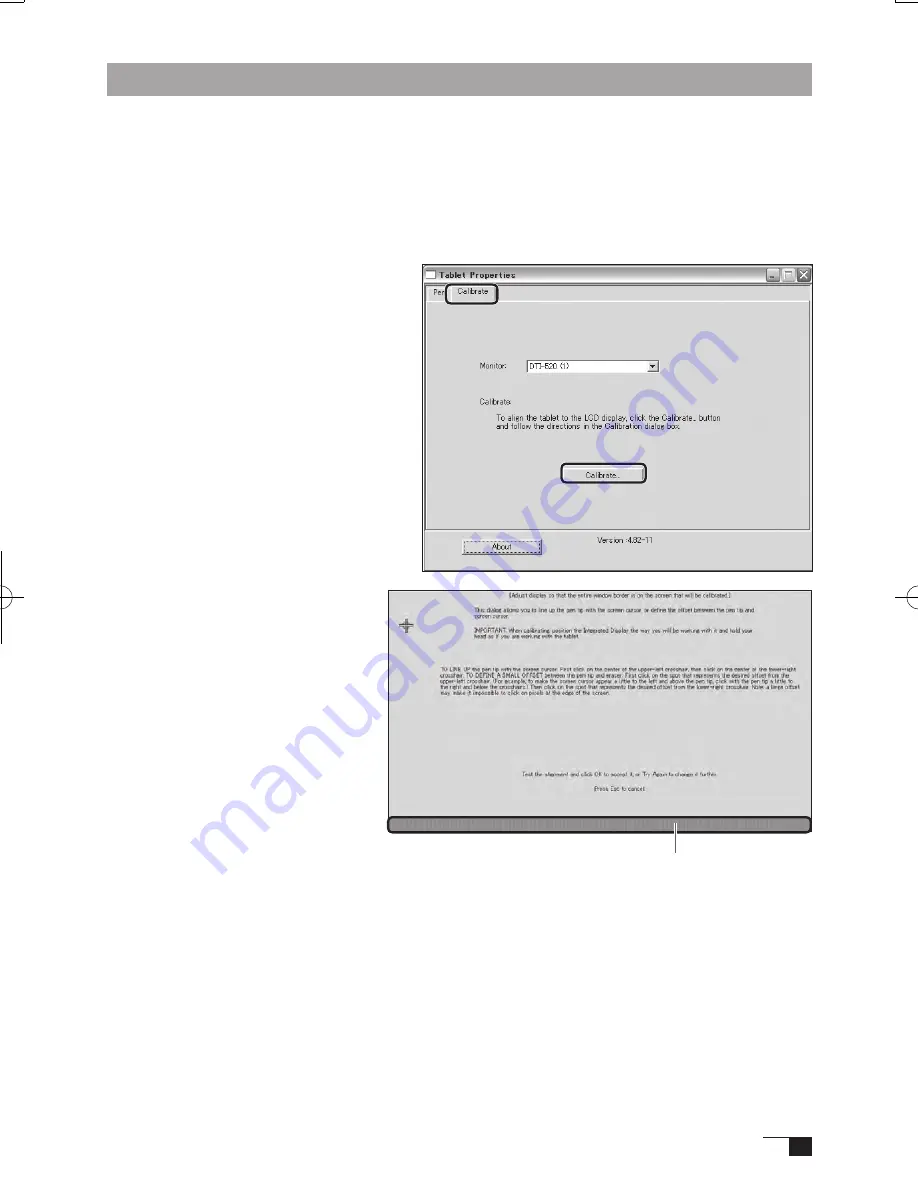
15
Protrusion of the Picture from the LCD Panel and the Blurring of Characters...
Caution:
This setting is effective when the product and computer are connected by a RGB cable.
Depending on the type of computer and graphics board, the Auto-Adjust function is sometimes
not able to operate at full power, resulting in the picture blurring and protruding from the LCD
panel. If this happens, adjust the pitch and phase. At 1024 x 768-bit, the resolution is optimally
adjusted.
Procedure:
1
Open the Tablet Control Panel (see
page 21) and select the Calibrate tab.
2
Click on the Calibrate... button. An
adjustment pattern for pitch and
phase will appear.
3
U s i n g t h e O S D c o n t r o l s , o p e n
t h e O S D M e n u a n d t h e P i t c h
icon.
→
P.16,18
4
Adjusut the pitch level so the pattern
of fine vertical stripes display evently.
5
In the OSD Menu, select the Phase
icon.
6
Adjust the phase level so the
adj usut men t pat ter n sh ows
clearly.
→
P.16,18
7
A f t e r c o m p l e t i n g t h e s e
adjustments, press the ENTER
and MENU buttons to exit the
OSD Menu.
8
Click on the CANCEL button or
press the ENTER and MENU
buttons to exit the OSD Menu.
Hint:
For Windows 2000, the pitch and phase may be calibrated after the Exit Windows screen is
displayed. If the frequency needs to be calibrated, light and dark vertical stripes will appear
in the dark areas of the screen. If the tracking needs to be calibrated, light and shade will
appear horizontally in the dark areas of the screen (for 1024 x 768-bit resolution).
This method is recommended in situations where the tablet driver has not been installed.
1
2
Adjustment pattern for pitch and phase
UM-0325(B)_EN.indd 15
09.8.31 6:06:35 PM
Summary of Contents for DTI-520UB
Page 1: ......
















































