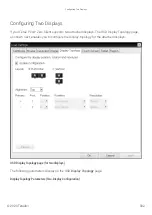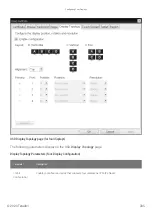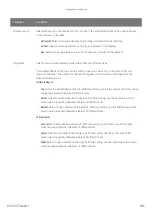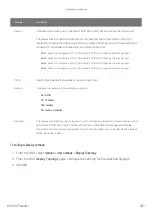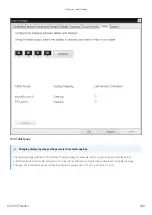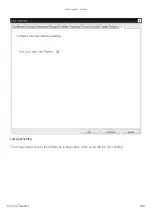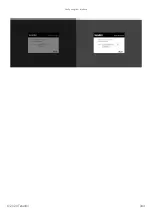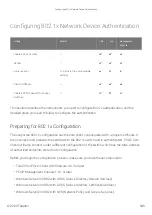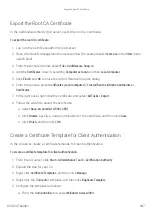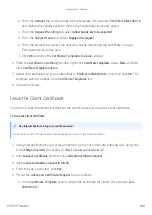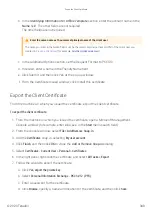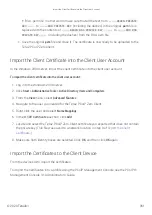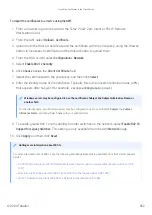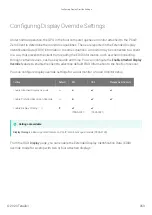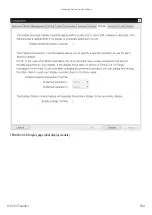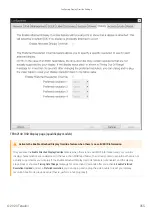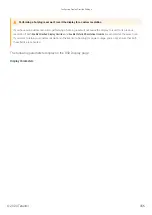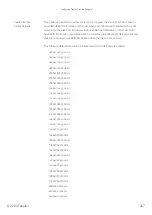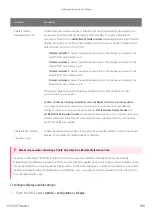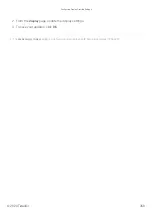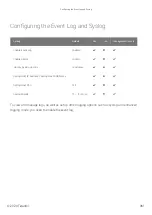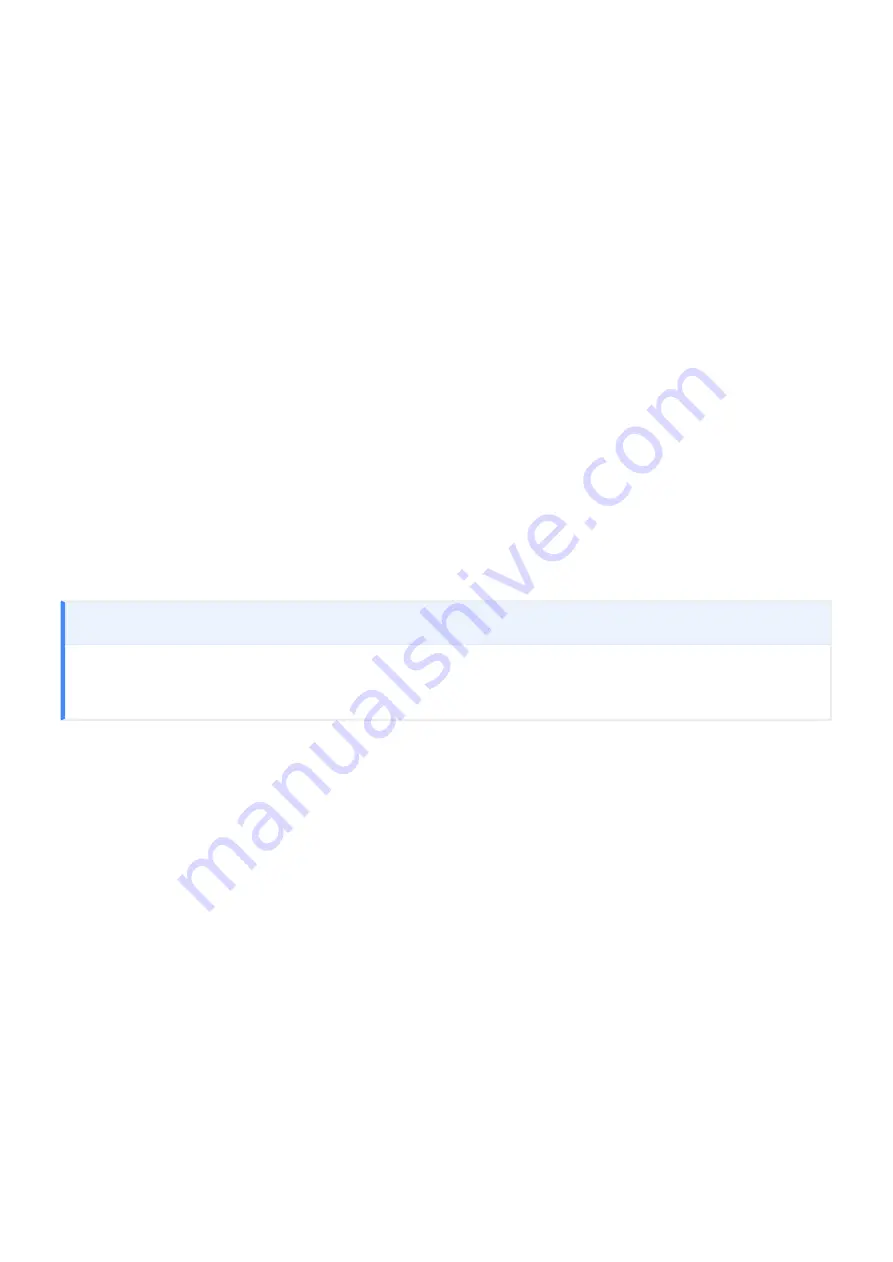
• A switch with 802.1x support con
fi
gured
Con
fi
guring Devices for 802.1x Authentication
To con
fi
gure 802.1x device authentication, complete the following steps:
1.
2.
3.
cate Template for Client Authentication.
4.
5.
6.
Convert the Certi
fi
cate Format from .pfx to .pem.
7.
cate into the Client User Account.
8.
Create a Client User
In the Windows 2008 server, create a client user.
To create a client user:
1. Log in to the Windows 2008 server.
2. Click
Start > Administrative Tools > Server Manager
.
3. Navigate to
Roles > Active Directory Domain Services > Active Directory Users and Computers > ## >
Users
.
4. Right-click Users, select
New > User
, and follow the wizard.
The following sections assume you are using Windows Server 2008 R2
The instructions in the following sections are based on Windows Server 2008 R2. If you are using a newer version of
Windows Server, the steps may vary slightly.
Con
fi
guring Devices for 802.1x Authentication
© 2020 Teradici
346
Summary of Contents for Cintiq Pro 32
Page 50: ...Peering Zero Clients to Remote Workstation Cards 2020 Teradici 50...
Page 224: ...OSD Reset page Resetting Your Tera2 PCoIP Zero Client 2020 Teradici 224...
Page 262: ...OSD Discovery page Configuring SLP Discovery 2020 Teradici 262...
Page 267: ...OSD Management page Clearing the Management State 2020 Teradici 267...
Page 275: ...OSD Network page Configuring IPv4 Network Settings 2020 Teradici 275...
Page 281: ...OSD IPv6 page Configuring IPv6 Network Settings 2020 Teradici 281...
Page 290: ...OSD Power page Configuring Power Settings 2020 Teradici 290...
Page 344: ...Configuring User Interface 2020 Teradici 344...
Page 377: ...OSD Event Log page Viewing Event Logs 2020 Teradici 377...