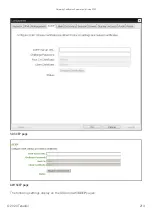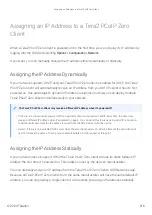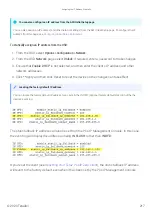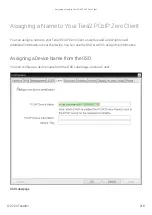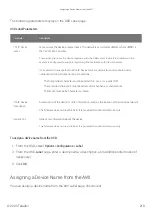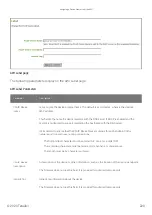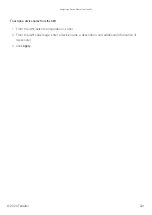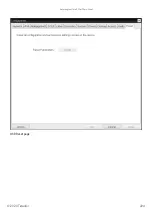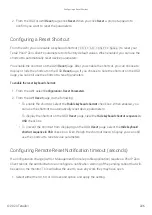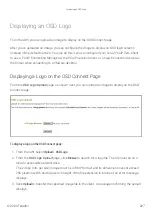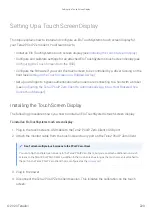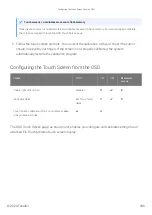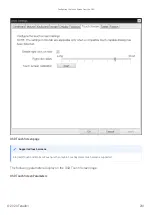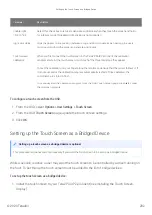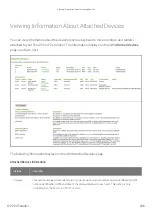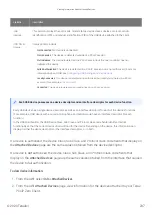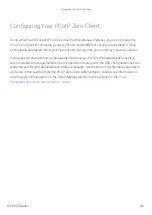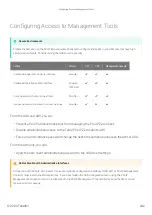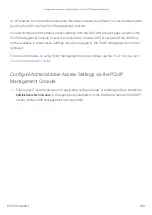Displaying a Logo on OSD Login Screens
You can con
fi
gure the image you uploaded to display on the OSD Connect page to display at the
top of OSD login screens. You can do this if you've con
fi
gured your Tera2 PCoIP Zero Client to use
a PCoIP Connection Manager as the PCoIP session broker, or a View Connection Server as the
broker when connecting to a VMware desktop.
To enable a logo to display on OSD login screens:
1. If you haven't already done so, upload an image to display on the OSD
Connect
page.
2. From the AWI, select
Con
fi
guration > Session
.
3. Select the
Use OSD Logo for Login Banner
check box to enable the OSD logo banner to display at
the top of login screens (instead of the default banner).
4. Click
Apply
.
Displaying a Logo on OSD Login Screens
© 2020 Teradici
228
Summary of Contents for Cintiq Pro 32
Page 50: ...Peering Zero Clients to Remote Workstation Cards 2020 Teradici 50...
Page 224: ...OSD Reset page Resetting Your Tera2 PCoIP Zero Client 2020 Teradici 224...
Page 262: ...OSD Discovery page Configuring SLP Discovery 2020 Teradici 262...
Page 267: ...OSD Management page Clearing the Management State 2020 Teradici 267...
Page 275: ...OSD Network page Configuring IPv4 Network Settings 2020 Teradici 275...
Page 281: ...OSD IPv6 page Configuring IPv6 Network Settings 2020 Teradici 281...
Page 290: ...OSD Power page Configuring Power Settings 2020 Teradici 290...
Page 344: ...Configuring User Interface 2020 Teradici 344...
Page 377: ...OSD Event Log page Viewing Event Logs 2020 Teradici 377...