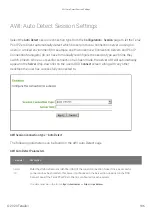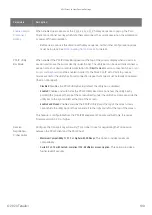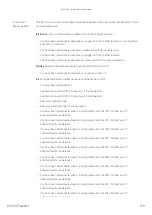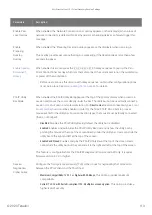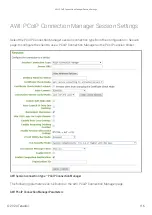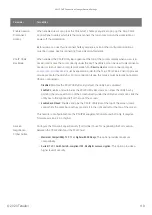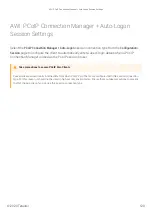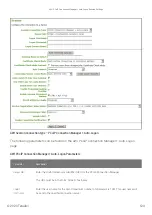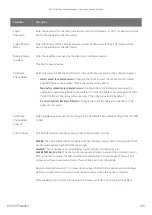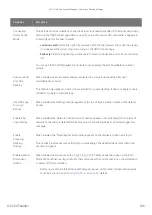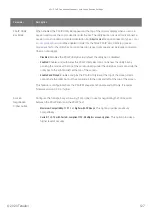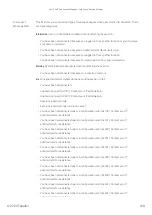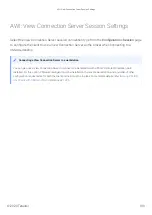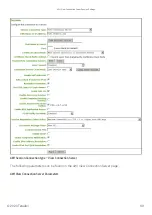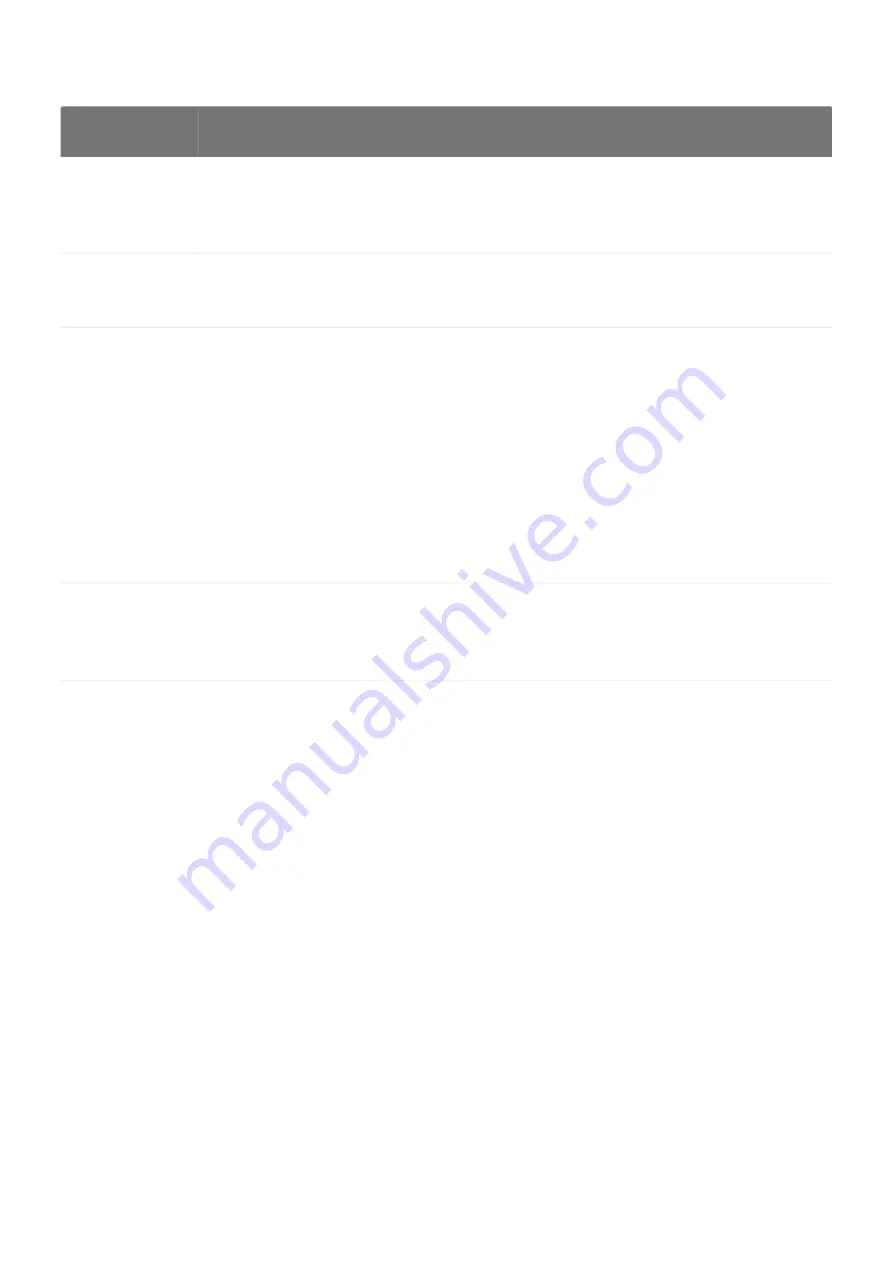
Parameter
Description
Server URI
Enter the Uniform Resource Identi
fi
er (URI) for the PCoIP Connection Manager.
The URL must be in the form
https://<hostname>
or
https://<ip address>
.
Desktop Name
to Select
Enter the desktop name used by the client when starting a session.
This
fi
eld is case-insensitive.
Certi
fi
cate
Check Mode
Select the level of veri
fi
cation performed on the certi
fi
cate presented by the connection server:
•
Never connect to untrusted servers:
Con
fi
gure the client to reject the connection if a trusted,
valid certi
fi
cate is not installed. (This is the most secure option.)
•
Warn before connecting to untrusted servers:
Con
fi
gure the client to display a warning if an
unsigned or expired certi
fi
cate is encountered, or if the certi
fi
cate is not self-signed and the
Tera2 PCoIP Zero Client trust store is empty. (This option is selected by default.)
•
Do not verify server identity certi
fi
cates:
Con
fi
gure the client to enable all connections. (This
option is not secure.)
Certi
fi
cate
Check Mode
Lockout
When enabled, prevents users from changing the
Certi
fi
cate Check Mode
settings from the OSD.
Auto Connect
This
fi
eld determines the client’s auto connect behavior after startup:
Enabled:
The client automatically connects with the connection server after startup and a PCoIP
session ends, bypassing the OSD Connect page.
Disabled:
The client does not automatically connect with the connection server.
Enabled With Retry On Error:
The client will continuously attempt to contact the connection server.
After a connection failure, the client waits before attempting to connect again. This wait time
increases with each successive failure. The wait interval is not con
fi
gurable.
Devices running
fi
rmware 4.1.1 or lower do not support Retry On Error behavior and will always
perform a single attempt to contact the connection server when this option is selected.
After enabling
Auto Connect
, the client must be power-cycled for the change to take effect.
AWI: PCoIP Connection Manager Session Settings
© 2020 Teradici
117
Summary of Contents for Cintiq Pro 32
Page 50: ...Peering Zero Clients to Remote Workstation Cards 2020 Teradici 50...
Page 224: ...OSD Reset page Resetting Your Tera2 PCoIP Zero Client 2020 Teradici 224...
Page 262: ...OSD Discovery page Configuring SLP Discovery 2020 Teradici 262...
Page 267: ...OSD Management page Clearing the Management State 2020 Teradici 267...
Page 275: ...OSD Network page Configuring IPv4 Network Settings 2020 Teradici 275...
Page 281: ...OSD IPv6 page Configuring IPv6 Network Settings 2020 Teradici 281...
Page 290: ...OSD Power page Configuring Power Settings 2020 Teradici 290...
Page 344: ...Configuring User Interface 2020 Teradici 344...
Page 377: ...OSD Event Log page Viewing Event Logs 2020 Teradici 377...