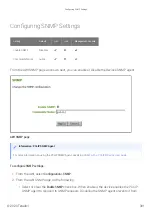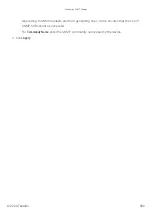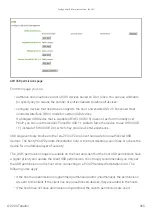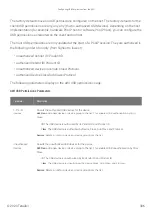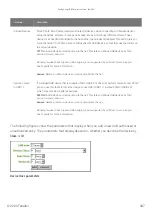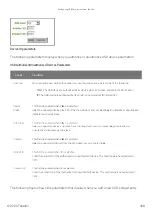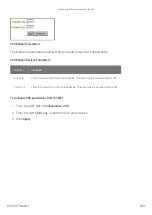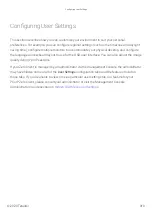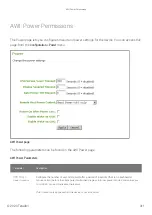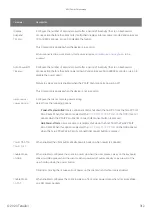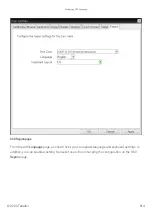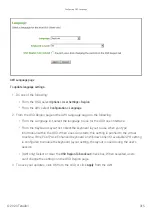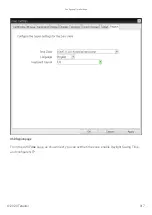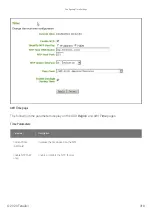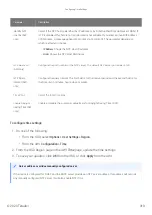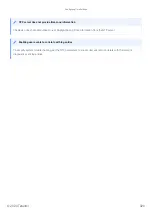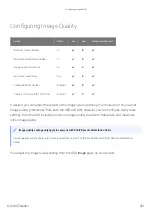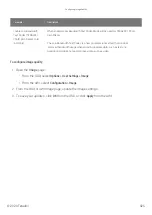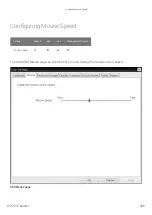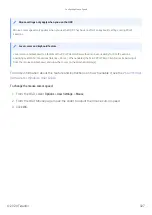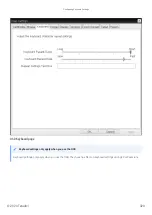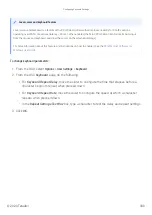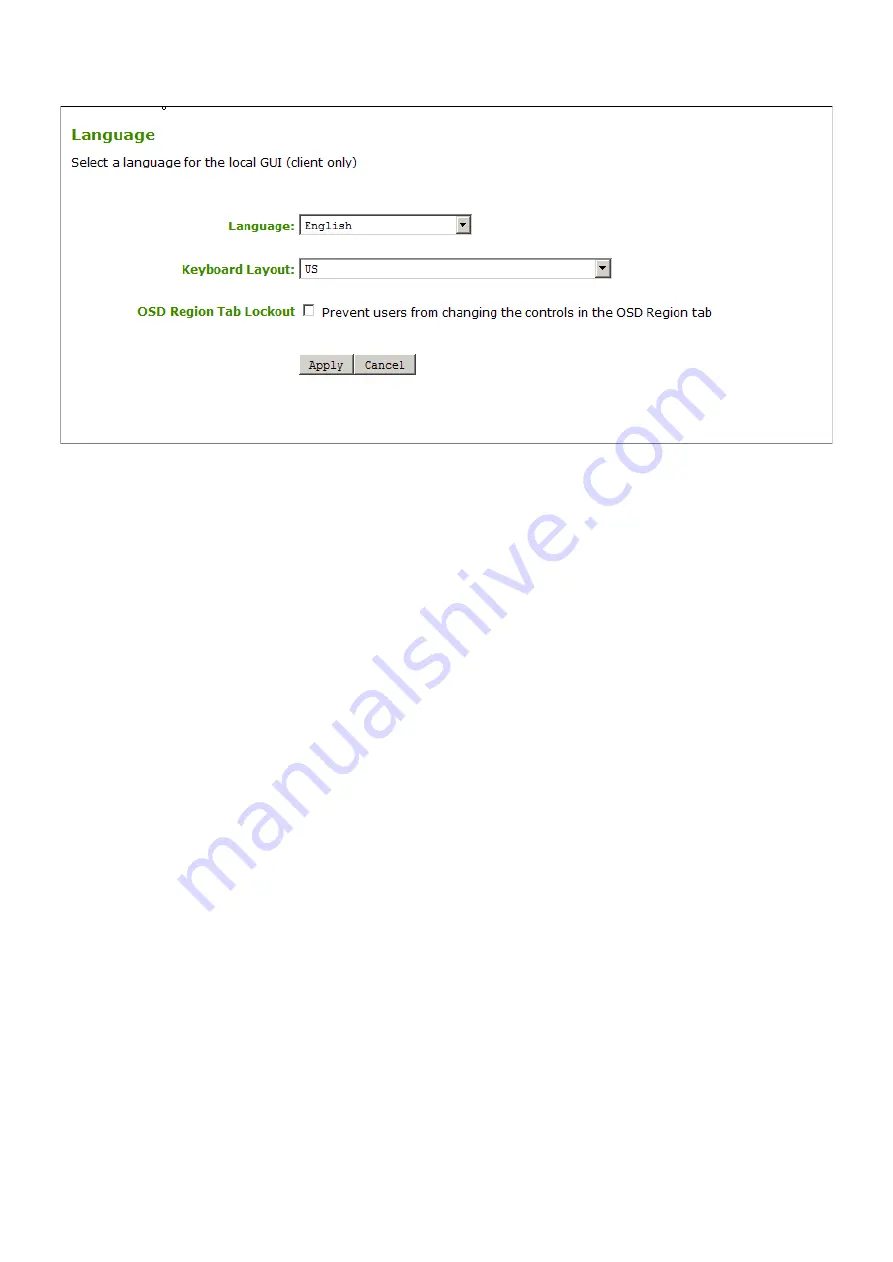
AWI Language page
To update language settings:
1. Do one of the following:
• From the OSD, select
Options > User Settings > Region
• From the AWI, select
Con
fi
guration > Language
.
2. From the OSD Region page or the AWI Language page, do the following:
• From the Language list, select the language to use for the OSD user interface.
• From the Keyboard Layout list, select the keyboard layout to use when you type
information within the OSD. When a session starts, this setting is pushed to the virtual
machine. If the PCoIP Use Enhanced Keyboard on Windows Client if available GPO setting
is con
fi
gured to enable the keyboard layout setting, the layout is used during the user’s
session.
• (AWI only) Select or clear the
OSD Region Tab Lockout
check box. When selected, users
can't change the settings on the OSD Region page.
3. To save your updates, click OK from the OSD, or click
Apply
from the AWI.
Con
fi
guring OSD Language
© 2020 Teradici
315
Summary of Contents for Cintiq Pro 32
Page 50: ...Peering Zero Clients to Remote Workstation Cards 2020 Teradici 50...
Page 224: ...OSD Reset page Resetting Your Tera2 PCoIP Zero Client 2020 Teradici 224...
Page 262: ...OSD Discovery page Configuring SLP Discovery 2020 Teradici 262...
Page 267: ...OSD Management page Clearing the Management State 2020 Teradici 267...
Page 275: ...OSD Network page Configuring IPv4 Network Settings 2020 Teradici 275...
Page 281: ...OSD IPv6 page Configuring IPv6 Network Settings 2020 Teradici 281...
Page 290: ...OSD Power page Configuring Power Settings 2020 Teradici 290...
Page 344: ...Configuring User Interface 2020 Teradici 344...
Page 377: ...OSD Event Log page Viewing Event Logs 2020 Teradici 377...