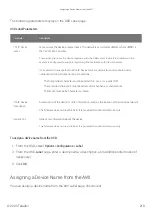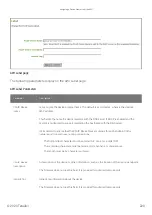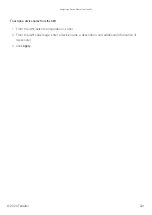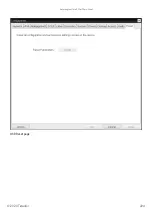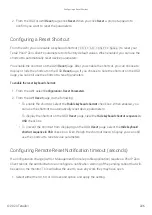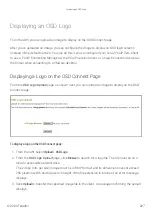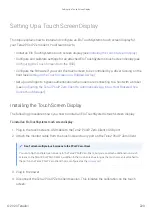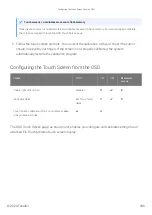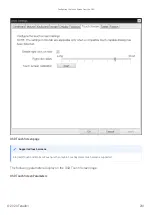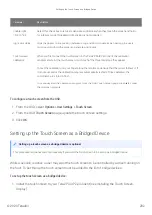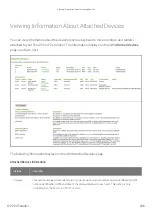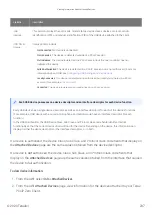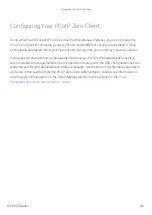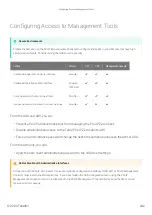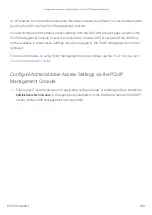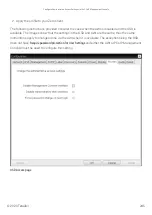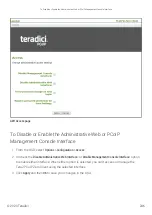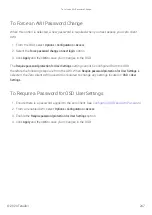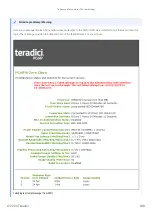2. Log into the Tera2 PCoIP Zero Client AWI.
3. From the AWI Info menu, click Attached Devices. The Attached Devices page displays (as
shown next), showing the PID and VID information.
VID and PID numbers
Write down the PID and the VID information. From the Permissions menu, click USB to display
the USB permissions page. In the Bridged Devices section, click Add New. Enter the Vendor ID
and Product ID for the touch screen (as shown next), and then click Add.
USB permissions page
Restart the Tera2 PCoIP Zero Client session. Install the touch screen driver from Elo
TouchSystems. See the Elo TouchSystems documentation for installation and calibration
instructions.
Con
fi
guring the Tera2 PCoIP Zero Client to Automatically Log
into a Host Brokered by a Connection Manager
To make logging into the touch screen device easier, you can con
fi
gure auto-logon to bypass the
keyboard when using a broker as a connection manager.
If you choose to set this up, users simply need to touch Connect at the Login window instead of
also having to enter their login credentials.
To con
fi
gure the Tera2 PCoIP Zero Client to automatically log into a host brokered by a connection manager:
1. Log into the AWI for the Tera2 PCoIP Zero Client.
2. From the Con
fi
guration menu, select Session.
3. In the Session Connection Type drop-down menu, select PCoIP Connection M Auto-
Logon or View Connection Auto-Logon, depending on the connection server you're
using.
4. Enter the connection server’s DNS name or IP address.
5. Complete the user credentials, and then click Apply.
Con
fi
guring the Tera2 PCoIP Zero Client to Automatically Log into a Host Brokered by a Connection Manager
© 2020 Teradici
233
Summary of Contents for Cintiq Pro 32
Page 50: ...Peering Zero Clients to Remote Workstation Cards 2020 Teradici 50...
Page 224: ...OSD Reset page Resetting Your Tera2 PCoIP Zero Client 2020 Teradici 224...
Page 262: ...OSD Discovery page Configuring SLP Discovery 2020 Teradici 262...
Page 267: ...OSD Management page Clearing the Management State 2020 Teradici 267...
Page 275: ...OSD Network page Configuring IPv4 Network Settings 2020 Teradici 275...
Page 281: ...OSD IPv6 page Configuring IPv6 Network Settings 2020 Teradici 281...
Page 290: ...OSD Power page Configuring Power Settings 2020 Teradici 290...
Page 344: ...Configuring User Interface 2020 Teradici 344...
Page 377: ...OSD Event Log page Viewing Event Logs 2020 Teradici 377...