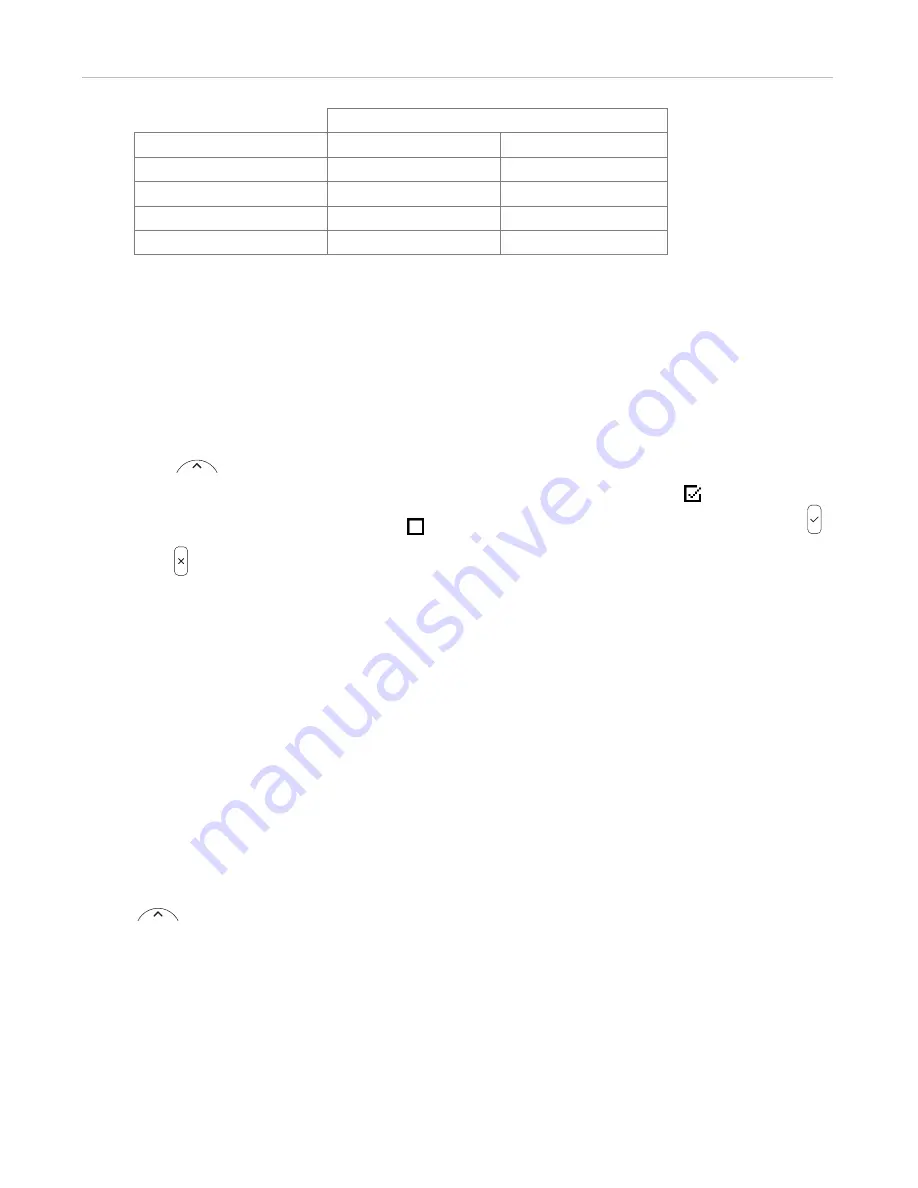
73
ET605 User Manual
Customizing the Phone Settings
US Date Format
Date
Setting "On"
Setting "Off"
March 5, 2018
03/05/2018
05.03.2018
March 12, 2018
03/12/2018
12.03.2018
December 5, 2017
12/05/2017
05.12.2017
December 10, 2017
12/10/2017
10.12.2017
2.
Click on "Apply" and "Save".
Time
The time setting affects phones and/or firmware versions with a digital clock only. If the phone has a clock face,
changing the setting will not affect it.
•
Phone settings.
1.
Press
> 1 Preferences > 2 Date & Time.
2.
Press the number key to switch the 24-hour clock setting, indicated by the symbol , to the 12-hour
AM/PM setting, indicated by the symbol . Alternative method: Scroll to "24-hour clock" and press
.
3.
Press briefly to return to the previous menu or for two seconds to return to the idle screen.
•
Web interface settings.
1.
Open the
Preferences
page >
General Information
section >
24 Hour Clock
. The default is "on".
-
Select "on" to have the time on the phone's display shown in 24-hour format, 00:01 to 24:00 .
-
Select "off" to have the time on the phone's display shown in AM/PM format, 0:01AM to 12:00PM.
2.
Click on "Apply" and "Save".
T
ime zone
Note:
The time zone setting is accessible in administrator mode only.
You can change the time and date settings manually in admin and user mode, but the settings will
be overwritten at the next reboot of the phone:
> 1 Preferences > 1 Date & Time > 4 Time (3 in user mode) > 5 Date (4 in user mode.)
The phone receives the time and date from your NTP time server. If the time and/or date on the display are
incorrect, you may need to set the correct time zone. If you have set the correct time zone and the time is still
incorrect, there may be a problem with the time server. Contact your network administrator or your IP provider.
The list of time zones is arranged by the difference in hours (+/-) to the UTC and, within each time zone,
alphabetically by selected locations (country or country and city). Selecting and setting the time zone:






























