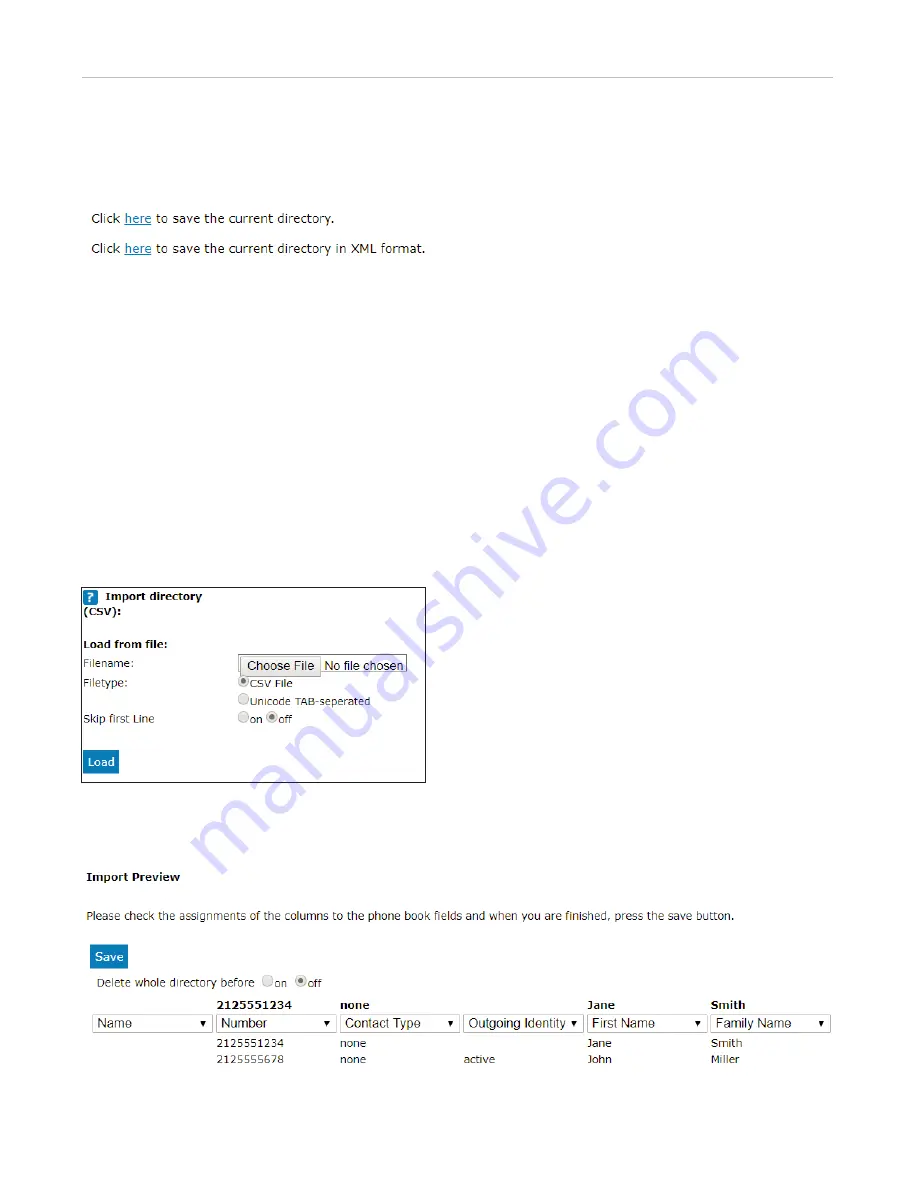
46
ET605 User Manual
Directories
Exporting Directory
To save your phone book content onto your PC or server, click one of the “Click here” links at the bottom of the
Directory page.
A new browser window opens to display your phone book content. Right-click this window, and select “Save
Target As…” to save the phone book content in the selected file format.
Importing Directory
To load a phone book from a file, click on the
Choose File
button in the “Import Directory (CSV)” window of the
Directory page. Select the CSV file from the storage medium. Import files must be in UTF-8 unicode format in
order to display special characters properly.
A CSV file has entries separated by a comma (without spaces between the comma and the preceding and
following entry). It could look like the following example. If the CSV file has a header line, you can select "Skip
first line". Click the
Load
button.
"","2125551234","none","","Jane","Smith","","","","","","","false","","sip",""
"","2125555678","none","active","John","Miller","","","","","","","false","","fixed",""
A preview feature is available when importing CSV files for the phone book. Assign the four possible data types
(name, number, contact type, outgoing identity) to the columns in the preview representing those kinds of data.






























