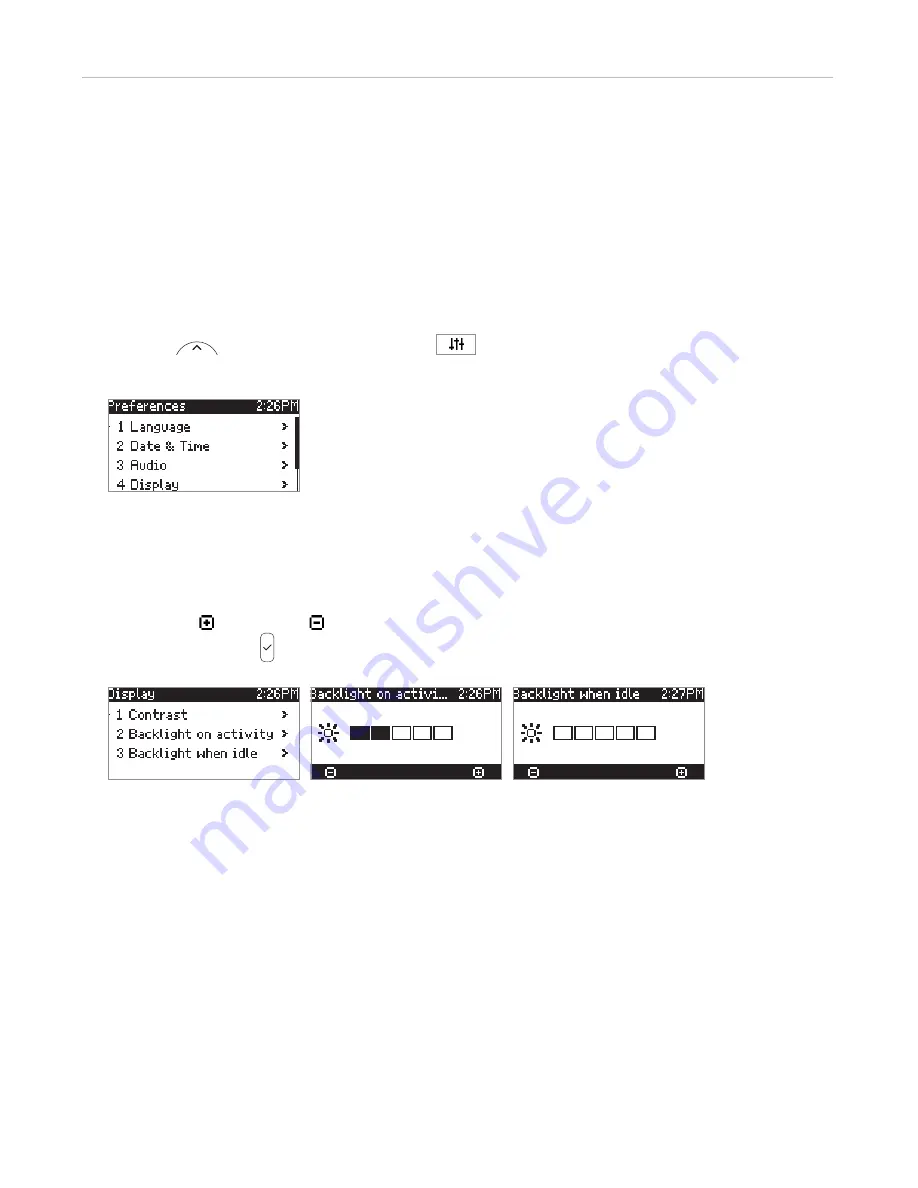
33
ET605 User Manual
Getting to Know Your Phone
Display backlight and contrast settings
Backlight and contrast can be adjusted separately for the times when the phone is active and when the phone is
idle. Lowering backlight intensity lowers the energy consumption of the device. The backlight when idle can be
reduced to zero bars.
NOTE:
When the phone has been inactive for a specified number of seconds it will switch the
backlight to idle mode. This setting is available only on the phone's web user interface, not on
the phone itself.
•
Intensity of backlight
1.
Press
or the function key underneath
, if the symbol is available.
2.
Press
Preferences
.
Fig. 1
3.
Press
Display
.
4.
Press
Backlight on activity
or
Backlight when idle
(Fig. 2).
5.
Press the function key underneath the plus or minus symbol in the function key line (Fig. 3 and 4) to
increase ( ) or decrease ( ) the backlight's intensity.
6.
When done, press to save and return to the
Display
menu (Fig. 2).
Fig. 2
Fig. 3
Fig. 4
•
Period of inactivity
. The number of seconds after which the phone will switch from activity to idle backlight
can be set on the phone's web interface only.
1.
Open the phone's web interface (see "Opening the web interface" on page 35
).
2.
Click on
Preferences
(see "How the web interface works" on page 36
).
3.
Enter the number of seconds in the text field of "Dim after (in seconds)" (in the
General Information
section. The default is 20 seconds.
4.
Click on "Apply" and "Save".
•






























