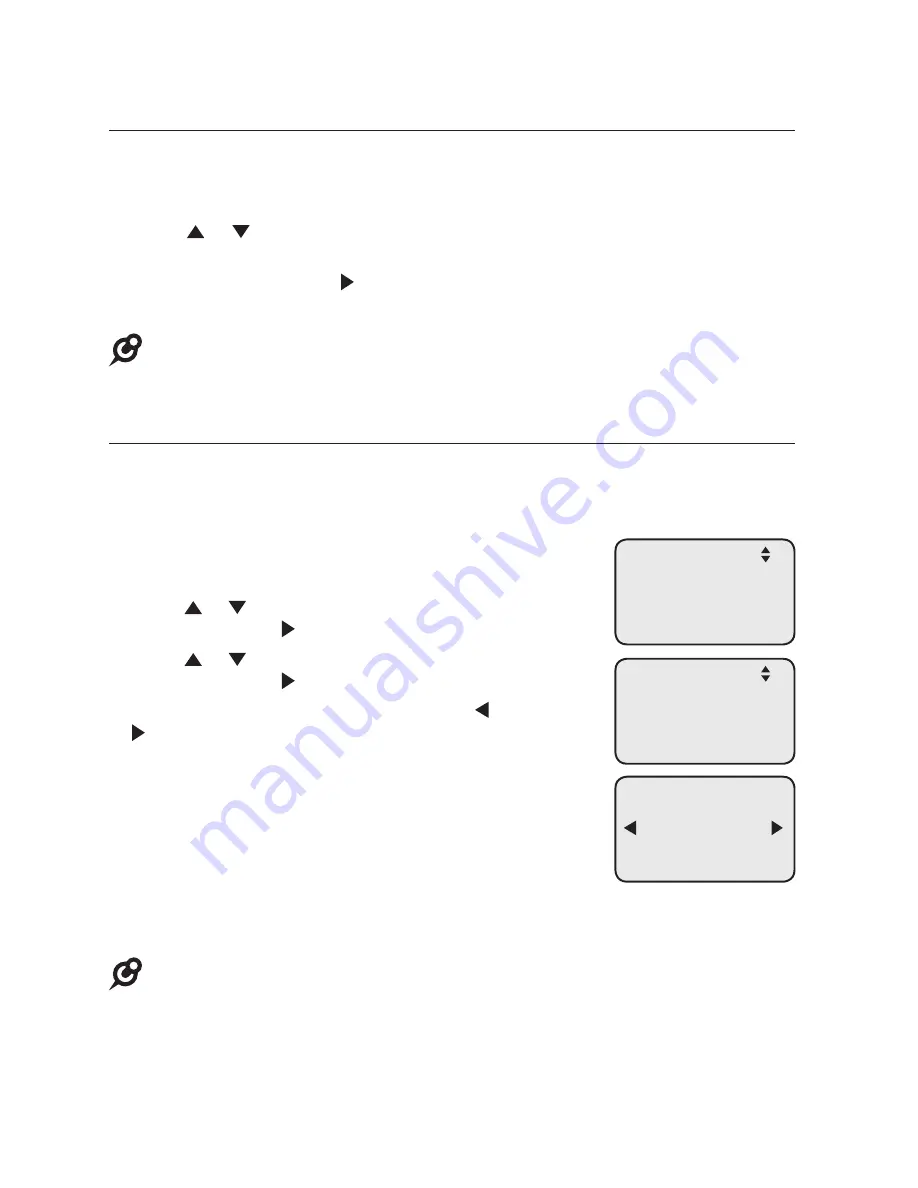
24
Menu settings
Use this menu to change the telephone system settings.
1. Press
MENU
/SELECT
when in idle mode (when the deskset is not in use) to
enter the main menu.
2. Press or to scroll to the feature to be changed. The
>
symbol indicates
the selected menu item.
3. Press
MENU/
SELECT
or
/SKIP
to select the menu item.
4. Press
CANCEL
to exit setup without making changes.
NOTE:
Press
CANCEL
to cancel an operation, exit the menu display, or return to idle mode.
Set extension number
Each individual phone (console or deskset) in the telephone system MUST
be assigned a unique extension number for the intercom feature to work. The
assignment is done when the deskset is initially setup.
To change the extension number:
1. When the telephone is idle, press
MENU
/SELECT
.
2. Press or to scroll to
System Setup
, then press
MENU/
SELECT
or
/SKIP
.
3. Press or to scroll to
Set Ext No.
, then press
MENU/
SELECT
or
/SKIP
.
4. The screen displays
Set Ext No.
Press
/REPEAT
or
/SKIP
to choose the desired extension number
(
11
-
26
).
5. Press
MENU/
SELECT
to save the setting and return to
the previous menu. To exit without making changes,
press
CANCEL
.
6. You have to release the old extension number from the
console to make it available for other desksets. See
Release extension number
in the user’s manual of
the UP416 console for more details.
NOTES:
•
If you want to assign an extension number that is already being used, see
Release extension
number
on UP416 console user’s manual to replace the number.
•
If the console this deskset is connected to has been reset to default, you will need to assign the
extension number of the deskset again.
Getting started
System setup
Set Ext No.
11
One Touch
Phone Settings
>System Setup
Registration
System Setup
>Set Ext No.
Prime Line
Network Setup






























