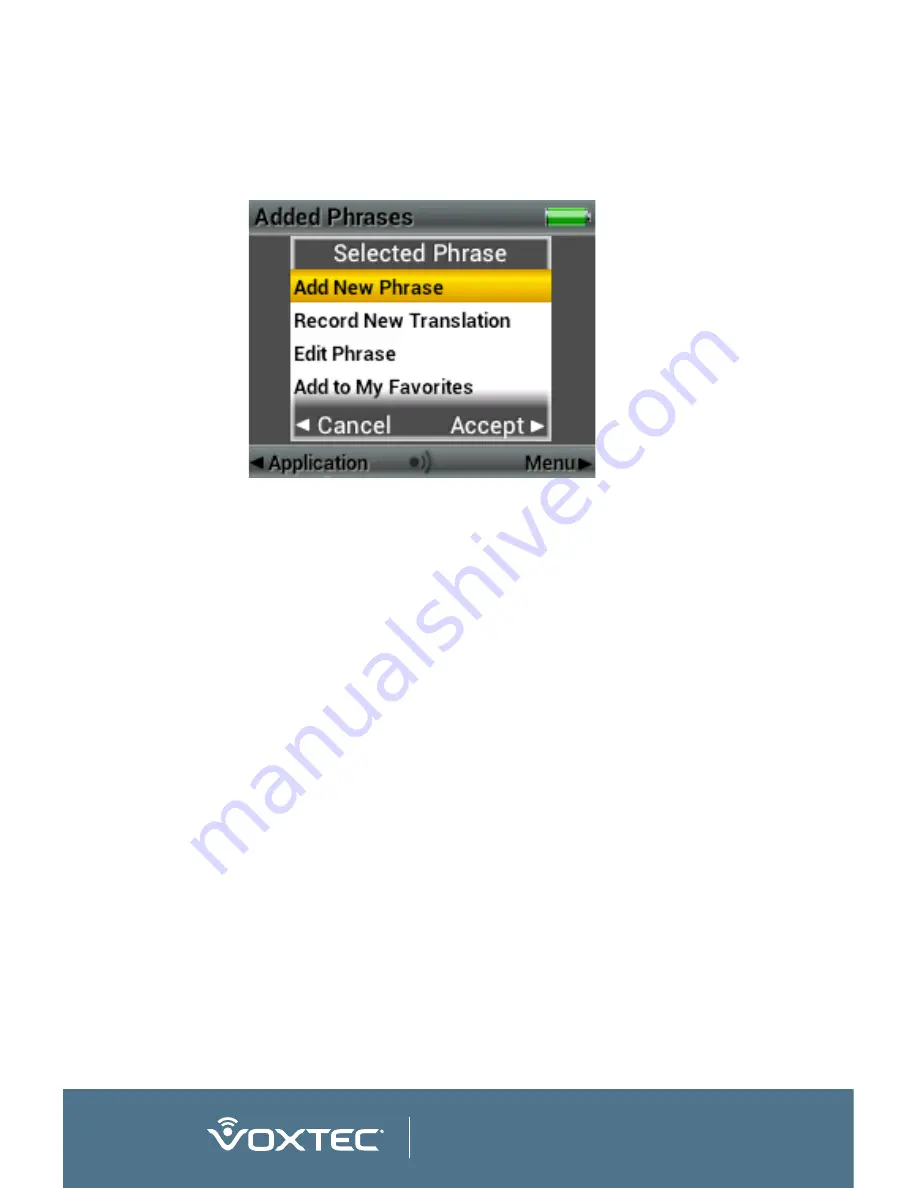
24
www.voxtec.com
Add Phrases
It is possible to add new phrases directly onto the SQ.410.
Adding phrases that specifically address your location and
the people you are working amongst can greatly increase the
SQ.410’s effectiveness.
To add a phrase, select “Added Phrases” under the Application
menu. Press and release either the CENTER or RIGHT button
to get the “Selected Phrase” menu. Select the first item in the
list “Add New Phrase.” Using the five way key pad, navigate the
on-screen keyboard to type in the phrase as it is normally written
in English. Select the phrase area itself to move the cursor in the
phrase. When finished writing the phrase select the check mark
(“
”) in the lower right corner.
Note:
How the phrase is written in this window will match
how it must be spoken to trigger the recorded translation. It is
not necessary that the written English matches the meaning
of the foreign translation exactly. It is more useful that the
written English be easy to remember and something that is well
recognized by the ASR. It is recommended that the new English
phrase consist of at least four syllables with several distinct
consonant sounds to ensure proper ASR recognition (e.g.,
the word “blue” alone makes a very poor choice for an added
phrase, while “blue ink must be used” would be a suitable added
phrase).
Summary of Contents for SQU.ID SQ.410
Page 1: ...USER MANUAL SQU ID SQ 410 ...
Page 2: ......
Page 6: ...6 www voxtec com ...
Page 52: ......
Page 53: ...ADDENDUM TO USER MANUAL OPTIONAL TWO WAY TRANSLATION SOFTWARE UPGRADE SQU ID SQ 410 ...
Page 54: ......
Page 67: ......
Page 68: ...WWW VOXTEC COM DOCS 52 0147 SQ410 USER MANUAL V1 0 ...






























