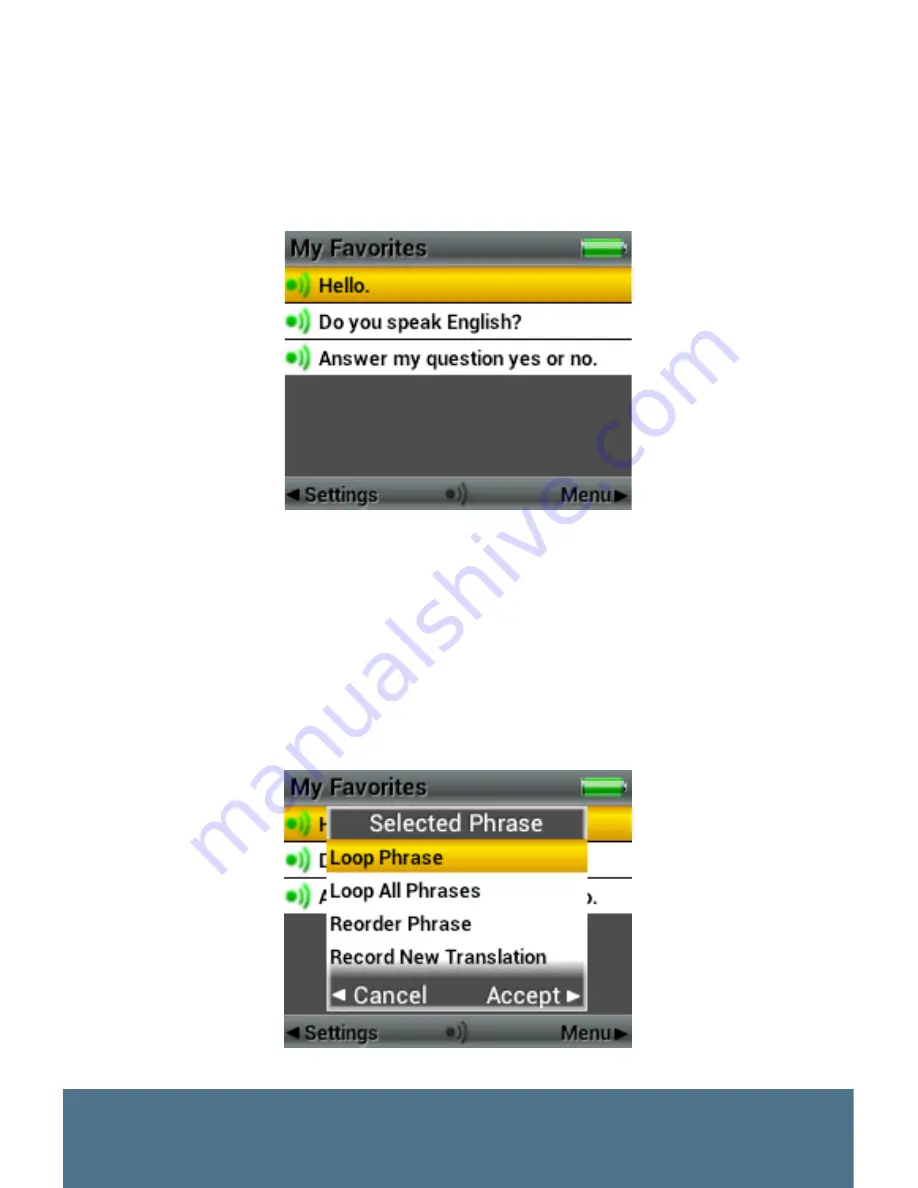
21
SQU.ID
®
SQ.410
in the option “All Phrases”) and viewing phrases, then you access
the Settings page by pressing and releasing the LEFT button twice
(once changes to the “Categories” page and the second press and
release takes you to the Settings page). To enter the My Favorites
folder press and release the CENTER or RIGHT button. Once in
the My Favorites folder you will see all the phrases you have added.
Using the UP or DOWN button you can select a phrase.
Once you have selected a phrase, if you press and release the
RIGHT button a pop up window will appear titled “Selected
Phrase,” that offers you the ability to: Loop Phrase, Loop all
Phrases, Reorder Phrase, Record New Translation (only applicable
if the phrase is one you added to the module because pre-
recorded phrases may not be modified) or Remove from My
Favorites. Select any option by scrolling to that option such that it
is highlighted, then press and release the CENTER button.
My Favorites Folder
My Favorites Folder, Selected Phrase Menu
Summary of Contents for SQU.ID SQ.410
Page 1: ...USER MANUAL SQU ID SQ 410 ...
Page 2: ......
Page 6: ...6 www voxtec com ...
Page 52: ......
Page 53: ...ADDENDUM TO USER MANUAL OPTIONAL TWO WAY TRANSLATION SOFTWARE UPGRADE SQU ID SQ 410 ...
Page 54: ......
Page 67: ......
Page 68: ...WWW VOXTEC COM DOCS 52 0147 SQ410 USER MANUAL V1 0 ...






























