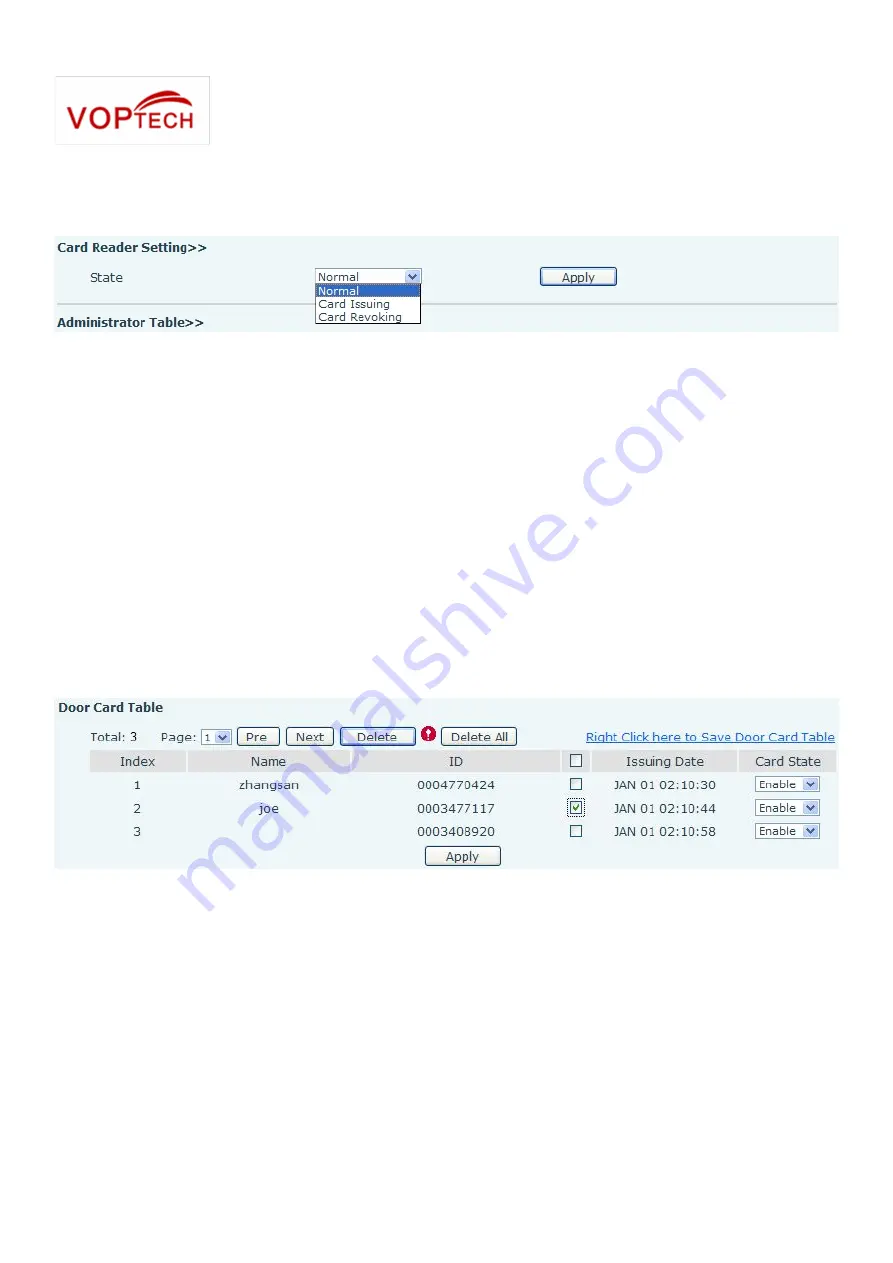
55
3) Use card to touch card reader induction area, and you might hear the card reader confirmed
indication tone. Repeat step 3 to delete more cards.
4) In web page <Door card →card reader Settings >option, select <normal>.
5) Click <Apply>, Card Reader would be back to the Normal status.
Method 2: used to batch add cards for intermediates.
1) Use < Revocation admin card> to touch card reader induction area, and it would be entered revoking
card status.
2) Use the cards you want to delete from system, to touch card reader induction area, and you might
hear the card reader confirmed indication tone. Repeat step 2 to delete cards.
3) Use <Revocation admin card> to touch card reader induction area, and it would be back to card read
only status.
Method 3: use to batch delete cards or delete few cards.
1) In web page<Door Card Table>select the card ID and then click <Apply>.
Note: If you click <Delete All>, system will delete all the ID cards.















