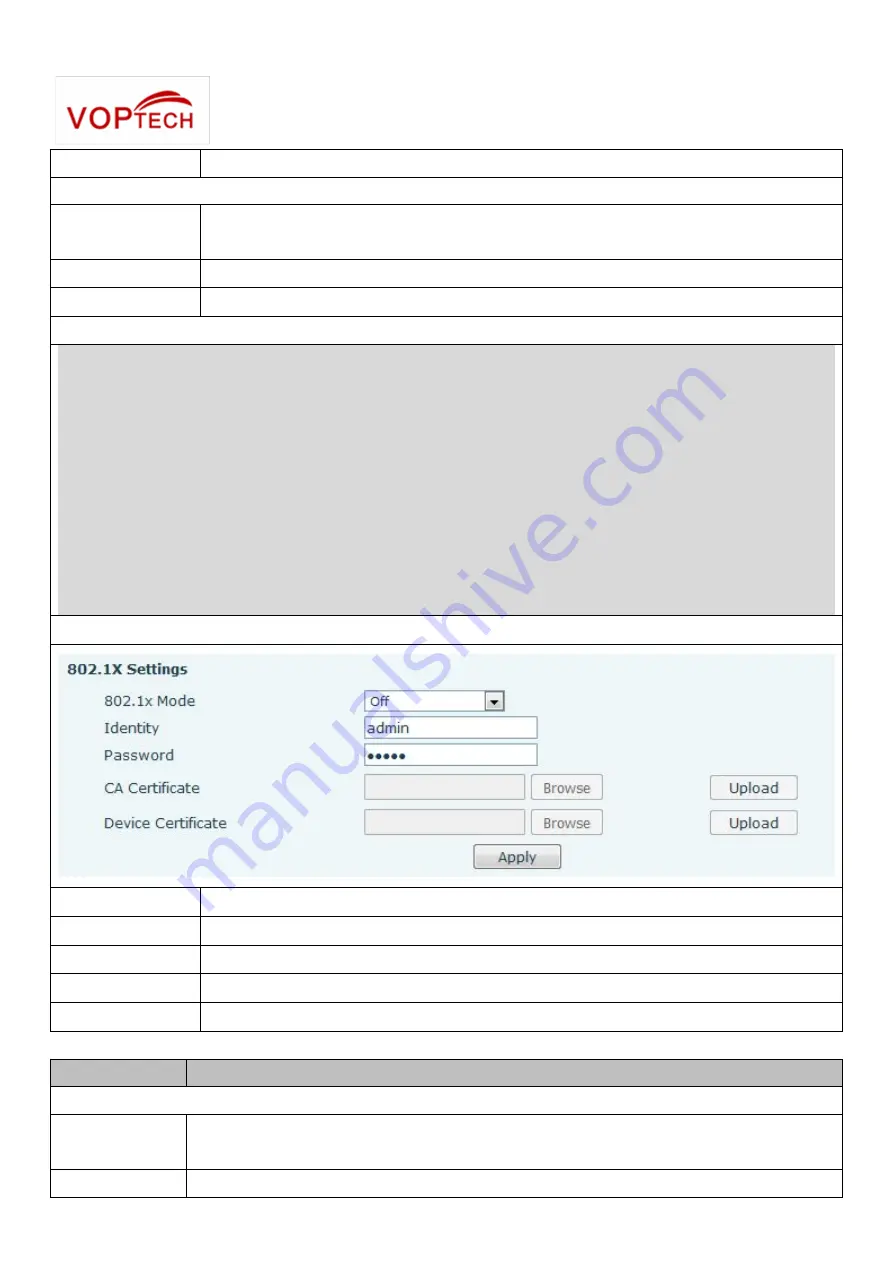
16
Vendor Identifier
Configure display Vendor Identifier
Select the appropriate network mode. The equipment supports three network modes:
Static
Network parameters must be entered manually and will not change. All parameters
are provided by the ISP.
DHCP
Network parameters are provided automatically by a DHCP server.
PPPoE
Account and Password must be input manually. These are provided by your ISP.
If Static IP is chosen, the screen below will appear. Enter values provided by the ISP.
NOTE:
1) After entering the new settings, click the APPLY button. The equipment will save the new settings and
apply them.
2) If a new IP address was entered for the equipment, it must be used to login to the phone after
clicking the APPLY button.
3) If the system is starting use DHCP to obtain IP and the network address of the DHCP Server and
system of LAN network address is the same, then the system after receive DHCP IP, add the LAN
network address the last one plus one, and change the distribution of the LAN DHCP Server IP
address; If the system started, And then WAN access DHCP, and the network address of the DHCP
server distribution and the same LAN, WAN will be unable to get IP access networks.
802.1X Settings
User
802.1X user account
Password
802.1X password
Enable 812.1X
Enable or Disable 812.1X
CA Certificate
Choose the CA Certificate and then click upload to upgrade
Device Certificate
Choose the Device Certificate and then click upload to upgrade
Field Name
Explanation
Service port Settings
Web Server
Type
Specify Web Server Type – HTTP or HTTPS
HTTP Port
Port for web browser access. Default value is 80. To enhance security, change this from






























