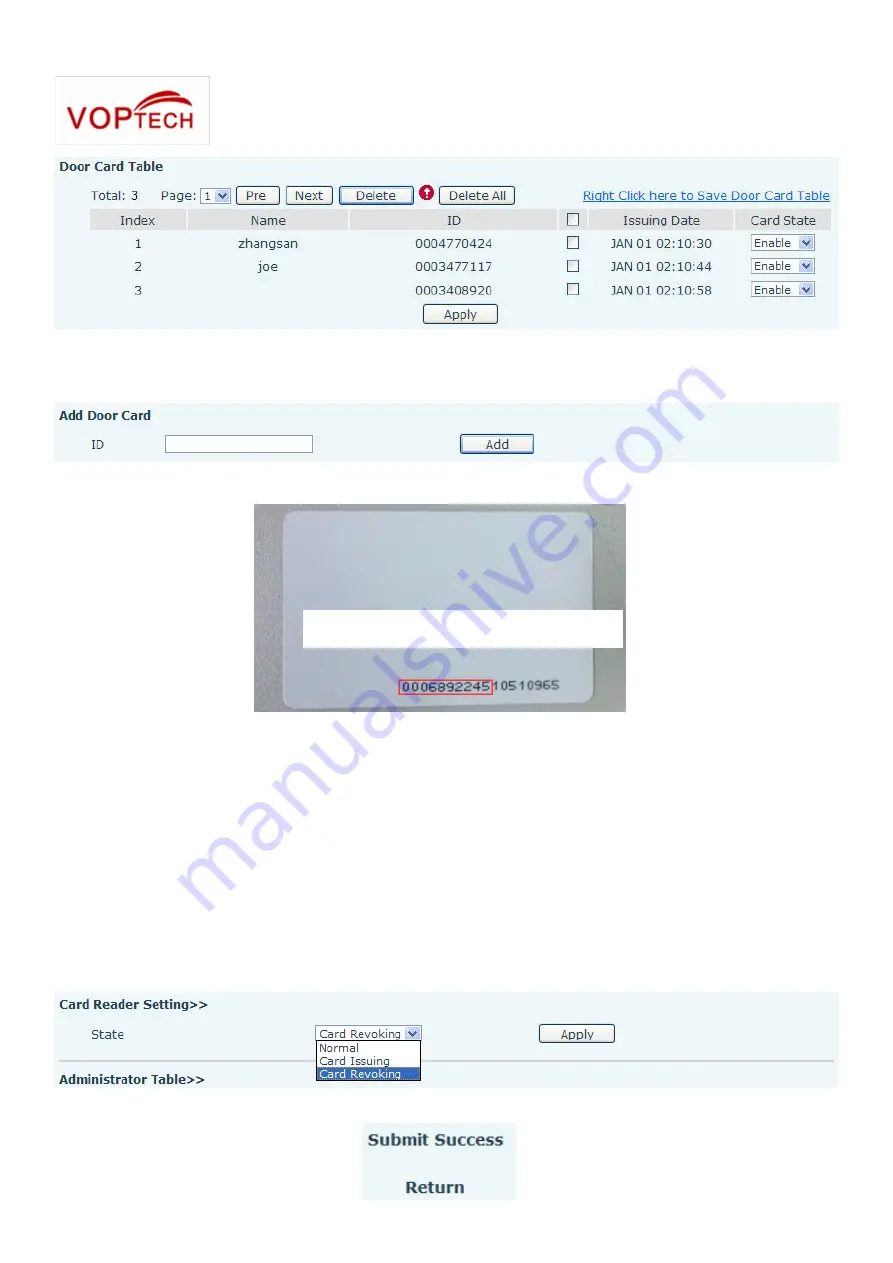
54
Methods 2: use to add few cards
1) Input cards number in door card settings page, and then click <Add>.
Note: you can also use the USB card reader connected with PC to get cards ID automatically.
Method 3: used to add cards for professionals
1) Use <Issuer admin card> to touch card reader induction area, and it would be entered issuing card
status.
2) Use new card to touch card reader induction area, and you might hear the confirmed indication tone
from the device. Repeat step 2 to add more cards.
3) Use <Issuer admin card> to touch card reader induction area again, it would be back to normal
working status.
Delete user cards
Method 1: used to batch delete cards for starters.
1) In web page <Door card →Card Reader Setting> option, select <Card revoking>.
2) Click <Apply>, Card Reader would be entered the revoking status.
Only need input the before 10 Numbers.
















