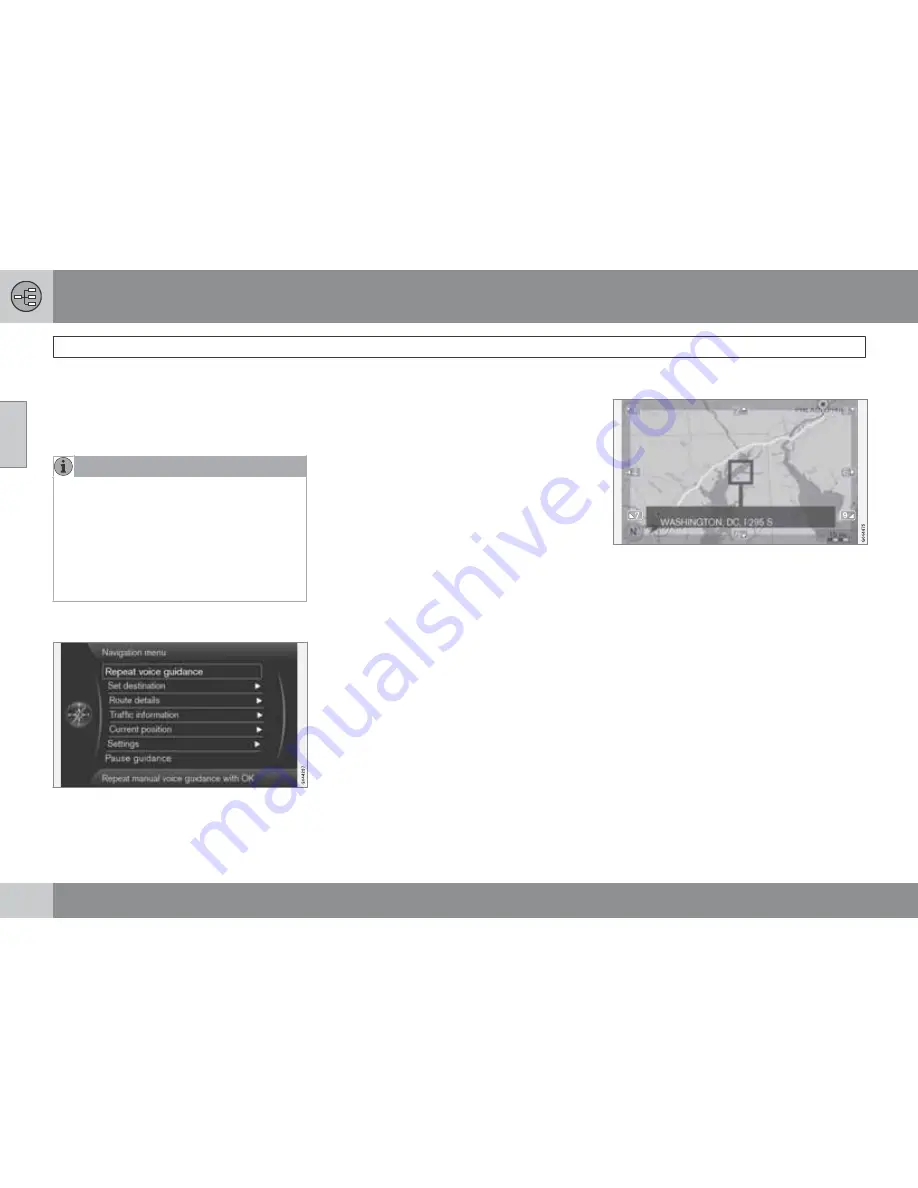
02 Getting to know your navigation system
Main menu, Scroll menu
02
36
The menu system
The various sections of this manual present all
of the navigation system's menus and alterna-
tives.
NOTE
The system's menus and alternatives can-
not always be selected, for a number of rea-
sons.
•
If a menu or alternative is
selectable
, it
will be displayed in clear white text.
•
Alternatives that are
Not selectable
are displayed in gray text (grayed out).
Main menu
The main menu is at the top of the menu struc-
ture and is the first menu displayed after the
introductory text and the map.
Display the main menu from the map
view
•
Press
OK
.
Return to the main menu from a sub-
menu
•
Press
NAV
followed by
OK
.
or
•
Press
EXIT
repeatedly until the main menu
is displayed.
Returning to the main menu
It is always possible to return to the main menu
by pressing
EXIT
repeatedly.
Returning to the map
There is a quick way to display the map on the
screen again, regardless of where you are in
the menu structure:
•
Press and hold
EXIT
for several seconds.
Scroll menu
The Scroll menu makes it possible to move the
crosshairs across the map using the number
keys in the center console.
To activate the Scroll menu when the
map is displayed
•
Press one of the number keys (
0
–
9
).
To scroll
•
Press one of the following number keys
1
-
2
-
3
-
4
-
6
-
7
-
8
-
9
: an arrow indicating the
scrolling direction will be displayed in the
margins combined with the number key to
be used to scroll in the desired direction.
To zoom in/out
•
Turn
TUNE
.
To exit the Scroll menu
•
Press
EXIT
.
Summary of Contents for VOLVO NAVIGATION SYSTEM (VNS)
Page 1: ...VOLVO S60 XC60 XC70 S80 VOLVO NAVIGATION SYSTEM VNS Web Edition OPERATING MANUAL ...
Page 6: ...Contents 6 07 07 Index Index 82 ...
Page 7: ...Contents 7 ...
Page 8: ...8 Getting started 10 ...
Page 9: ...QUICK GUIDE ...
Page 13: ...01 Quick guide 01 13 ...
Page 15: ...GETTING TO KNOW YOUR NAVIGATION SYSTEM ...
Page 21: ...02 Getting to know your navigation system DVDs and the screen 02 21 ...
Page 33: ...02 Getting to know your navigation system On screen keyboard 02 33 ...
Page 41: ...02 Getting to know your navigation system 02 41 ...
Page 42: ...42 Setting a destination 44 Itinerary 50 Current position 53 Settings 54 Demo 61 ...
Page 43: ...PLANNING YOUR TRIP ...
Page 62: ...G000000 62 Introduction 64 Reading information 66 Dealing with traffic problems 68 ...
Page 63: ...TRAFFIC INFORMATION ...
Page 70: ...70 Points of interest POIs 72 ...
Page 71: ...SYMBOLS ON THE MAP ...
Page 74: ...74 Frequently asked questions 76 EULA License agreement 78 ...
Page 75: ...QUESTIONS ANSWERS ...
Page 81: ...06 Questions Answers 06 81 ...
Page 85: ......
Page 86: ...Kdakd 8Vg 8dgedgVi dc IE JH6 8VcVYV 6I Eg ciZY c HlZYZc iZWdg 8deng i Kdakd 8Vg 8dgedgVi dc ...
















































