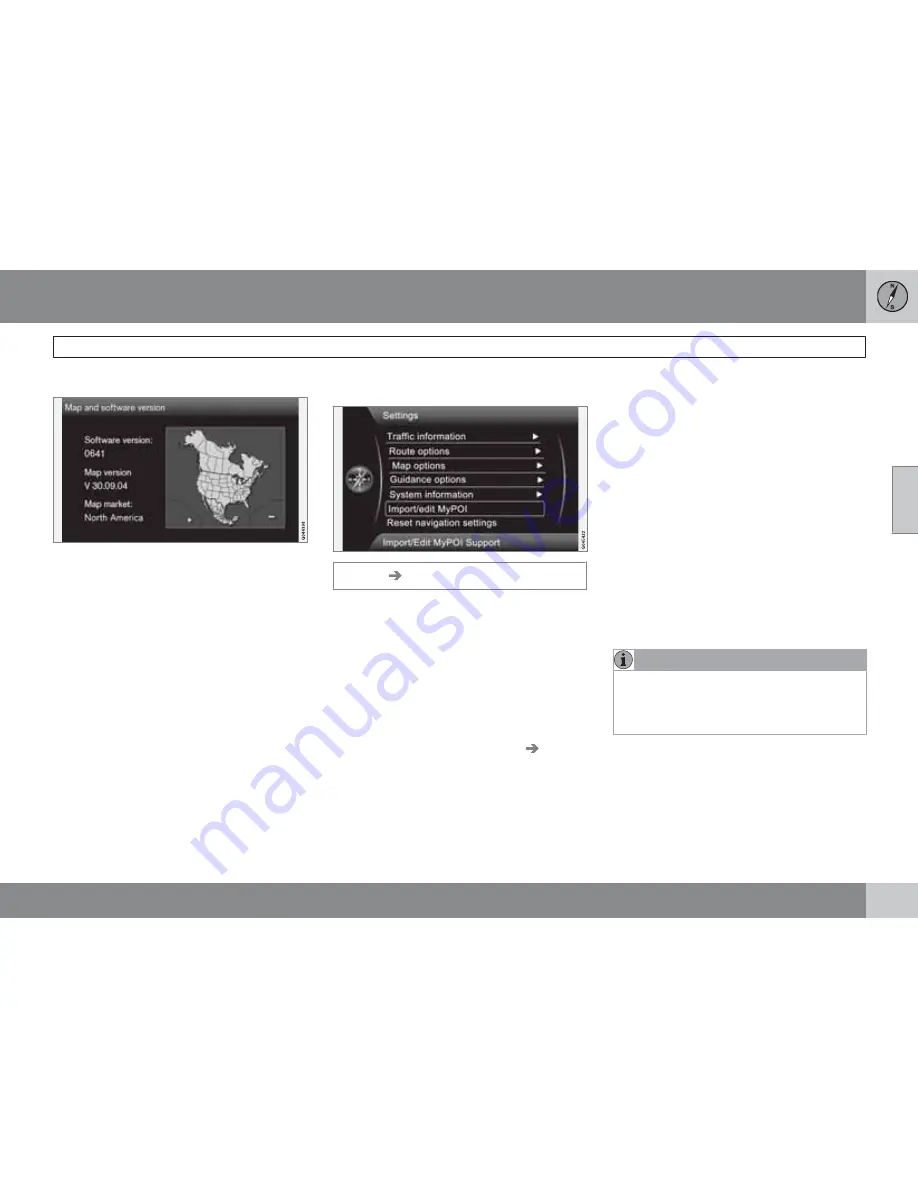
03 Planning your trip
Settings
03
``
59
Map version
The screen will display:
•
Software version:
•
Map version:
•
Map market:
Map loading progress
This indicates the progress of a map/system
update. See page 19 for more information.
Import/Edit MyPOI
Settings
Import/Edit MyPOI
This function enables the user to add points of
interest – MyPOI – to the map database, such
as all of the stores in the "Department Store"
chain.
1.
Go to the "Department Store" chain's web-
site and download the necessary POI files.
Store them on a USB flash drive.
2.
Connect the flash drive to the vehicle's
USB socket (under the center armrest/
cover) and search for
Settings
Import/
Edit MyPOI
in the menu system.
3.
Select
Import
+
OK
and follow the instruc-
tions on the screen.
When the files have been imported, certain set-
tings can be made for the new MyPOI group:
•
The name can be changed
•
The MyPOI map icon can be changed (if an
icon was included with the imported POI
file, it will automatically be preselected)
•
One of four different audible alerts can be
selected (to alert the driver when the vehi-
cles approaches the MyPOI icon on the
map, see page 58)
•
Choose to display/hide MyPOI icons on
the map.
When all of the choices have been made, select
Store
+
OK
to complete the procedure or to
import/edit a new POI group.
100 MyPOI groups (or 50, 000 MyPOI locations
in the GPX 1.1 format) can be added to the map
database.
NOTE
In addition to the various POI files that can
be downloaded, files of this type are also
available from Volvo. Contact a Volvo
retailer for information.
Summary of Contents for VOLVO NAVIGATION SYSTEM (VNS)
Page 1: ...VOLVO S60 XC60 XC70 S80 VOLVO NAVIGATION SYSTEM VNS Web Edition OPERATING MANUAL ...
Page 6: ...Contents 6 07 07 Index Index 82 ...
Page 7: ...Contents 7 ...
Page 8: ...8 Getting started 10 ...
Page 9: ...QUICK GUIDE ...
Page 13: ...01 Quick guide 01 13 ...
Page 15: ...GETTING TO KNOW YOUR NAVIGATION SYSTEM ...
Page 21: ...02 Getting to know your navigation system DVDs and the screen 02 21 ...
Page 33: ...02 Getting to know your navigation system On screen keyboard 02 33 ...
Page 41: ...02 Getting to know your navigation system 02 41 ...
Page 42: ...42 Setting a destination 44 Itinerary 50 Current position 53 Settings 54 Demo 61 ...
Page 43: ...PLANNING YOUR TRIP ...
Page 62: ...G000000 62 Introduction 64 Reading information 66 Dealing with traffic problems 68 ...
Page 63: ...TRAFFIC INFORMATION ...
Page 70: ...70 Points of interest POIs 72 ...
Page 71: ...SYMBOLS ON THE MAP ...
Page 74: ...74 Frequently asked questions 76 EULA License agreement 78 ...
Page 75: ...QUESTIONS ANSWERS ...
Page 81: ...06 Questions Answers 06 81 ...
Page 85: ......
Page 86: ...Kdakd 8Vg 8dgedgVi dc IE JH6 8VcVYV 6I Eg ciZY c HlZYZc iZWdg 8deng i Kdakd 8Vg 8dgedgVi dc ...






























