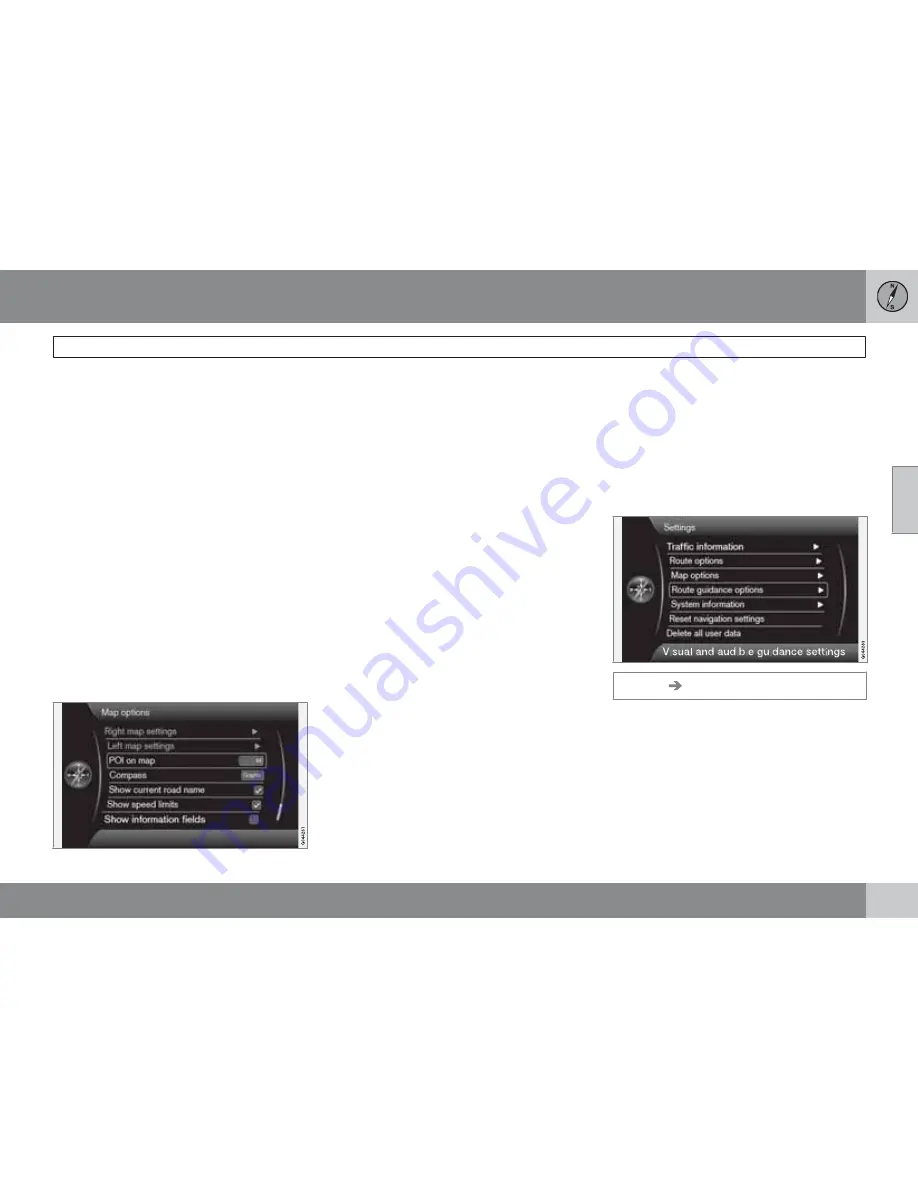
03 Planning your trip
Settings
03
``
57
Left map settings
•
Map orientation
: select
Heading
or
North
.
•
Map view
: select
2D
or
3D
.
Right map settings
This is the same as for left map settings.
Map scale in dual map mode
To view each map in different scales:
1.
From map view, turn
TUNE
clockwise or
counter-clockwise to highlight the map on
the right or left side of the screen.
2.
Press
OK
to "activate" the highlighted side
of the screen.
3.
Turn
TUNE
to adjust the map scale.
4.
Press
OK
again to confirm the new map
scale and to "deactivate" that side of the
screen.
Points of interest (POIs) on the map
Mark the alternatives for displaying points of
interest on the map:
•
All
: show all points of interest.
•
None
: no points of interest will be dis-
played.
•
Selected
: a menu with points of interest
will be displayed. Mark the ones that you
would like to have displayed on the map.
For a list of POIs, see page 72.
Compass
Choose how the compass will be shown on the
map:
•
Graphic
•
Text
: the compass heading (upward on the
screen) will be indicated by a letter, for
example
N
for "North."
•
None
.
See page 35 for more information about the
compass.
Show the current road name
Mark this alternative to display the name of the
street/road that you are currently driving on at
the bottom of the screen.
Show the current speed limit
Mark this alternative to see the current speed
limit in the upper right corner of the screen.
Show information fields
Mark this alternative to display any current traf-
fic information at the top and bottom of the
screen.
This can also be changed temporarily by press-
ing the
NAV
button on the center console.
Guidance options
Settings
Guidance options
Summary of Contents for VOLVO NAVIGATION SYSTEM (VNS)
Page 1: ...VOLVO S60 XC60 XC70 S80 VOLVO NAVIGATION SYSTEM VNS Web Edition OPERATING MANUAL ...
Page 6: ...Contents 6 07 07 Index Index 82 ...
Page 7: ...Contents 7 ...
Page 8: ...8 Getting started 10 ...
Page 9: ...QUICK GUIDE ...
Page 13: ...01 Quick guide 01 13 ...
Page 15: ...GETTING TO KNOW YOUR NAVIGATION SYSTEM ...
Page 21: ...02 Getting to know your navigation system DVDs and the screen 02 21 ...
Page 33: ...02 Getting to know your navigation system On screen keyboard 02 33 ...
Page 41: ...02 Getting to know your navigation system 02 41 ...
Page 42: ...42 Setting a destination 44 Itinerary 50 Current position 53 Settings 54 Demo 61 ...
Page 43: ...PLANNING YOUR TRIP ...
Page 62: ...G000000 62 Introduction 64 Reading information 66 Dealing with traffic problems 68 ...
Page 63: ...TRAFFIC INFORMATION ...
Page 70: ...70 Points of interest POIs 72 ...
Page 71: ...SYMBOLS ON THE MAP ...
Page 74: ...74 Frequently asked questions 76 EULA License agreement 78 ...
Page 75: ...QUESTIONS ANSWERS ...
Page 81: ...06 Questions Answers 06 81 ...
Page 85: ......
Page 86: ...Kdakd 8Vg 8dgedgVi dc IE JH6 8VcVYV 6I Eg ciZY c HlZYZc iZWdg 8deng i Kdakd 8Vg 8dgedgVi dc ...






























