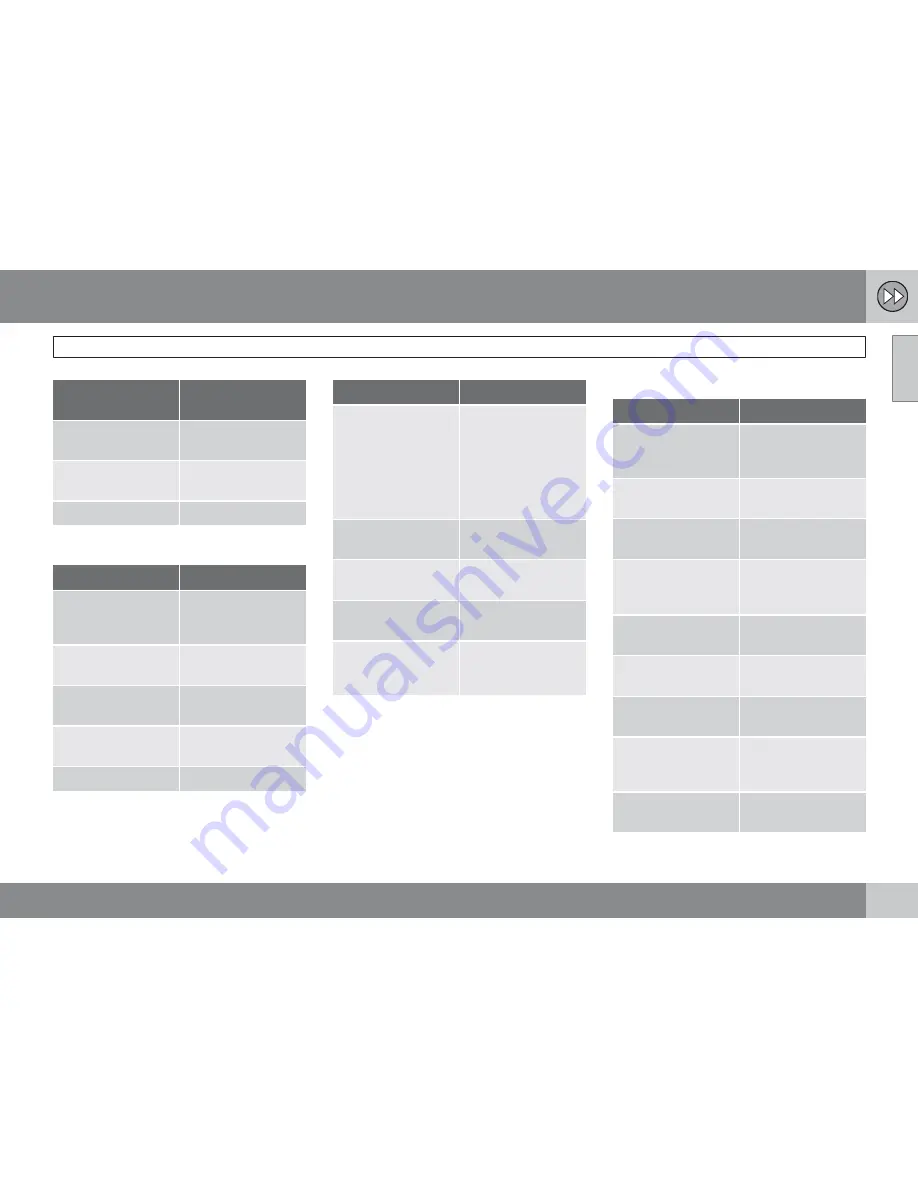
01 Quick guide
Getting started
01
``
11
Steering wheel
keypad
Center console
controls
Turn the
thumb
wheel
Turn
TUNE
Press the
thumb
wheel
Press
OK/MENU
Press
EXIT
Press
EXIT
Guidance to a street address
Screen/menu
Action
Do as follows if a
map is not displayed
on the screen:
Press the
NAV
but-
ton on the center
console.
Map
Press
OK
to display
a menu.
Navigation menu
Scroll to
Set desti-
nation
+
OK
.
Set destination
Scroll to
Address
+
OK
.
Address:
Scroll to
City:
+
OK
.
Screen/menu
Action
Text wheel – see
page 31.
Turn the
thumb
wheel
to select
characters and enter
them by pressing
OK
. A list of alterna-
tives will be dis-
played successively.
Text wheel
Select a destination
from the list +
OK
.
Navigation menu
Scroll to
Add to itin-
erary
+
OK
.
Itinerary
Scroll to
Start guid-
ance
+
OK
.
Map
The system will
begin guiding you to
your destination.
The system will now calculate the route and
distance to the specified destination. You will
be provided with guidance and instructions
regarding intersections, etc.
If you leave the planned route during the trip,
the system will automatically calculate a new
route to the destination.
Guidance to Points of Interest (POI)
Screen/menu
Action
Do as follows if a
map is not displayed
on the screen:
Press the
NAV
but-
ton on the center
console.
Map
Press
OK
to display
a menu.
Navigation menu
Scroll to
Set desti-
nation
+
OK
.
Set destination
Scroll to
Point of
interest (POI)
+
OK
.
Point of interest
(POI)
Scroll to e.g.,
Near
the car
+
OK
.
Latest 5 POI types
Scroll to e.g.,
All
types
+
OK
.
All POI types
Scroll to e.g.,
Air-
port
+
OK
.
Results list
Scroll to the desired
alternatives in the
list +
OK
.
Navigation menu
Scroll to
Add to itin-
erary
+
OK
.
Summary of Contents for VOLVO NAVIGATION SYSTEM (VNS)
Page 1: ...VOLVO S60 XC60 XC70 S80 VOLVO NAVIGATION SYSTEM VNS Web Edition OPERATING MANUAL ...
Page 6: ...Contents 6 07 07 Index Index 82 ...
Page 7: ...Contents 7 ...
Page 8: ...8 Getting started 10 ...
Page 9: ...QUICK GUIDE ...
Page 13: ...01 Quick guide 01 13 ...
Page 15: ...GETTING TO KNOW YOUR NAVIGATION SYSTEM ...
Page 21: ...02 Getting to know your navigation system DVDs and the screen 02 21 ...
Page 33: ...02 Getting to know your navigation system On screen keyboard 02 33 ...
Page 41: ...02 Getting to know your navigation system 02 41 ...
Page 42: ...42 Setting a destination 44 Itinerary 50 Current position 53 Settings 54 Demo 61 ...
Page 43: ...PLANNING YOUR TRIP ...
Page 62: ...G000000 62 Introduction 64 Reading information 66 Dealing with traffic problems 68 ...
Page 63: ...TRAFFIC INFORMATION ...
Page 70: ...70 Points of interest POIs 72 ...
Page 71: ...SYMBOLS ON THE MAP ...
Page 74: ...74 Frequently asked questions 76 EULA License agreement 78 ...
Page 75: ...QUESTIONS ANSWERS ...
Page 81: ...06 Questions Answers 06 81 ...
Page 85: ......
Page 86: ...Kdakd 8Vg 8dgedgVi dc IE JH6 8VcVYV 6I Eg ciZY c HlZYZc iZWdg 8deng i Kdakd 8Vg 8dgedgVi dc ...


























