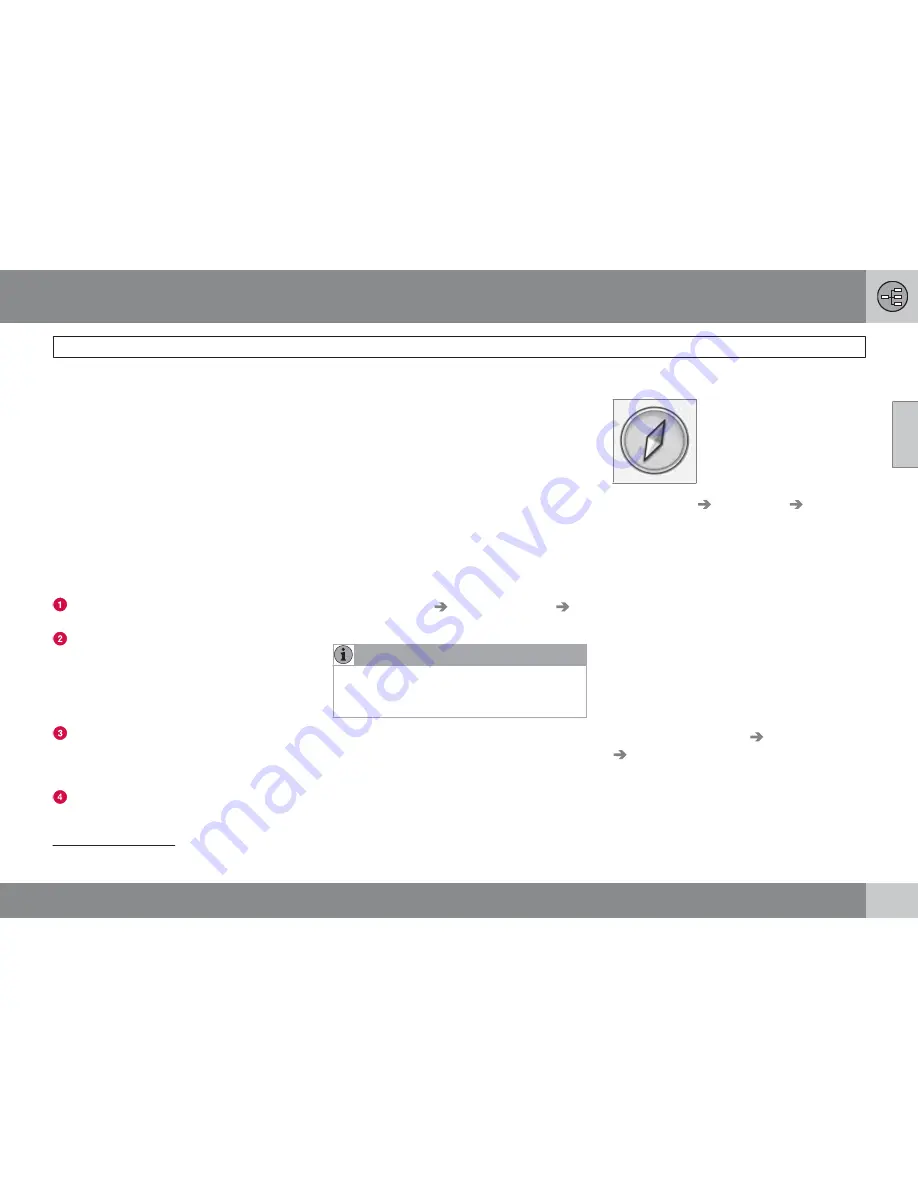
02 Getting to know your navigation system
Maps, types of roads and the compass
02
35
Map views of the current location
The way in which the map is displayed
depends on the vehicle’s location and the set-
tings that have been made in the system, such
as map scale, geographic location, the sym-
bols that have been selected for display, etc.
An explanation of the text, signs, and symbols
that may be displayed on the screen can be
found on the inside of the front cover of this
manual.
The name of the current route can be viewed
at the bottom of the screen without setting a
destination.
Along a highway. The screen shows points
of interest along the highway.
Detailed intersection information. The
screen shows the direction in which you
should turn at the next intersection
1
. (Alter-
native lanes are only displayed for major
roads.) Visual information is always
accompanied by voice guidance.
Two maps. The screen shows the same
map, but with two different scales. The
map(s) can also be displayed in 2D or 3D,
see page 56.
Map scroll mode, see page 36.
Voice guidance
Once a destination has been entered and the
vehicle is approaching an intersection or an
exit, a voice will provide guidance about dis-
tance and type of action to be taken. A detailed
map of the intersection is also displayed. The
voice guidance is repeated as the vehicles
approaches the intersection.
Adjust the volume with the audio system’s vol-
ume control (this must be done while guidance
is being given).
To repeat guidance
•
Press
OK
twice.
See also
Settings
Guidance options
Voice guidance
, see page 58.
NOTE
In certain cases (e.g., if a call is in progress
on a Bluetooth
-connected cell phone),
voice guidance will be replaced by a chime.
To select a male or female voice and a
language
•
Go into the
MY CAR
menu system (by
pressing this button on the center console
control panel). The volume for voice guid-
ance can also be adjusted here. See your
Owner's Manual for additional information.
Compass
The red point on the compass
needle points north on the
map and the white end of the
needle points south
Go to
Settings
Map options
Compass
to hide/show the compass. See also page
57 for more information.
Unverified roads
A small number of roads in the system may be
unverified. This means that information on
signs, one-way streets, left turns, etc., may not
be accurate.
An itinerary containing unverified roads will be
displayed in grey on the map.
The system’s default setting is to avoid unveri-
fied roads, and for this reason, no itineraries are
planned on them. These settings can be
changed under
Settings
Route options
Customize route
, see page 55.
The system provides information when an
unverified road is added to an itinerary and
when the vehicle begins to travel on one of
these roads.
1
This function can be expanded, see page 58.
Summary of Contents for VOLVO NAVIGATION SYSTEM (VNS)
Page 1: ...VOLVO S60 XC60 XC70 S80 VOLVO NAVIGATION SYSTEM VNS Web Edition OPERATING MANUAL ...
Page 6: ...Contents 6 07 07 Index Index 82 ...
Page 7: ...Contents 7 ...
Page 8: ...8 Getting started 10 ...
Page 9: ...QUICK GUIDE ...
Page 13: ...01 Quick guide 01 13 ...
Page 15: ...GETTING TO KNOW YOUR NAVIGATION SYSTEM ...
Page 21: ...02 Getting to know your navigation system DVDs and the screen 02 21 ...
Page 33: ...02 Getting to know your navigation system On screen keyboard 02 33 ...
Page 41: ...02 Getting to know your navigation system 02 41 ...
Page 42: ...42 Setting a destination 44 Itinerary 50 Current position 53 Settings 54 Demo 61 ...
Page 43: ...PLANNING YOUR TRIP ...
Page 62: ...G000000 62 Introduction 64 Reading information 66 Dealing with traffic problems 68 ...
Page 63: ...TRAFFIC INFORMATION ...
Page 70: ...70 Points of interest POIs 72 ...
Page 71: ...SYMBOLS ON THE MAP ...
Page 74: ...74 Frequently asked questions 76 EULA License agreement 78 ...
Page 75: ...QUESTIONS ANSWERS ...
Page 81: ...06 Questions Answers 06 81 ...
Page 85: ......
Page 86: ...Kdakd 8Vg 8dgedgVi dc IE JH6 8VcVYV 6I Eg ciZY c HlZYZc iZWdg 8deng i Kdakd 8Vg 8dgedgVi dc ...
















































