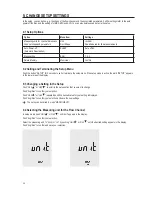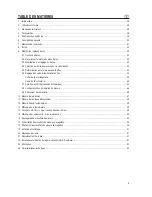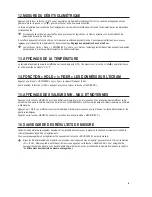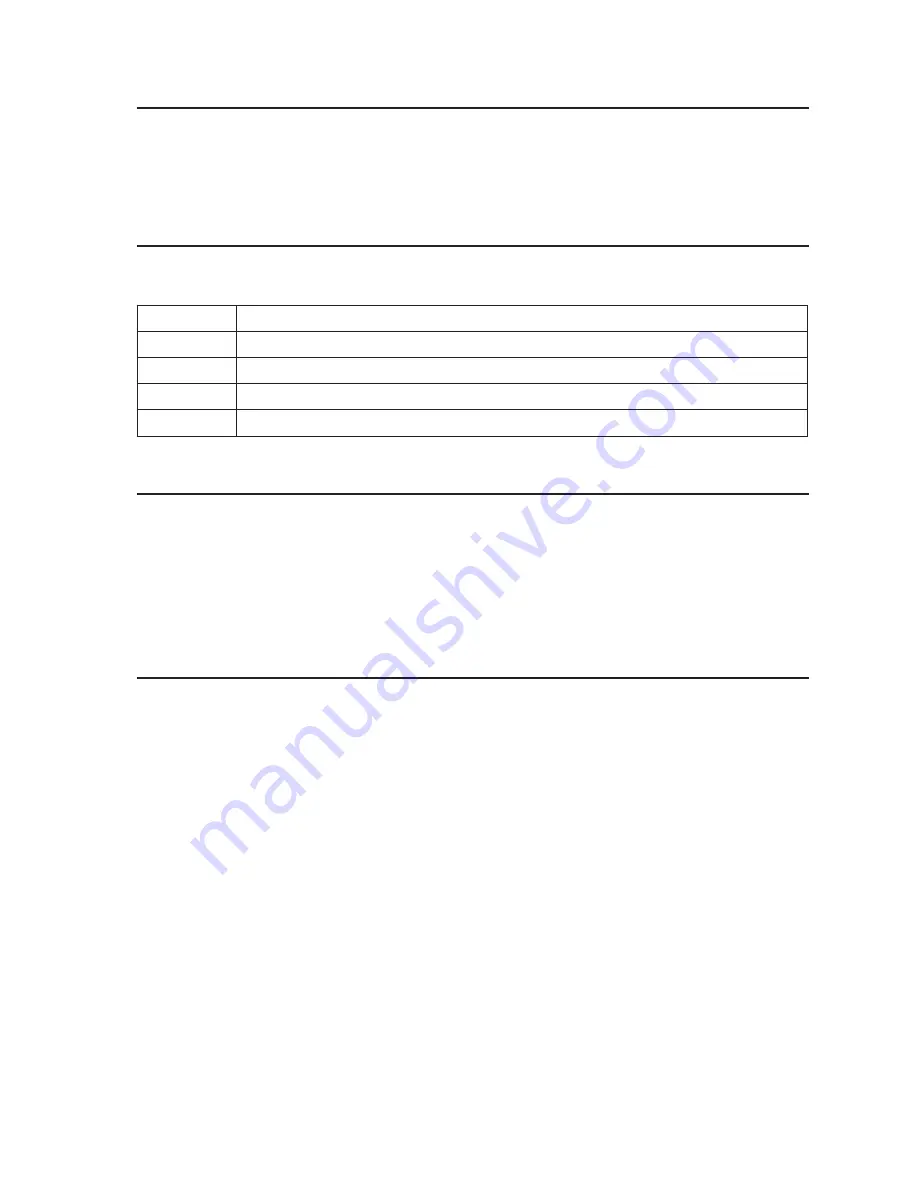
34
19. maIntenanCe and CLeanIng
If the battery status symbol in the display shows a low battery status, you need to replace the battery of the pitot tube anemometer
by a new 9 V E-block. Proceed as described in chapter 21 “Replacing batteries”. Other than that, the pitot tube anemometer is
maintenance-free to you. Never take it apart. To clean the product, a dry, soft and clean cloth is sufficient. Clean the display very
carefully to avoid scratches. Do not use aggressive detergents as these will cause discoloration of the casing.
20. error meSSageS
The measuring device has internal diagnosis functions. In case of malfunctions, the display outputs error messages and “freezes” all
buttons.
error code
Cause
OL
The pressure or flow velocity is above the measuring range.
-OL
The pressure is below the measuring range
Error
The flow velocity or volume flow is below the measuring range
FU
The memory is full; no further data records with measuring data can be displayed
21. rePLaCIng batterIeS
Switch off the anemometer.
Push the rear battery compartment lid of the housing down at the mark to open the battery compartment.
Replace the flat battery by a new 9 V E battery block (item no. 65 25 09).
Slide the battery compartment cover back onto the casing until it latches.
22. InStaLLatIon and uSe of the PC Software
„manometer & fLow meter“
Insert the CD-ROM included with the pitot tube anemometer into the CD-ROM drive of your Windows PC.
Double-click the icon “Computer” on your desktop and then the icon of your CD-ROM drive to open the corresponding folder. You will
find an installation file with the extension “*.exe” there. Double-click the file name to start the installation process.
Follow the instructions on the screen for installation.
Connect the pitot tube anemometer to your PC by pushing the mini USB plug of the enclosed connection cable into the intended
socket at the pitot tube anemometer. Then connect the USB plug of the cable to the USB input of your PC.
For details on operation of the PC software “Manometer & Flow Meter” see the help function that is available to you in the software
under the menu item “Help” (H)”.
Summary of Contents for 101719
Page 3: ...3 16 15 14 3 4 2 6 17 18 19 20 21 5 7 8 9 11 10 13 12 1...
Page 71: ...71...
Page 72: ...72...
Page 73: ...73...