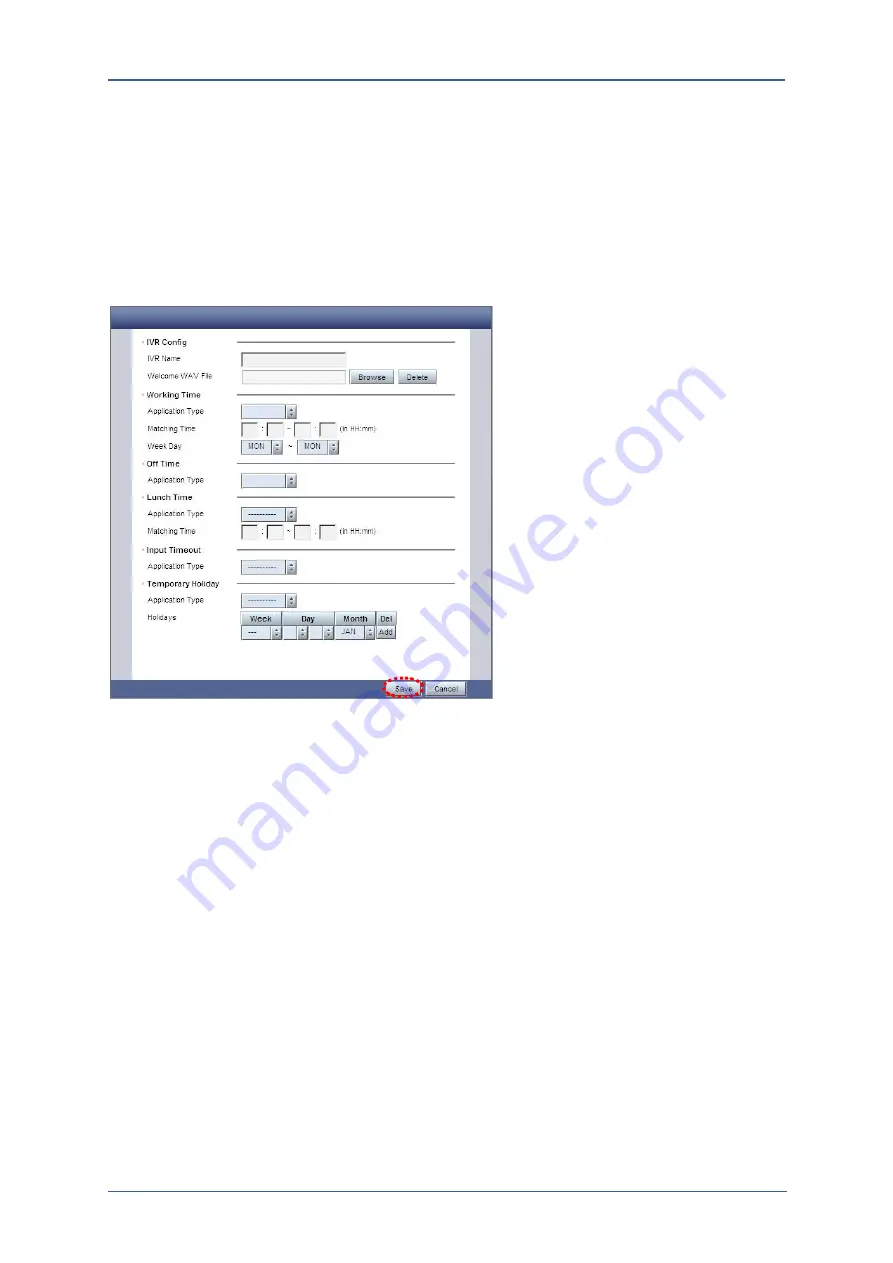
7. Advanced
AdminGuide-Voss12-1.docx
81
IVR Configuration
On <IVR Config> menu, current layer’s IVR can be added, changed, or deleted.
1)
Click
Add
button to add an IVR
2)
Then, the following view frame will be popped up.
Figure 7-10. Adding IVR View Frame
■
IVR Config
IVR Name:
Input a name to manage this IVR.
Welcome WAV File:
A welcome message WAV file. This WAV file will be
played to the caller. This file is prior to the ‘Welcome WAV File’ on <IVR
Default Config> category. So if this menu has a WAV file then this WAV file
will be played, not <IVR Default Config> category.
■
Working Time/Off Time/Lunch Time/Input Timeout
Application Type:
Select an application type for each time. The followings
are application types.
User/Group:
according to a number input, the call will be routed to the
user or group.
IVR Menu:
to connect to another IVR menu
IVR:
connect to another pre-registered IVR.
Hang-up:
Hang-up the call.
Dest. Type:
select an Application type for each number
User/Group:
Connect to a User or a Group for a digit input.
IVR Menu:
Connect to another IVR.
Dialplan:
Set up a dialplan for routing VOSS12 RAA user’s incoming
call to outbound call.
Hang-up:
Just hang up the call.
Voicemail:
Calling from outside to VOSS12, the user can check the user’s
Voice mail.

































