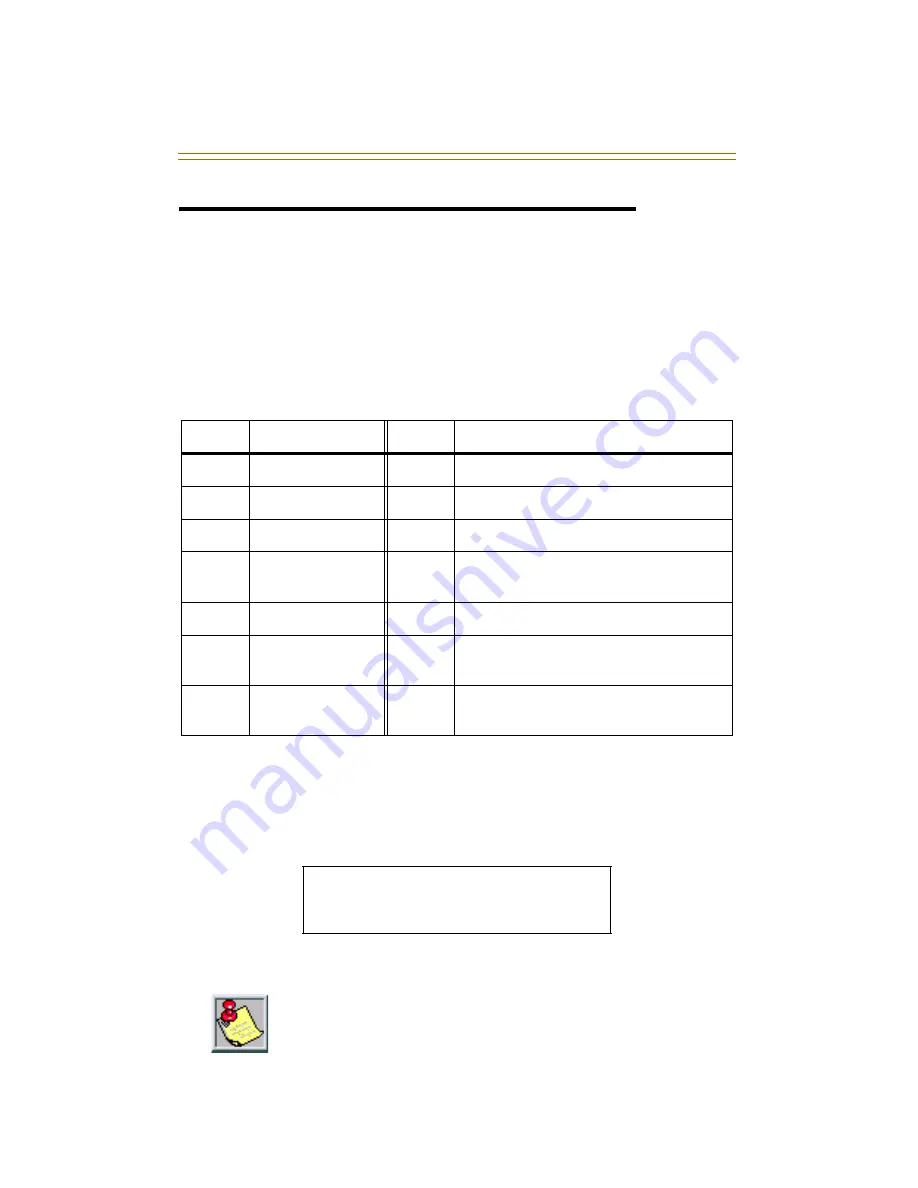
74
Paging
Paging
If you are given the ability to make page announcements:
1.
Lift the handset or press the ON/OFF button.
2.
Dial a three-digit paging code or press the
preprogrammed
PAGING flexible button.
3.
Speak in a normal tone of voice to deliver message.
Stations receiving a page Announcement can press the
Volume Bar to change Paging Volume. The display shows:
4.
Replace the handset to terminate the page announcement.
Code
Zone
Code
Zone
700
Int/Ext All Call
707
Internal Zone 7
701
Internal Zone 1
708
Internal Zone 8
702
Internal Zone 2
709
Internal All Call
703
Internal Zone 3
760
External All Call
(N/A for
Mach I
systems)
704
Internal Zone 4
761
External Page Zone 1
705
Internal Zone 5
762
External Page Zone 2
(N/A for
Mach I
systems)
706
Internal Zone 6
763
External Page Zone 3
(only
XTS
systems with MPB2)
S PE A K E R PAG E [ # # # # # # # # # ]
M M M D D Y Y
H H : M M am
Stations off-hook or in DND will not hear the page
announcement.
Summary of Contents for DVXPlus II
Page 1: ...Vodavi Telephones Station User Guide Includes Attendant Features...
Page 2: ......
Page 7: ...Vodavi Telephone Systems Station User Guide April 2002 Issue 1 P N IN3057 00...
Page 16: ...N O T E S...
Page 120: ...104 Default Numbering Plan...
Page 121: ......
Page 122: ...www vodavi com IN3057 00...
















































