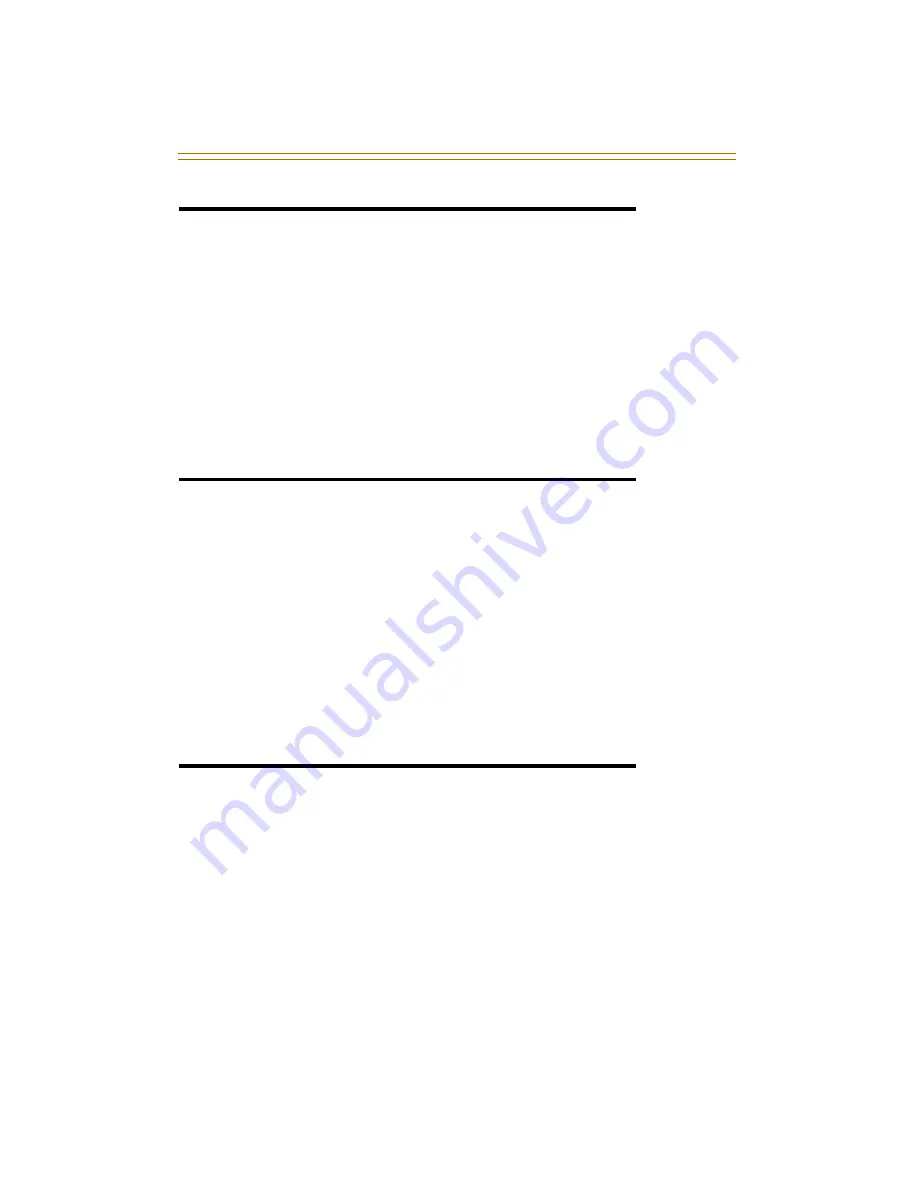
PBX/Centrex Codes on a Flex Button
81
PBX/Centrex Codes on a Flex Button
For one-button access to Centrex or PBX features:
1.
Program Centrex or PBX code into a Station or System
Speed Dial bin, including hook-flash (FLASH key), [
.
], and
[#] commands (refer to
“Speed Dial” on page 87
).
2.
Program that speed bin onto a flexible button (refer to
“Flexible Button Programming” on page 55
).
Release Button
The Release Button feature allows the station user to speed up
call handling time by disconnecting calls while being off-hook.
Using the handset, while off-hook (not the speakerphone):
Press the
preprogrammed
RELEASE button [641] to
terminate intercom call, transfer sequence, page
announcement or CO call.
Redial
Last Number Redial
1.
Press the SPEED button.
2.
Press the pound [#] key. The last number dialed over an
outside line will be automatically redialed.
Save Number For Redial
If you wish to save the last number you dialed:
1.
After placing an outside call, keep the handset off-hook.
2.
Press the SPEED button twice.
❑
Flex
Btn
❑
Flex
Btn
Summary of Contents for DVXPlus II
Page 1: ...Vodavi Telephones Station User Guide Includes Attendant Features...
Page 2: ......
Page 7: ...Vodavi Telephone Systems Station User Guide April 2002 Issue 1 P N IN3057 00...
Page 16: ...N O T E S...
Page 120: ...104 Default Numbering Plan...
Page 121: ......
Page 122: ...www vodavi com IN3057 00...






























