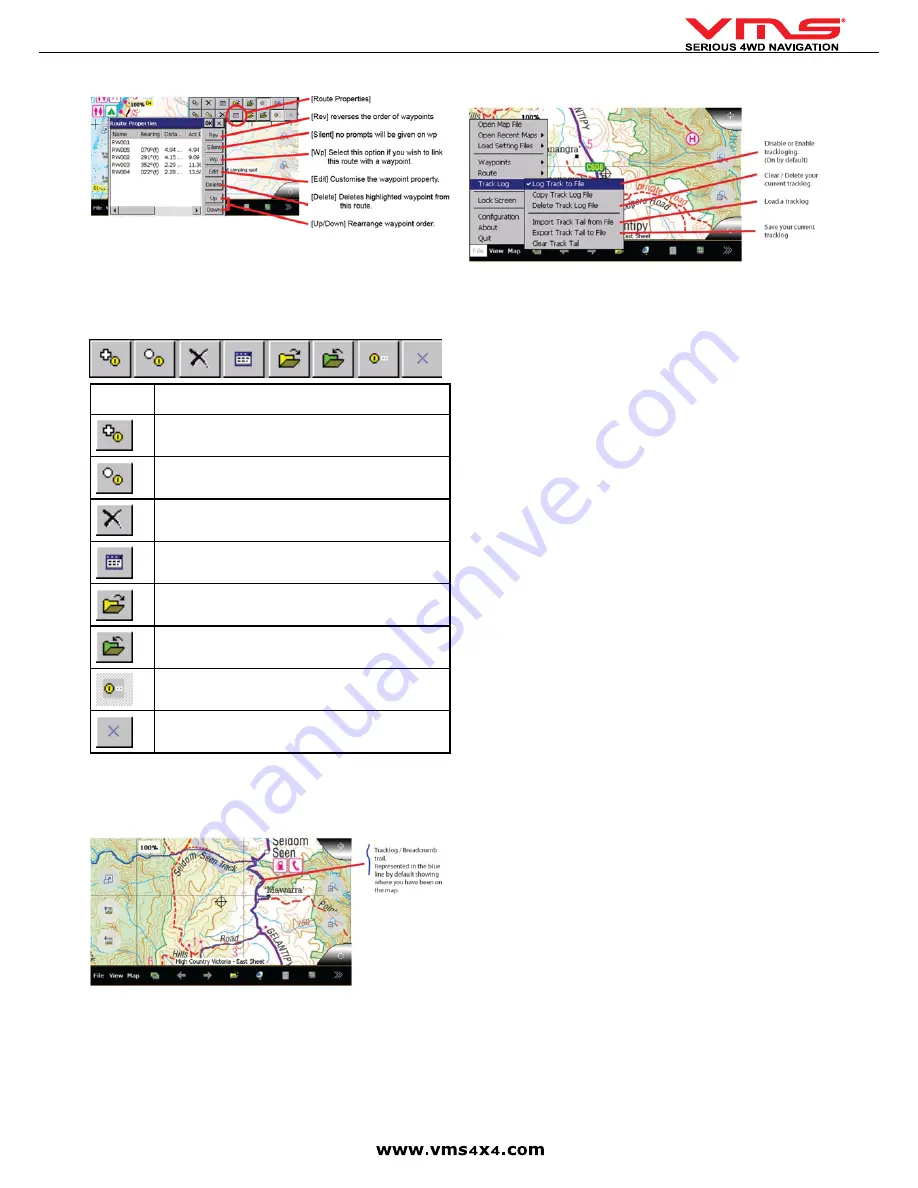
Quick User Guide
page 20
5. Route properties
NAVIGATING ALONG A ROUTE
To navigate along this route in normal order, select [map] > [navigation] >
[Forward Route]
REVERSE THE ROUTE
To navigate along this route in reverse order, select [map] > [ Navigation] >
[Forward Route]
ANALYSE THE ROUTE TOOLBAR
Button
(s)
Description
Add a Route Waypoint - If selected, a Route waypoint is added
at the position on the map where you touch.
Insert a Route Waypoint - If selected, a route waypoint is in-
serted between two waypoints or at the start or end of the route
depending on a best choice.
Delete Route - The current route displayed is deleted from the
map.
Display the Route Properties Dialog - The properties dialog
displays a list of the route waypoints.
Load a Route - the selected route is loaded to the map.
Save Route to File - The currently loaded route is saved as a
(.rt2) file.
Show / Hide Route Waypoint Name - If selected, route waypoint
names are displayed.
Close - Turns off Route Create toolbar.
TRACK LOG
WHAT IS A TRACK LOG?
A tracklog, also known as a bread crumb trail is simply a record of your previous
GPS positions displayed as a “trail” on the map.
TRACK LOG OPTIONS
PLEASE NOTE: The information provided in this quick user guide
on Ozi Explorer is current with Version 2.3. For additional help and
support contact Oziexplorer directly.
Ozi Explorer provides online support for the Ozi Explorer Product. For further infor
-
mation or support on the Ozi Explorer Product Contact Ozi Explorer Directly.
http://www.oziexplorer.com
Summary of Contents for TOURING 7000 SERIES
Page 1: ...TOURING 7000 SERIES QUICK USER GUIDE...
Page 2: ...Quick User Guide page 2...
Page 22: ...Quick User Guide page 22...
Page 23: ...Quick User Guide page 23...



















