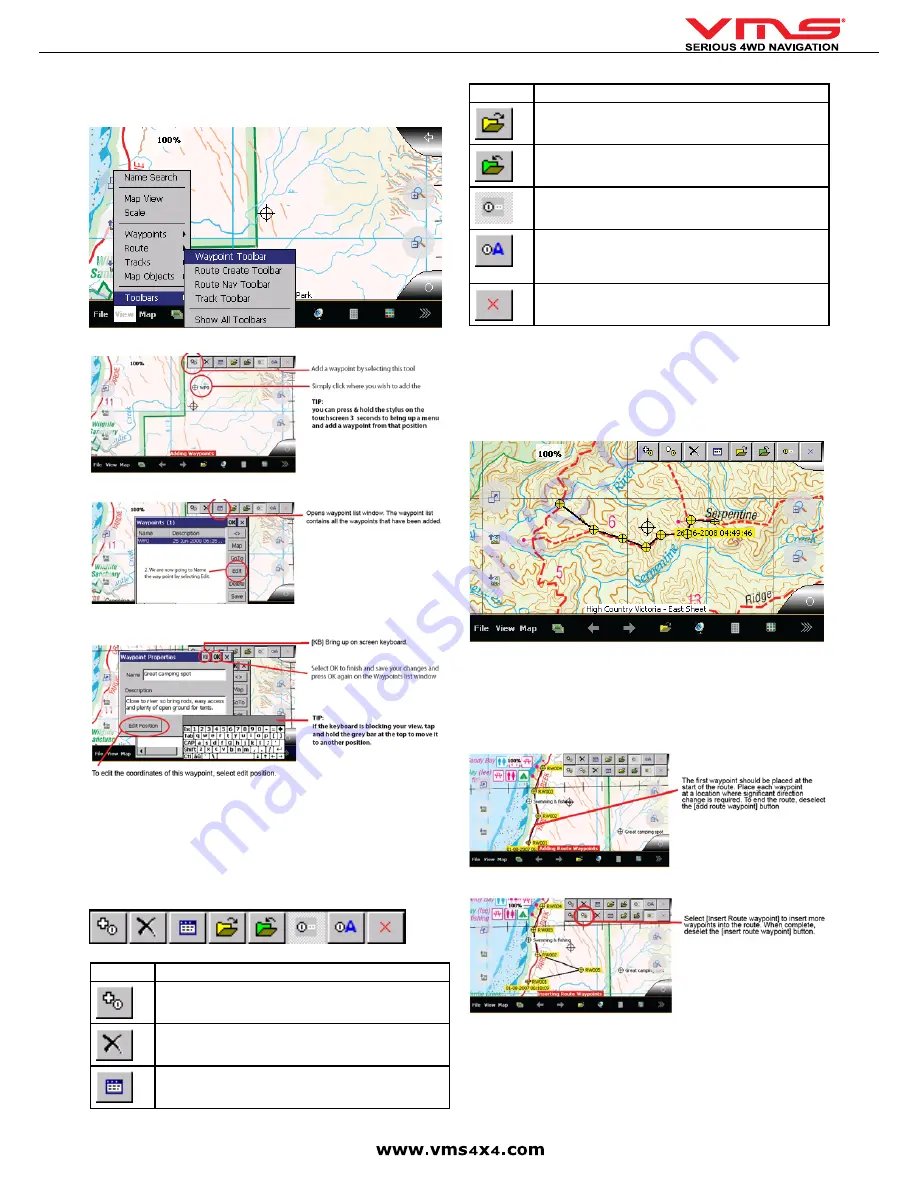
Quick User Guide
page 19
Planning mode is required for this tutorial.
1. Load any map.
2. Open the Waypoint Toolbar.
[View] > [Toolbars] > [Waypoint Toolbar]
3. Add a waypoint
4. Waypoint list
5. Edit waypoint properties
NAVIGATING TO A WAYPOINT
To navigate (GO TO) a particular waypoint, open the waypoint list, select the
desired waypoint and press [Go To]. While navigating to a waypoint, statistic
on distance, bearing, heading will be display in relation to your position and the
waypoint.
CANCEL NAVIGATION
To cancel navigation, select [Map] > [Navigation] > [Cancel Nav]
ANALYSING THE WAYPOINT TOOLBAR
Button (s) Description
Add a Waypoint - If selected, a waypoint is added at the position
on the map where you touch.
Delete Waypoints - All waypoints are deleted from the map.
Display Waypoint List - A list of waypoints on the map is dis-
played. The list shows information about each waypoint.
Button (s) Description
Load a Waypoint File - Select a waypoint file (.wpt) to load onto
the map.
Save Waypoints to File - All waypoints currently on the map are
saved to a waypoint file (.wpt).
Show / Hide Waypoint Name - Waypoint names are displayed on
map / or not.
Auto Show Waypoint Properties - If selected, the waypoint
properties dialog is shown automatically when a new waypoint
is added. Changes to the name and description of the waypoint
can be made.
Close - Turns off waypoint toolbar.
ROUTES
WHAT IS A ROUTE?
A route is a series of waypoints linked together to provide more accurate
navigation information along a route. Each waypoint on the route is a checkpoint,
When each check point is reached, the next waypoint in the route is automatically
called.
This is a route, each yellow waypoint represents a checkpoint / change of
direction.
CREATING A ROUTE
1. Load a map
2. Open the Route Create Toolbar.
[View] > [Toolbars] > [Route Create
Toolbar]
3. Add a series of waypoints
4. Insert waypoints into a route (optional)
Summary of Contents for TOURING 7000 SERIES
Page 1: ...TOURING 7000 SERIES QUICK USER GUIDE...
Page 2: ...Quick User Guide page 2...
Page 22: ...Quick User Guide page 22...
Page 23: ...Quick User Guide page 23...




















