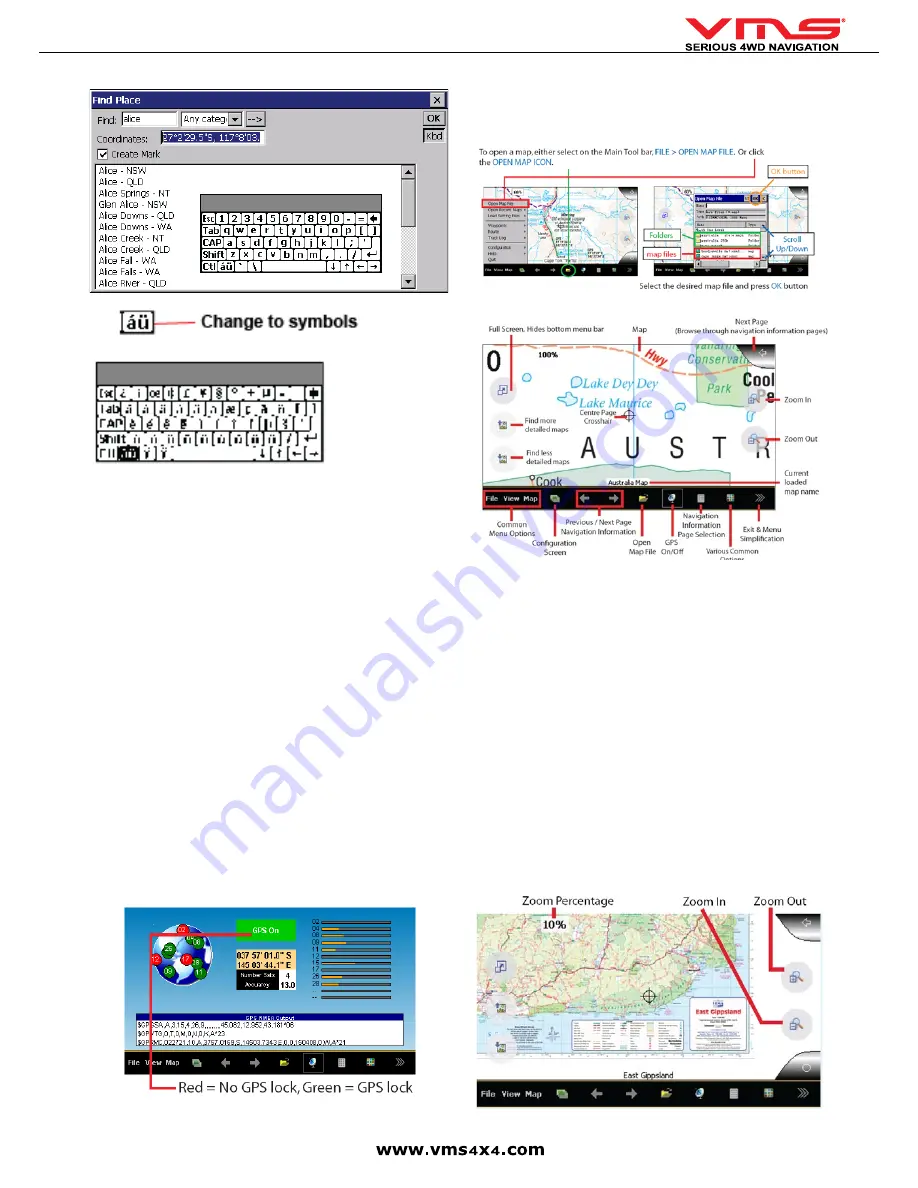
Quick User Guide
page 17
USING TOURING 7000 SERIES WITH MEMORY MAP ON THE PC
Memory Map Mobile is compatible with Memory Map on the PC. Maps, Routes,
Waypoints, Tracks & licenses etc can be shared between VMS Touring products &
Memory Map. To share information, the PC must have a SDHC compatible SD card
reader. If you do not have one, these can be purchased at any good electronics
retailer.
1. Ensure Memory Map is installed on the PC.
2. Eject the SD card from the device.
3. Insert the SD Card into the SD card reader.
4. Open Memory map on you PC
LOADING ADDITIONAL MAPS
In Memory Map, select “Mobile Device” > “Send Map”, select the SD card directory
& then the topo folder. Click OK and the map will be exported to the SD card.
For additional information on using Memory Map with, click on Help in Memory map
PC application toolbar.
Additional Help & Support
For video tutorials, please visit our website.
http://www.vms4x4.com/vms_support
OFF ROAD GPS (Ozi Explorer) BASIC OPERATION GUIDE
To start Ozi Explorer, press
[Ozi Explorer]
in the Off Road GPS console.
Before the device can find your location, it requires satellite lock.
1. Make sure the vehicle is outdoors and the GPS antenna has a clear view of the
sky.
2. Start off road gps. It may take up to a few minutes to acquire GPS lock.
GPS SIGNAL VIEW IN OZIEXPLORER
OPEN A MAP
If the GPS has acquired satellites lock, your current position will be displayed on
a map. There is no need to manually open a map file. However, you can open a
map file manually for trip preparation.
ON SCREEN FUNCTION
FINDING MORE OR LESS DETAILED MAPS
THE CONCEPT
Ozi Explorer operates by joining lots of map images together like a puzzle to form
a complete topographical map of Australia. Maps may vary in scale also. Base
maps (such as an over view map of Australia) display a large area with less detail.
More detailed maps such as the 1:250,000 topographic maps reveal much more
detail.
To get an overview of an area, base maps are very handy, however to obtain
more information in one particular area, drilling down to a detailed topographical
map is necessary.
To switch between the difference scale maps, press the
[more detail]
or
[less
detail]
buttons.
UNDERSTANDING SEARCH FOR MORE / LESS DETAILED
Finding more or less detailed maps is not to be confused with the zoom function;
using the zoom will only magnify the map on the screen. The difference with
switching to a more detailed map is that a different, more detailed map is loaded.
IMPORTANT:
Zooming the map will not automatically change the map scale.
UNDERSTANDING THE ZOOM FUNCTION
Zooming in and out of a map is the same as looking through magnifying glass at
a paper map. if you want to get a closer look you would zoom in, if you wanted to
see more of the map on screen at once you would zoom out.
A map at 10% zoom level. Notice that a large portion of the map
is visible. For more legibility, zoom in on a particular area.
Summary of Contents for TOURING 7000 SERIES
Page 1: ...TOURING 7000 SERIES QUICK USER GUIDE...
Page 2: ...Quick User Guide page 2...
Page 22: ...Quick User Guide page 22...
Page 23: ...Quick User Guide page 23...






















