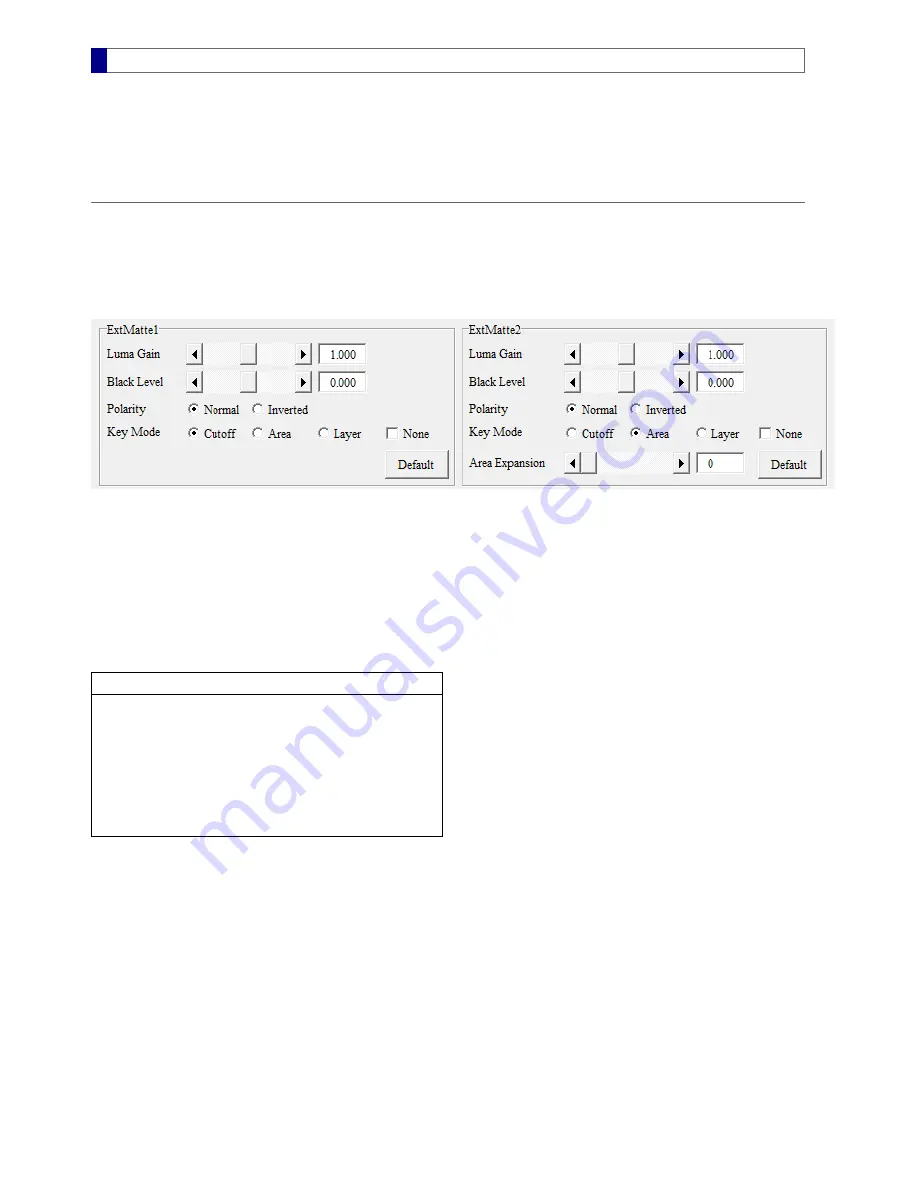
External Matte
The external matte is an optional input source that can be used to remove unwanted foreground objects, add a news ticker on top of the
composite layer, set a chromakey region, or define a
background defocus
area. When a video source is used as an external matte, only
its luma component (brightness) is processed while the chroma component is discarded. Before using the external matte, its input
should be set up as described in the
Input
section.
External Matte Settings
ExtMatte PreAmp
The
Vmatte HD
(with firmware version 4.2 and above) can operate in
standard or advanced operation modes
. In the standard mode,
only one external matte is available and its settings are located in the
PreAmp
feature tab. In the advanced mode, dual external matte
settings are located in the
ExtMatte/Composite
feature tab. Both the
ExtMatte1
and the
ExtMatte2
have
PreAmp
adjustments,
Polarity
, and
Key Mode
controls. An additional
Area Expansion
option is available for the
ExtMatte2
.
PreAmp
The
Luma Gain
and the
Black Level
adjustments are used to modify the external matte input in case the input data range is not ideal.
These adjustments may also be used to control the blending ratio between the foreground and the background for the cutoff key mode
and the area key mode. The
Polarity
setting is used to swap external matte's black and white regions and should only be used when
the polarity of the external matte input is opposite to the specification.
Key Mode
Since the external mattes can be utilized to perform various tasks, it is crucial to select a correct key mode. The following table provides
a reference for common usages of the key modes:
Key Mode Usages
Cutoff
Remove unwanted FG objects
Bring part of BG on top of FG
Extend backdrop region (unlimited blue box)
Define BG defocus area
Area
Set chromakey regions**
Layer
Add a graphics layer on top of or underneath FG
None
Disable all key modes
Area Expansion
Studios with excessive blue/green spills outside the backdrop area are recommended to prepare an area matte input with soft edges as
illustrated in the
Area Key Mode
section, example 'Out-of-Area Color Spills'. When blurring the area matte input, make sure that it is
completely white (with highest luma value) inside the blue/green screen area. Otherwise, the chromakey will not be effective inside this
area.
If it is not possible to produce an area matte input with soft edges, the built-in
Area Expansion
function can be used to expand and
soften hard egdes so that color spills outside of the area matte are eliminated. The only drawback is that the expansion is in the
horizontal direction only. To use this feature, simply adjust the
Area Expansion
setting to cover the width of the spilled region.
For studios with a stationary camera and a rectangular blue/green screen, a
window
that is set to the area key mode with non-zero
horizontal and vertical expansions may be used.
Key Mode Combinations
The two external mattes and the
window
can be set to any key mode, independent of each other's setting. The
Vmatte-HD
is designed
to handle all key mode combinations and produces correct cutoff, area, and layer mattes for multilayer video composition. If two or more
external mattes and window are set to the same key mode, such as the cutoff mode, they will be merged to form a single cutoff matte.
MBS Remote User Manual.pdf 32
2014/6/13 PM 02:23:50
32
Summary of Contents for Vmatte-HD HDL4.2
Page 1: ...Vmatte HD Chroma Keyer Operation Manual Version HDL4 2...
Page 9: ...Block Diagram Chromakey Dual ExtMatte Graphics Layer Chromakey Dual ExtMatte Dual FG 7...
Page 30: ...Composite Shrink 0 0 Composite Shrink 2 0 Black edge on the left Edge removed 28...
















































