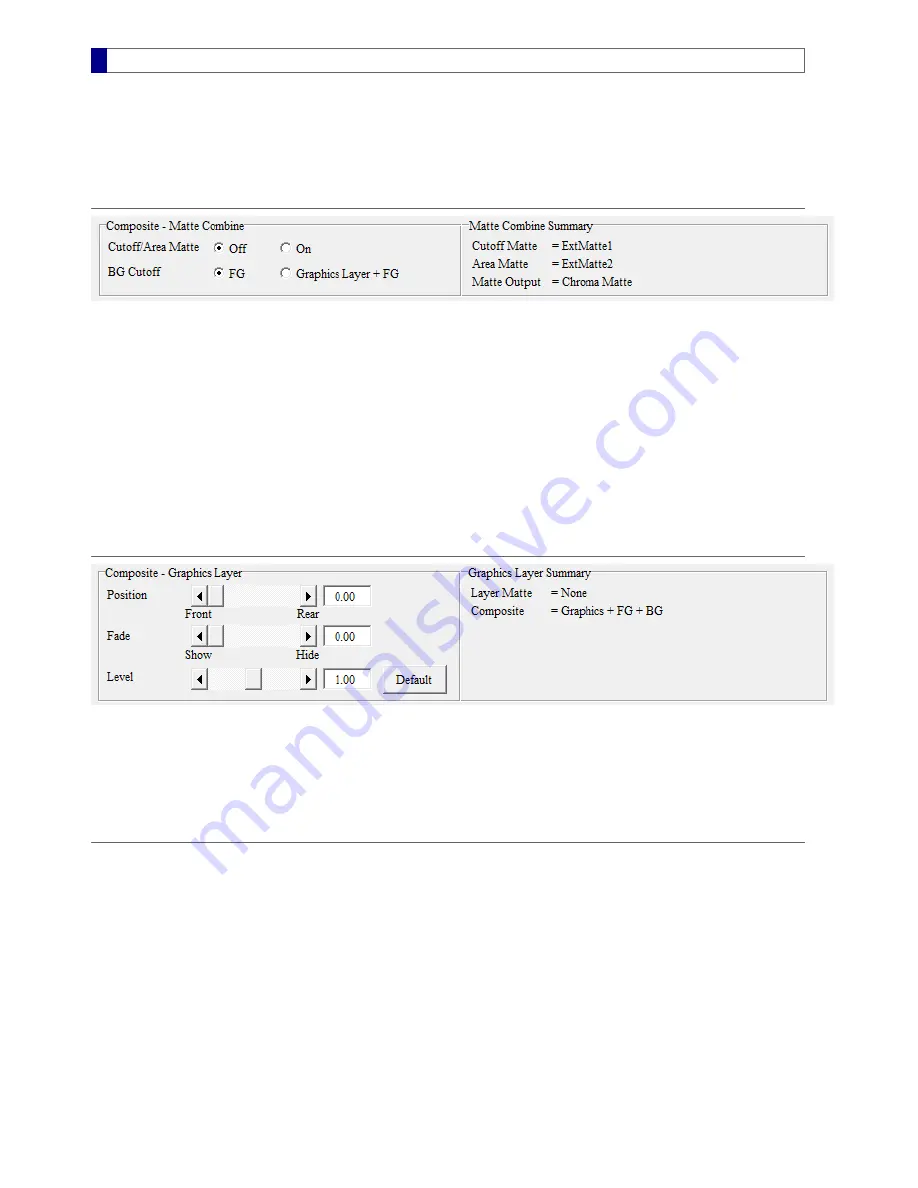
Composite Control
* This feature requires the advanced
Operation Options
The
Composite
controls determine how the processed foreground, the background, and the optional graphics layer are combined.
These controls are located in the lower half of the
ExtMatte / Composite
feature tab. The external matte input sources and controls
should be set up before using the composite controls.
Matte Combine
The
Matte Combine
panel contains a switch to turn on or off the cutoff/area matte for the foreground. If the switch is off, the external
matte does not have any effect on the FG chromakey. In order to use any cutoff or area matte with the chromakey, this switch should be
turn on. Note that the switch is not applicable to the
BG Defocus
, although both processes may share the same external matte input
source. The current settings for the cutoff matte, the area matte, and the matte output are listed in the
Matte Combine Summary
panel
on the right.
The second switch,
BG Cutoff
, is used to select the layer position for the
BG Cutoff
area. When a cutoff matte is used and FG is
selected, part of the background (
BG
) can be bring on top of the foreground, similar to cutting out part of the foreground in order to show
the underneath background. If Graphics Layer+FG is selected, part of the background cuts through both layers and shows as the top
layer. When no graphics layer is present, selecting either choices yields the same result.
An example for
BG Cutoff
is illustrated at the end section of
Composite with Multiple Key Modes
. Before using this switch, make sure
the cutoff matte is enabled and there is a valid video source for the cutoff matte .
Graphics Layer Control
Graphics Layer is an additional video input source besides FG and BG. To show the control panel of the graphics layer, click Config Tab
> Operation Options > Chr Dual Ex Graphics Layer
. The Position control determines if the graphics is on top of
(
Front
) or underneath (
Rear
) the foreground. The Fade control makes the graphics layer appear (
Show
) or disappear (
Hide
). The
Level
control is used to adjust the non-black region of the layer matte to create various transparencies. Transparency of the graphics
layer can also be changed by sending an external matte input source with different brightness or contrast levels.
Composite Types
The following table lists composite settings for frequently-used composite types. Correct settings for the
external matte
are also
necessary for creating the final composite video.
MBS Remote User Manual.pdf 34
2014/6/13 PM 02:23:50
34
Summary of Contents for Vmatte-HD HDL4.2
Page 1: ...Vmatte HD Chroma Keyer Operation Manual Version HDL4 2...
Page 9: ...Block Diagram Chromakey Dual ExtMatte Graphics Layer Chromakey Dual ExtMatte Dual FG 7...
Page 30: ...Composite Shrink 0 0 Composite Shrink 2 0 Black edge on the left Edge removed 28...






























