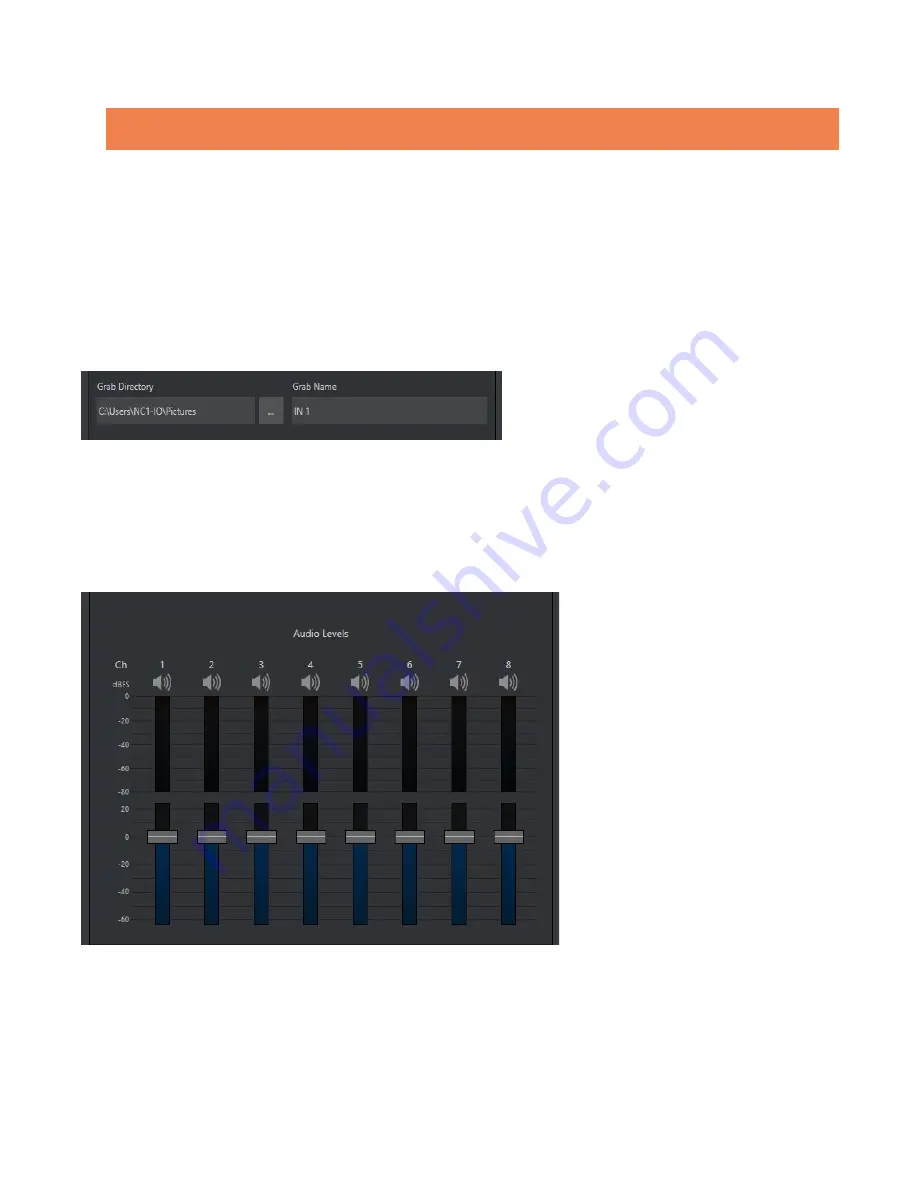
13
Hint: Remember that the video standard selections shown in these menus is determined by the Frame Rate
setting in the Administration panel’s Genlock options – see Section 1.6.2.
Note that the
Alpha Matte Source
menu allows you to configure ‘key/fill’ inputs, where the transparency and
fill color information for a 32bit NDI output with embedded alpha are supplied via two separate SMTPE 2110
inputs (the video format of both sources must match).
A
Delay
setting is provided for both audio and video sources, allowing precise A/V synchronization where
a/v source timing differs.
C
APTURE
This tab is also where you assign the path and filename for captured still images.
FIGURE 12
The initial
Grab
Directory is
the default
Pictures
folder on the system, but you can choose to use a network
storage volumes or external drive connected to one of the USB ports on your Viz 2110 IO’s rear panel instead
if you like.
A
UDIO
L
EVELS
FIGURE 13
Faders in the
Audio Levels
section of the
Configure Channel
>
Input tab
let you modulate the audio levels for
up to eight audio channels incoming from SMPTE 2110. The
VU meters
above the faders are calibrated in dB
FS (Full Scale). Click the ‘speaker’ icon above an audio channel to mute the associated audio stream.











































