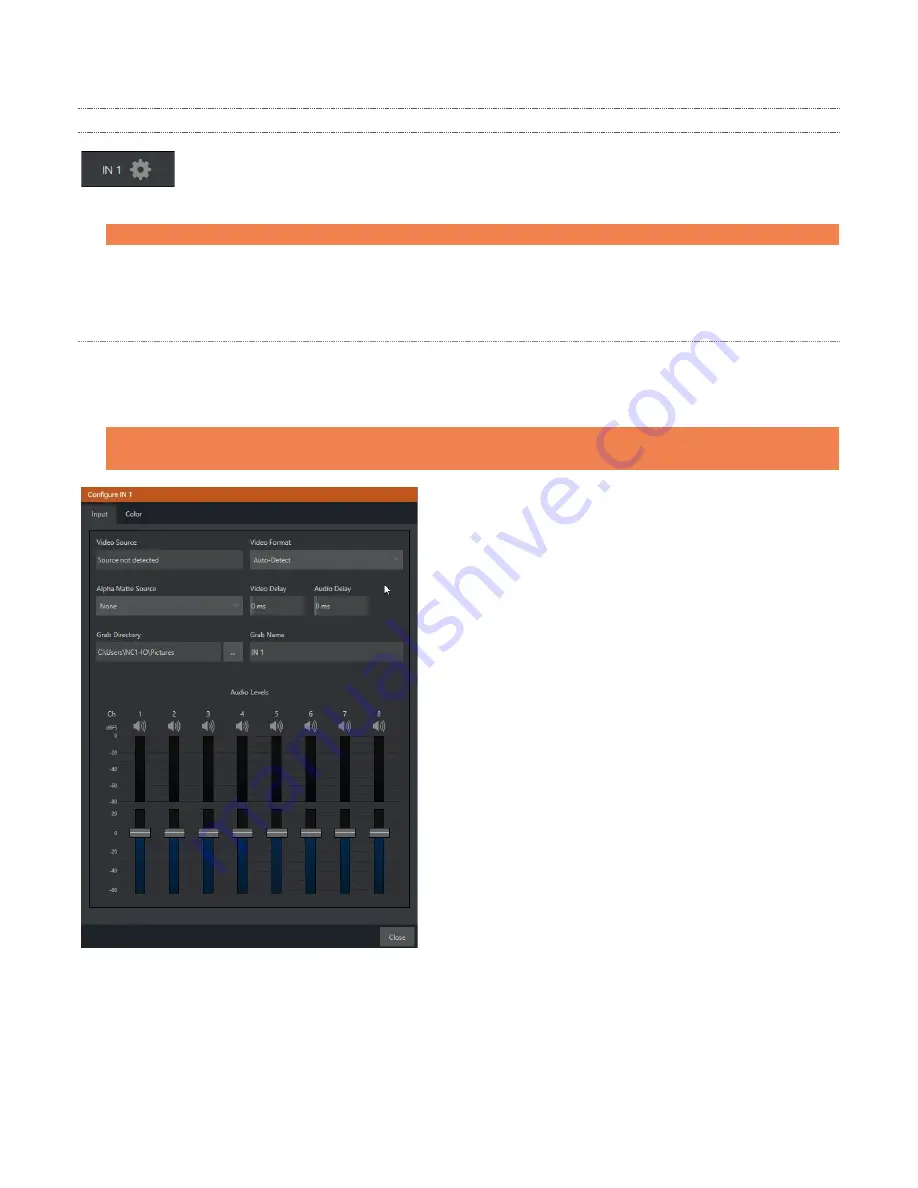
12
2.1.1
CONFIGURE CHANNELS
Viz 2110 IO IP allows you to select different audio and video sources for each input or channel
via the
Configure
panel (Figure 11). Click the gear next to the channel label below a viewport
to open its
Configure
panel (Figure 10).
Hint: Alternatively, you can quickly access the Configure Channel pane by double-clicking the viewport.
The tabs shown in a
Configuration
panel vary according to whether you wish to configure an input (from a
SMPTE 2110 source) or an output (sending a SMPTE 2110 stream to a downstream receiver).
I
NPUT
T
AB
Let’s consider configuring an input channel first. An input supplied by a SMTPE 2110 source is automatically
converted to an NDI stream. The editable
Channel Name
under the viewport identifies output the channel to
other NDI-enabled systems on the network.
Note: NDI Access Manager, included in NDI Tools (available without charge from
https://ndi.tv/tools/
), can be
used to control access to NDI source and output streams.
FIGURE 11
The tabbed
Input
pane allows you to the video sources for this channel and set its format. The
Video Source
information display identifies the specific input you have chosen to configure. The nearby
Video Format
menu allows you to match the input to the format of the incoming SMPTE 2110 video stream.
FIGURE 10

























