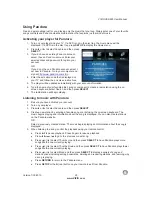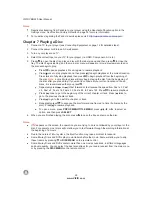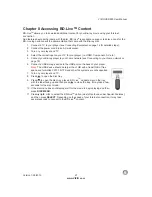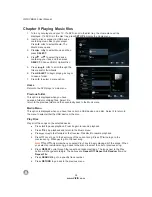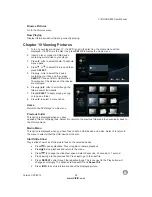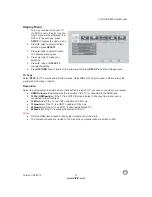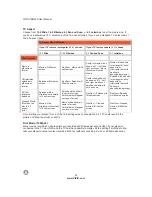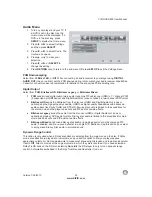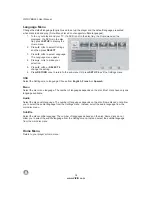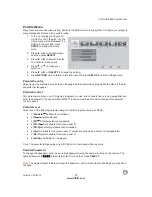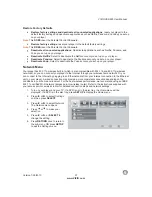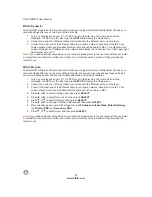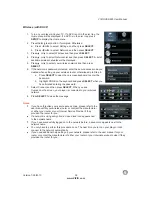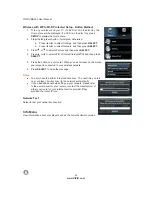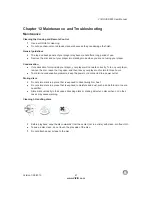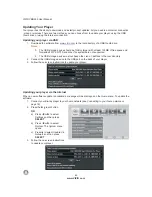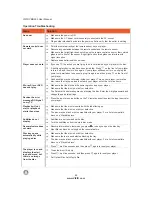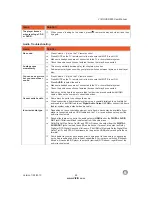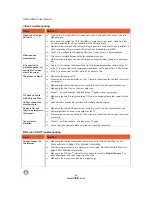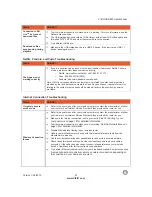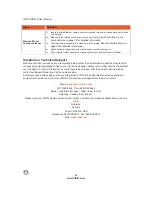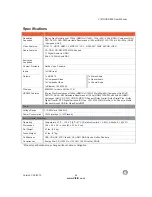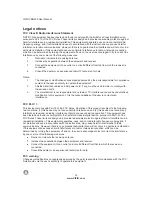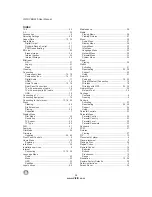VIZIO
V
BR220
User
Manual
Version
1/25/2010
39
www
.
VIZIO
.
com
Wireless
(
with
DHCP
)
1.
Turn
on
your
player
and
your
TV
.
If
a
DVD
is
not
in
the
disc
tray
,
the
Home
m
enu
will
be
displayed
.
If
a
DVD
is
in
the
disc
tray
,
press
SETUP
to
display
the
Home
m
enu
.
2.
Press
the
B
(
green
)
button
,
if
prompted
.
Otherwise
:
a
.
Press
◄
or
►
to
select
Settings
,
and
then
press
SELECT
.
b
.
Press
◄
or
►
to
select
Network
,
and
then
press
SELECT
.
3.
Press
▲
or
▼
to
select
Wireless
and
then
press
SELECT
.
4.
Press
▲
or
▼
to
select
Network
List
and
then
press
SELECT
.
A
list
of
available
wireless
networks
will
be
displayed
.
5.
Press
▲
or
▼
to
select
your
wireless
network
and
then
press
SELECT
.
6.
If
the
network
is
password
protected
,
enter
the
secure
access
code
you
created
when
setting
up
your
wireless
router
,
otherwise
skip
to
Step
6.
a
.
Press
SELECT
to
open
the
on
-
screen
keyboard
to
enter
the
password
.
b
.
Highlight
DONE
on
the
keyboard
and
press
SELECT
when
you
have
finished
entering
the
password
.
7.
Select
Connect
and
then
press
SELECT
.
When
you
see
Success
on
the
screen
,
your
player
is
connected
to
your
wireless
network
.
8.
Press
SELECT
to
close
the
message
.
Notes
:
If
you
have
forgotten
your
secure
access
code
,
please
refer
to
the
user
manual
for
your
wireless
router
or
contract
the
manufacturer
or
either
your
router
or
your
Internet
Service
Provider
if
they
provided
the
router
for
you
.
If
a
network
is
using
encryption
,
a
closed
lock
icon
appears
next
to
the
network
name
.
If
you
have
successfully
logged
on
to
the
network
before
,
a
saved
icon
appears
next
to
the
network
name
.
You
only
have
to
perform
this
procedure
once
.
The
next
time
you
turn
on
your
player
,
it
will
connect
to
the
network
automatically
.
If
you
need
additional
help
setting
up
your
network
,
please
refer
to
the
user
manual
for
your
router
or
contact
the
manufacturer
of
either
your
router
or
your
Internet
service
provider
if
they
provided
the
router
for
you
.