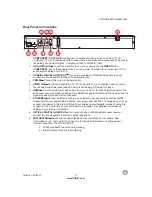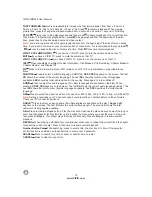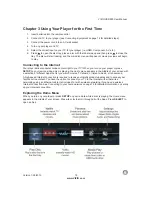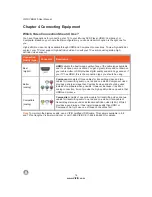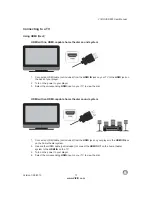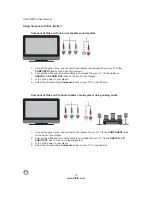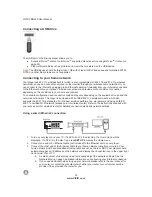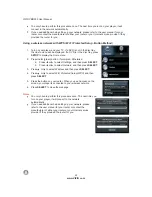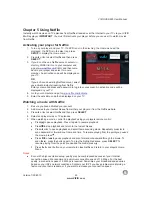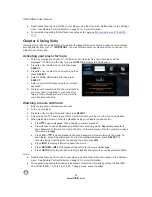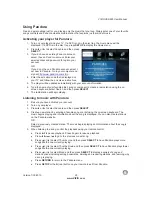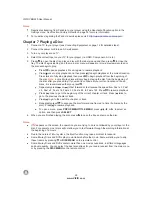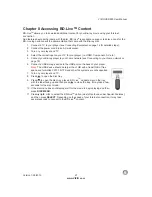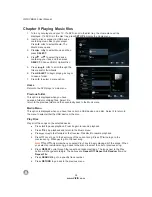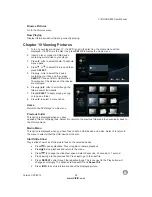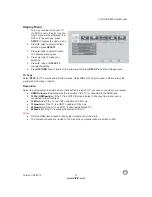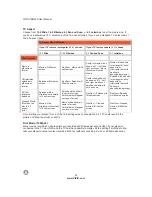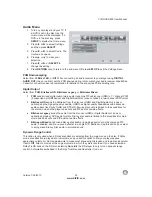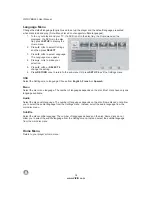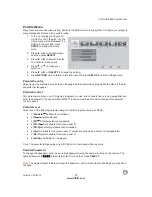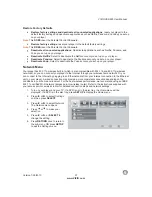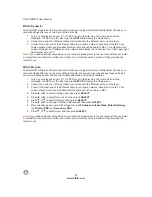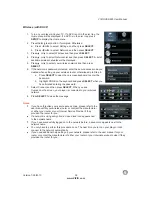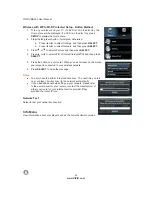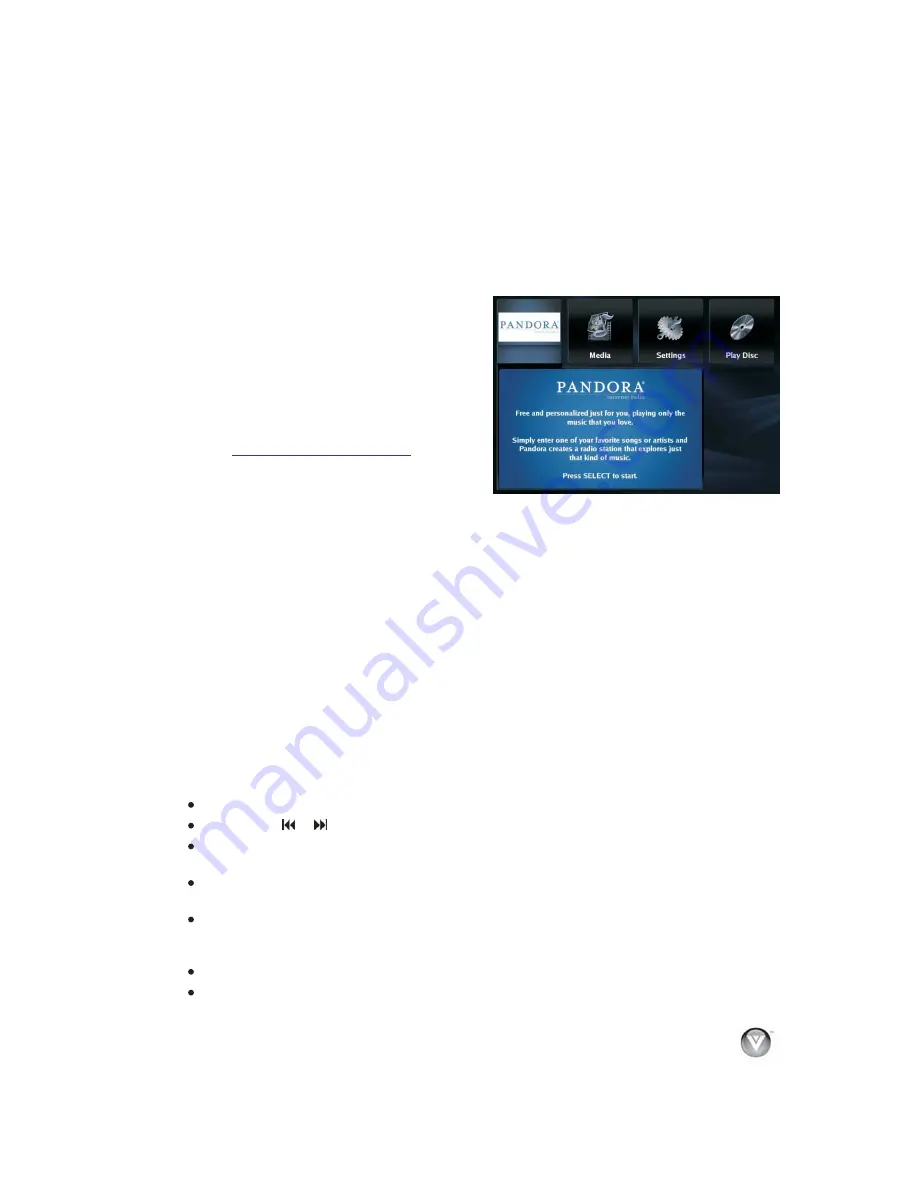
VIZIO
V
BR220
User
Manual
Version
1/25/2010
25
www
.
VIZIO
.
com
Using
Pandora
Free
and
personalized
just
for
you
,
playing
only
the
music
that
you
love
.
Simply
enter
one
of
your
favorite
songs
or
artists
and
Pandora
creates
a
radio
station
that
explores
jus
that
kind
of
music
.
Activating
your
player
for
Pandora
1.
Turn
on
your
player
and
your
TV
.
If
a
DVD
is
not
in
the
disc
tray
,
the
Home
menu
will
be
displayed
.
If
a
DVD
is
in
the
disc
tray
,
press
SETUP
to
display
the
Home
menu
.
2.
Press
◄
or
►
to
select
Pandora
and
then
press
SELECT
.
3.
If
you
do
have
an
existing
Pandora
account
,
select
I
have
a
Pandora
account
.
Enter
your
address
and
password
to
log
into
your
account
.
OR
If
you
do
not
have
a
Pandora
account
,
select
I
am
new
to
Pandora
.
Go
to
your
computer
and
sign
at
http
://
www
.
pandora
.
com
/
vizio
.
4.
Enter
the
activation
code
that
is
displayed
on
your
TV
and
follow
the
on
screen
instructions
.
5.
The
player
will
be
updated
automatically
with
your
account
information
.
6.
Type
the
name
of
your
favorite
artist
,
song
or
composer
to
create
a
radio
station
using
the
on
-
screen
keyboard
,
select
Search
,
and
then
press
SELECT
.
7.
The
radio
station
will
begin
playing
.
Listening
to
music
with
Pandora
1.
Be
sure
you
have
activated
your
account
.
2.
Turn
on
your
player
.
3.
Press
◄
or
►
to
select
Pandora
and
then
press
SELECT
.
4.
Create
a
new
station
by
entering
a
favorite
song
or
artist
using
the
on
-
screen
keyboard
.
The
music
begins
playing
and
information
about
the
song
is
displayed
.
You
can
also
create
stations
on
the
Pandora
website
.
OR
Select
a
previously
created
station
.
The
music
begins
playing
and
information
about
the
song
is
displayed
.
5.
When
listening
to
a
song
,
control
the
playback
using
your
remote
control
:
Press
►II
to
pause
playback
.
Press
it
again
to
resume
playback
.
Press◄
►
or
to
go
to
the
previous
or
next
song
.
Press
▲
or
▼
to
select
Thumbs
Up
and
then
press
SELECT
to
have
Pandora
plays
more
songs
like
the
one
currently
playing
.
Press
▲
or
▼
to
select
Thumbs
Down
and
then
press
SELECT
to
have
Pandora
plays
fewer
songs
like
the
one
currently
playing
.
Press
▲
or
▼
to
select
Menu
and
then
press
SELECT
to
display
a
variety
of
song
and
station
options
including
setting
bookmarks
,
deleting
and
renaming
stations
,
and
learning
why
a
song
is
playing
.
Press
RETURN
to
return
to
the
Pandora
menu
.
Press
SETUP
or
the
A
(
red
)
button
on
your
remote
to
exit
from
Pandora
.