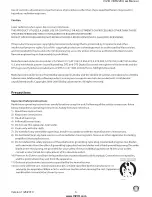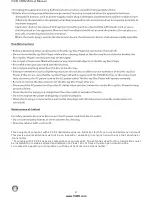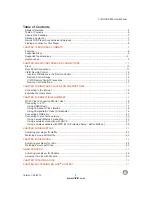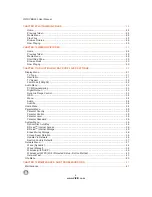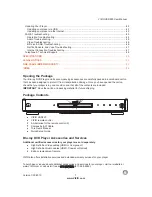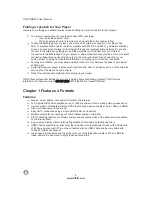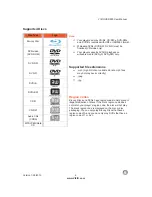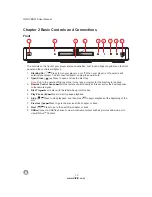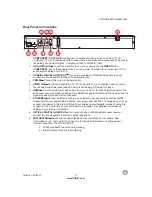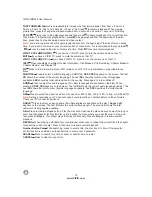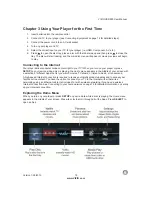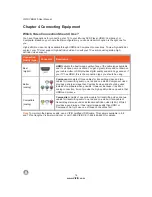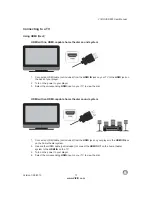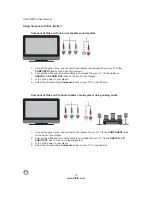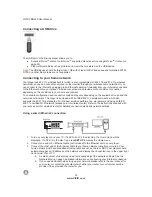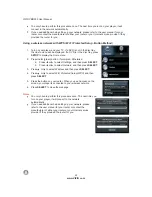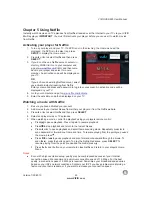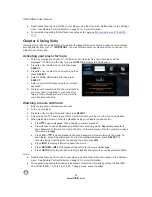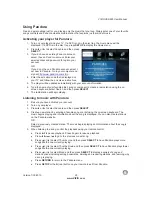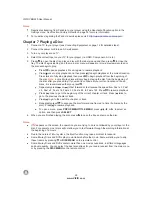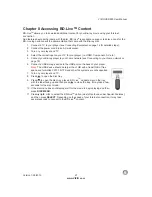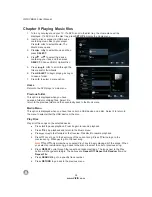VIZIO
V
BR220
User
Manual
Version
1/25/2010
13
www
.
VIZIO
.
com
Remote
Control
Buttons
OPEN
/
CLOSE
(
)
Press
to
open
or
close
the
disc
tray
.
Note
:
Due
to
the
nature
of
Blu
-
ray
discs
,
it
may
take
a
moment
for
the
disc
tray
to
respond
.
STANDBY
/
ON
(
)
Press
to
turn
your
player
on
from
the
Standby
mode
.
Press
it
again
to
return
to
the
Standby
mode
.
A
(
red
),
B
(
green
),
C
(
yellow
),
D
(
blue
)-
Press
the
A
(
red
)
button
to
exit
from
Apps
,
such
as
Netflix
,
Vudu
,
and
Pandora
.
Press
the
B
(
green
)
button
to
set
up
your
network
connection
,
if
prompted
on
the
Home
menu
.
Press
to
control
playback
of
Blu
-
ray
Discs
that
have
a
Java application
(
BD
-
J
).
For
more
information
,
see
the
documentation
that
came
with
the
Blu
-
ray
Disc
.
SETUP
Press
to
open
the
setup
menu
to
adjust
various
options
.
DISC
MENU
Press
to
stop
playback
and
return
to
the
main
Blu
-
ray
/
DVD
title
menu
.
This
button
also
opens
a
menu
to
control
playback
of
MP
3
or
JPEG
files
.
▲▼
◄
►
Press
to
navigate
the
disc
menu
when
playing
a
Blu
-
ray
Disc
or
DVD
.
These
buttons
also
navigate
the
pop
-
up
menu
when
playing
MP
3
or
JPEG
files
.
SELECT
Press
to
select
an
option
after
it
has
been
highlighted
in
the
menu
.
RETURN
Press
to
return
to
the
previous
page
:
When
using
your
Apps
such
as
Netflix
,
Vudu
,
and
Pandora
.
When
going
through
the
Settings
or
Media
menus
.
POPUP
MENU
/
TITLE
MENU
Press
to
open
a
menu
that
lets
you
control
Blu
-
ray
Disc
playback
.
This
button
also
opens
the
DVD
menu
(
if
available
).
PREVIOUS
( )
Press
to
go
to
the
previous
title
,
chapter
,
or
track
.
NEXT
( )
Press
to
go
to
the
next
title
,
chapter
,
or
track
.
FAST
REVERSE
(
)
Press
repeatedly
to
increase
the
fast
reverse
speed
from
Fast
x
2,
Fast
x
4,
Fast
x
8,
Fast
x
16,
Fast
x
32,
Fast
x
64,
to
Fast
x
128.
Press
to
resume
playback
.
Play
/
Pause
( )
Press
to
start
or
pause
playback
of
discs
or
multimedia
files
.
TM