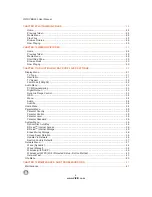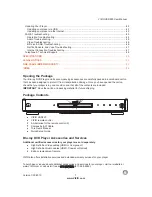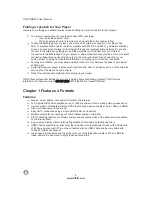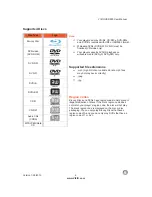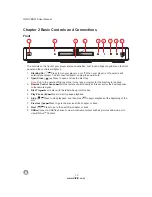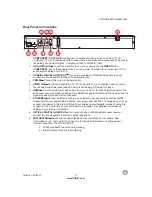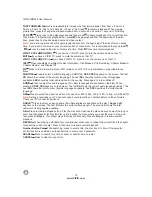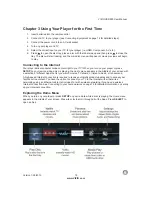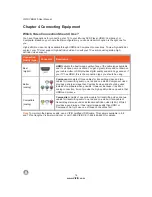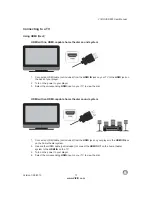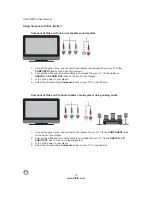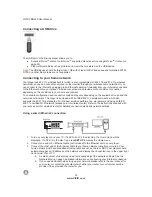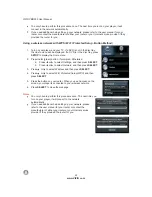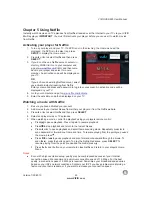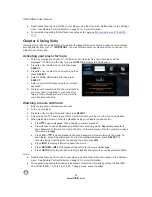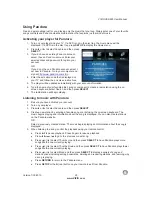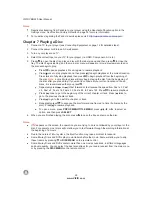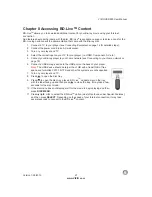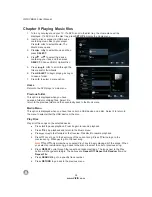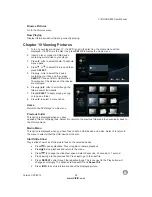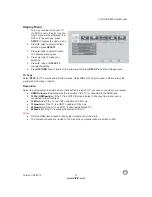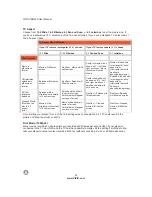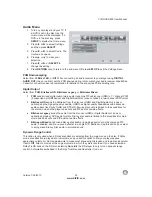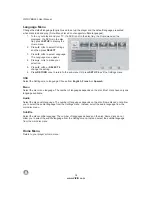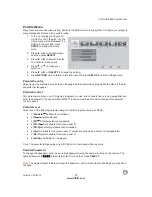VIZIO
V
BR220
User
Manual
20
www
.
VIZIO
.
com
Connecting
a
USB
drive
The
USB
port
on
the
Blu
-
ray
player
allows
you
to
:
Access
BD
-
Live
TM
content
on
BD
-
Live
TM
supported
discs
(
see
Accessing
BD
-
Live
TM
Content
on
page
25).
Play
multimedia
files
such
as
pictures
and
music
that
are
stored
on
the
USB
device
.
Note
:
The
USB
device
should
be
larger
than
1
GB
with
at
least
1
GB
of
free
space
and
formatted
FAT
32.
NTFS
and
other
file
systems
are
not
supported
.
Connecting
to
your
home
network
Your
player
has
802.11
n
wireless
built
-
in
(
which
is
also
compatible
with
802.11
b
and
802.11
g
wireless
networks
),
so
you
can
connect
your
player
to
the
Internet
through
your
wireless
home
network
.
Or
you
can
connect
to
the
Internet
by
plugging
in
an
Ethernet
cable
(
not
included
)
from
your
Internet
connection
to
the
Ethernet
port
on
your
player
.
A
wired
connection
may
provide
a
more
consistent
connection
depending
on
the
conditions
in
your
home
environment
.
The
network
configuration
and
connection
method
may
vary
depending
on
the
equipment
in
use
and
the
network
environment
.
This
player
is
equipped
with
an
IEEE
802.11
n
wireless
module
,
which
also
supports
the
802.11
b
/
g
standards
.
For
the
best
wireless
performance
,
we
recommend
using
an
IEEE
802.11
n
certified
Wi
-
Fi
network
(
access
point
or
wireless
router
).
Refer
to
the
instructions
supplied
with
your
access
point
or
wireless
router
for
detailed
connection
steps
and
network
settings
.
Using
a
wired
(
Ethernet
)
connection
1.
Turn
on
your
player
and
your
TV
.
If
a
DVD
is
not
in
the
disc
tray
,
the
Home
m
enu
will
be
displayed
.
If
a
DVD
is
in
the
disc
tray
,
press
SETUP
to
display
the
Home
m
enu
.
2.
Connect
one
end
of
an
Ethernet
cable
(
not
included
)
to
the
Ethernet
port
on
your
player
.
3.
Connect
the
other
end
of
the
Ethernet
cable
to
y
our
home
network
(
usually
your
router
).
Your
home
network
must
have
broadband
Internet
access
such
as
cable
or
DSL
.
Your
player
should
automatically
get
an
IP
address
on
the
network
and
display
the
Connected
icon
in
the
upper
right
hand
corner
of
your
TV
.
a
.
A
small
number
of
users
may
need
to
manually
adjust
the
network
settings
.
See
the
Network
Menu
on
page
35
detailed
information
on
configuring
your
Internet
connection
.
b
.
If
you
need
additional
help
setting
up
your
network
,
please
refer
to
the
user
manual
for
your
router
or
contact
the
manufacturer
of
either
your
router
or
your
Internet
service
provider
if
they
provided
the
router
for
you
.