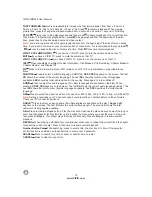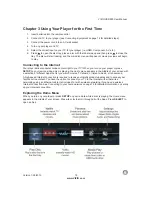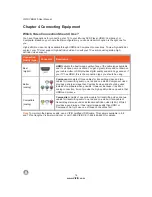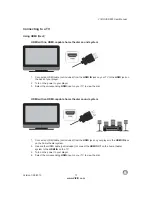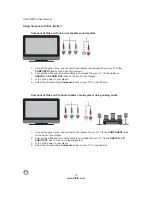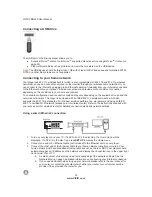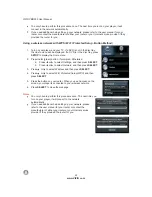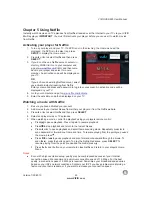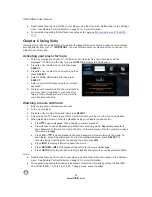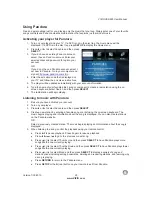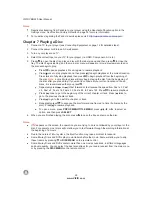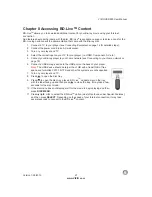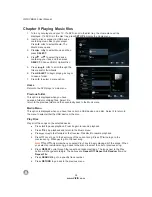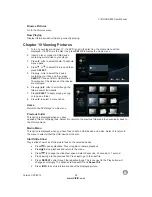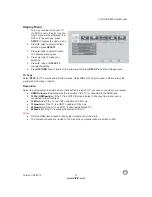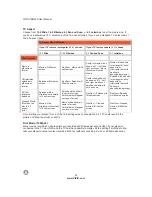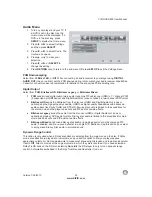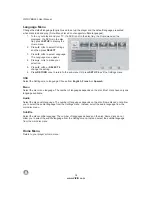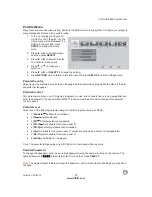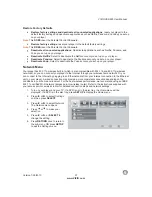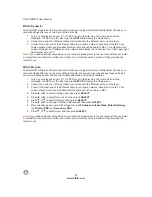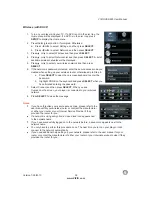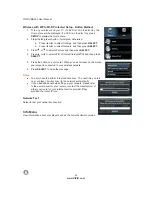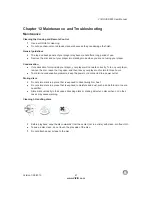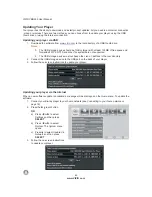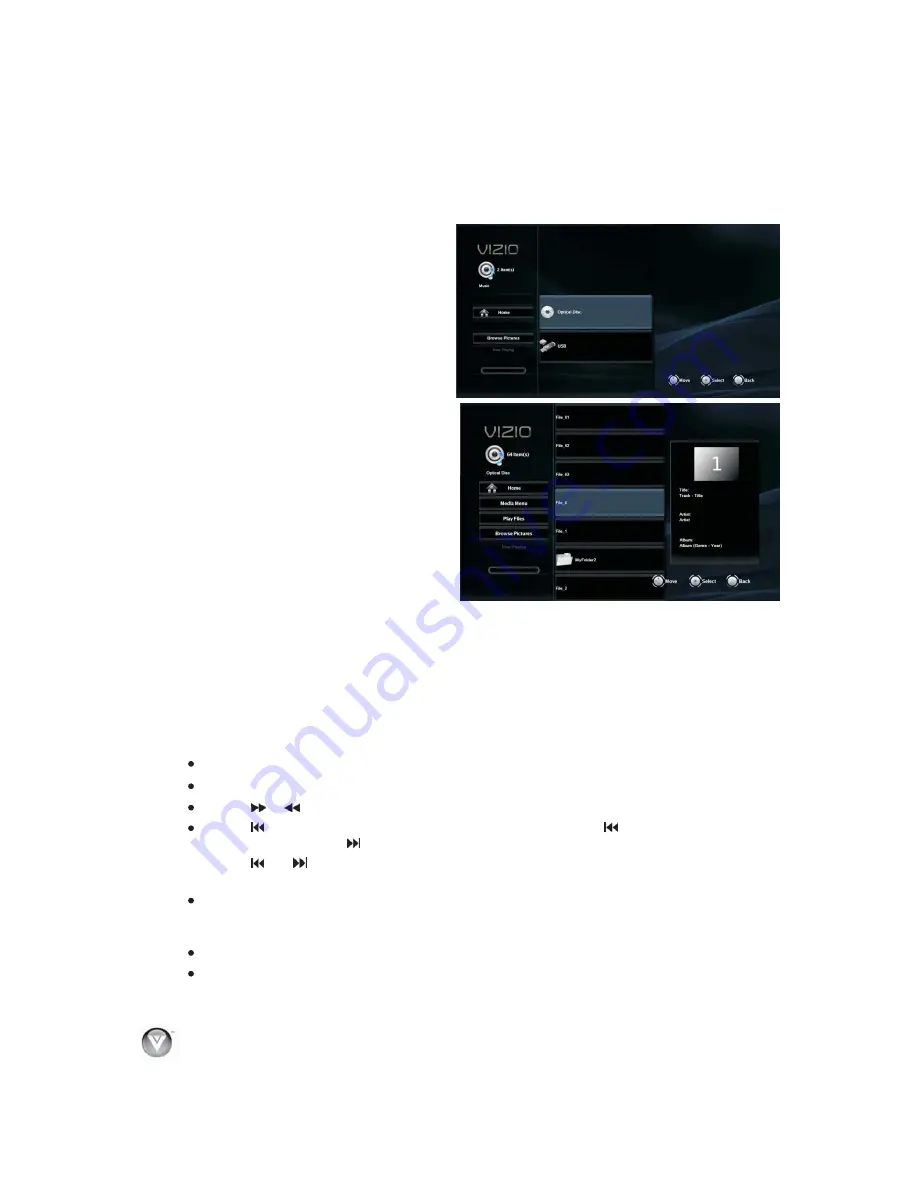
VIZIO
V
BR220
User
Manual
28
www
.
VIZIO
.
com
Chapter 9 Playing
Music
files
1.
Turn
on
your
player
and
your
TV
.
If
a
DVD
is
not
in
the
disc
tray
,
the
Home
menu
will
be
displayed
.
If
a
DVD
is
in
the
disc
tray
,
press
SETUP
to
display
the
Home
menu
.
2.
Insert
a
disc
or
connect
a
USB
device
containing
music
files
to
your
player
.
Press
◄
or
►
to
select
Media
.
The
Media
menu
opens
.
3.
Press
▲
or
▼
to
select
Music
and
then
press
SELECT
.
4.
Press
▲
or
▼
to
select
the
device
containing
your
files
,
and
then
press
SELECT
.
Choose
USB
or
Optical
Disc
.
5.
Press
◄
or
►
to
scroll
through
the
folders
and
/
or
thumbnails
.
6.
Press
SELECT
to
begin
playing
a
song
or
to
open
a
folder
.
7.
Press
◄
to
select
a
menu
option
.
Home
Return
to
the
DVD
player’s main
menu
.
Previous
folder
This
option
is
displayed
when
you
have
opened
a
folder
containing
files
.
Select
it
to
return
to
the
previous
folder
and
then
eventually
back
to
the
Music
menu
.
Media
Menu
This
option
is
displayed
when
you
have
files
on
both
a
USB
device
and
a
disc
.
Select
it
to
return
to
the
menu
to
select
either
the
USB
device
or
the
disc
.
Play
Files
Play
all
of
the
songs
on
the
selected
device
.
Press
►II
to
pause
playback
.
Press
it
again
to
resume
playback
.
Press
■
to
stop
playback
and
return
to
the
Music
menu
.
Press
or
to
fast
forward
or
fast
reverse
.
Press
►II
to
resume
playback
.
Press
once
to
go
to
the
beginning
of
the
current
song
.
Press
twice
to
go
to
the
previous
song
.
Press
to
go
to
the
next
song
.
Note
:
and
only
work
when
you
select
Play
Files
to
begin
playing
all
of
the
songs
.
When
you
select
an
individual
song
,
go
back
to
the
menu
to
select
the
next
or
previous
song
.
Press
REPEAT
cycle
through
the
repeat
and
random
settings
.
The
icons
next
to
the
Play
button
will
change
accordingly
.
The
options
are
Repeat
Off
,
Repeat
All
,
Random
On
,
and
Repeat
File
.
Press
SEARCH
to
go
to
a
specific
track
number
.
Press
RETURN
to
go
back
to
the
previous
menu
.
◄
◄
◄
◄
◄
◄