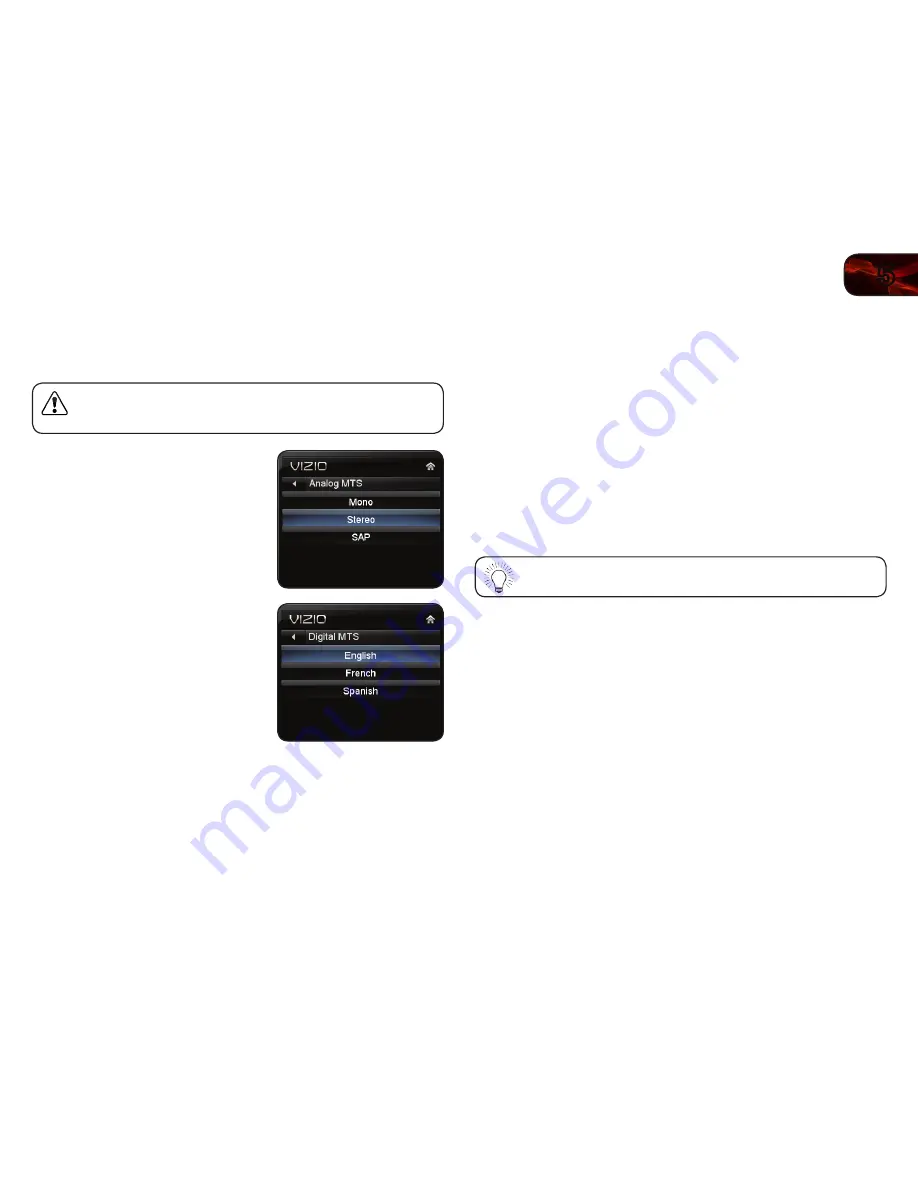
5
21
E472VL / E552VL
Changing the Audio Language
Some digital free-to-air and cable channels broadcast programs in more than one
language. The TV’s MTS (Multichannel Television Sound) feature allows you to
listen to audio in your preferred language.
Not all programs are broadcast in multiple languages. The MTS
feature only works when the program being viewed is being
broadcast in the language you select.
To use the Analog MTS feature:
1. From the Tuner Settings menu,
highlight
Analog MTS and press OK.
The
Analog MTS menu is displayed.
2. Select
Mono, Stereo, or SAP
(secondary audio programming). Press
OK.
3. Press the
EXIT button on the remote.
To use the Digital MTS feature:
1. From the Tuner Settings menu,
highlight
Digital MTS and press OK.
The
Digital MTS menu is displayed.
2. Select your preferred language:
English, French, or Spanish. Press
OK.
3. Press the
EXIT button on the remote.
Using the Parental Controls
The TV’s parental controls allow you to prevent the TV from displaying certain
channels or programs without a password.
Accessing the Parental Controls Menu
To access the Parental Controls menu:
1. Press the
MENU button on the remote. The on-screen menu is displayed.
2. Use the
Arrow buttons on the remote to highlight the Settings icon and
press
OK. The TV Settings menu is displayed.
3. Use the
Arrow buttons on the remote to highlight Parental Controls and
press
OK.
4. Enter your parental passcode. If you have not set a passcode, enter the
default,
0000. The Parental Controls menu is displayed.
To set a custom parental passcode, see
Changing the Parental
Control Passcode on page 23.
Summary of Contents for E472VL
Page 1: ...E472VL E552VL user manual LCD HDTV WITH VIZIO INTERNET APPS ...
Page 49: ......
















































