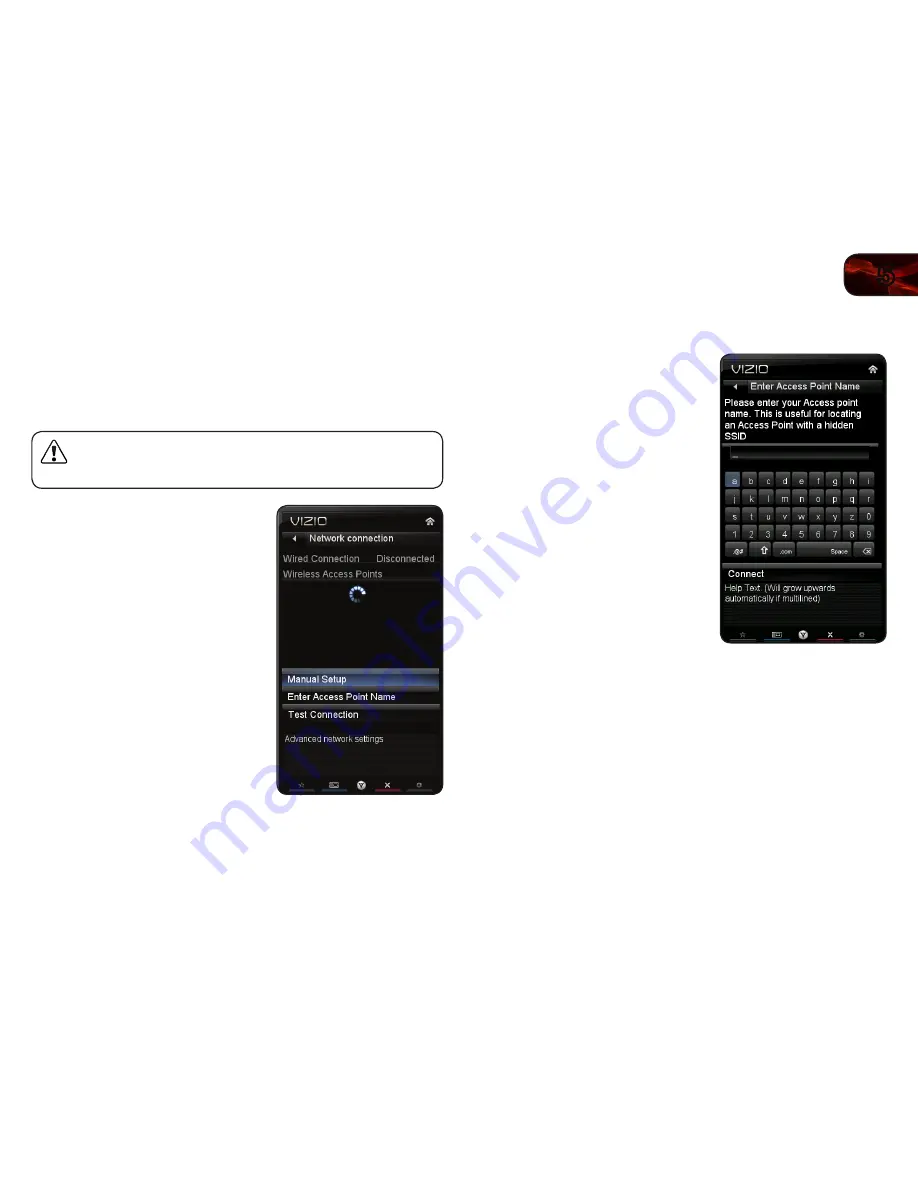
5
17
E472VL / E552VL
Using the Network Connection Menu
Your TV is internet-ready, featuring both an ethernet port and built-in high-speed
wireless-N.
Connecting to a Wireless Network
To connect to a wireless network whose network name (SSID) is being broadcast:
If your TV is connected to a network with an Ethernet cable, you will
not see the wireless network connection menu. You must disconnect
the Ethernet cable to set up a wireless network connection.
1. Press the
MENU button on the remote.
The on-screen menu is displayed.
2. Use the
Arrow buttons on the remote
to highlight the Network icon and press
OK. The Network Connection menu is
displayed.
3. If you do not see your wireless
network displayed, highlight
More
Access Points and press OK. The
More Access Points menu, which is a
list of available wireless networks, is
displayed.
4. Highlight the name of your wireless
network (this is the network’s SSID)
and press
OK.
5. Using the on-screen keyboard,
enter your network’s password, then
highlight
Connect and press OK.
6. Press the
EXIT button on the remote.
To connect to a wireless network whose network name (SSID) is not being
broadcast:
1. Press the
MENU button on the remote.
The on-screen menu is displayed.
2. Use the
Arrow buttons on the remote
to highlight the
Network icon and
press
OK. The Network Connection
menu is displayed.
3. Highlight
Enter Access Point Name
and press
OK.
4. Using the on-screen keyboard, enter
your network’s name (SSID), then
highlight
Connect and press OK.
5. Using the on-screen keyboard,
enter your network’s password, then
highlight
Connect and press OK.
6. Press the
EXIT button on the remote.
Summary of Contents for E472VL
Page 1: ...E472VL E552VL user manual LCD HDTV WITH VIZIO INTERNET APPS ...
Page 49: ......
















































