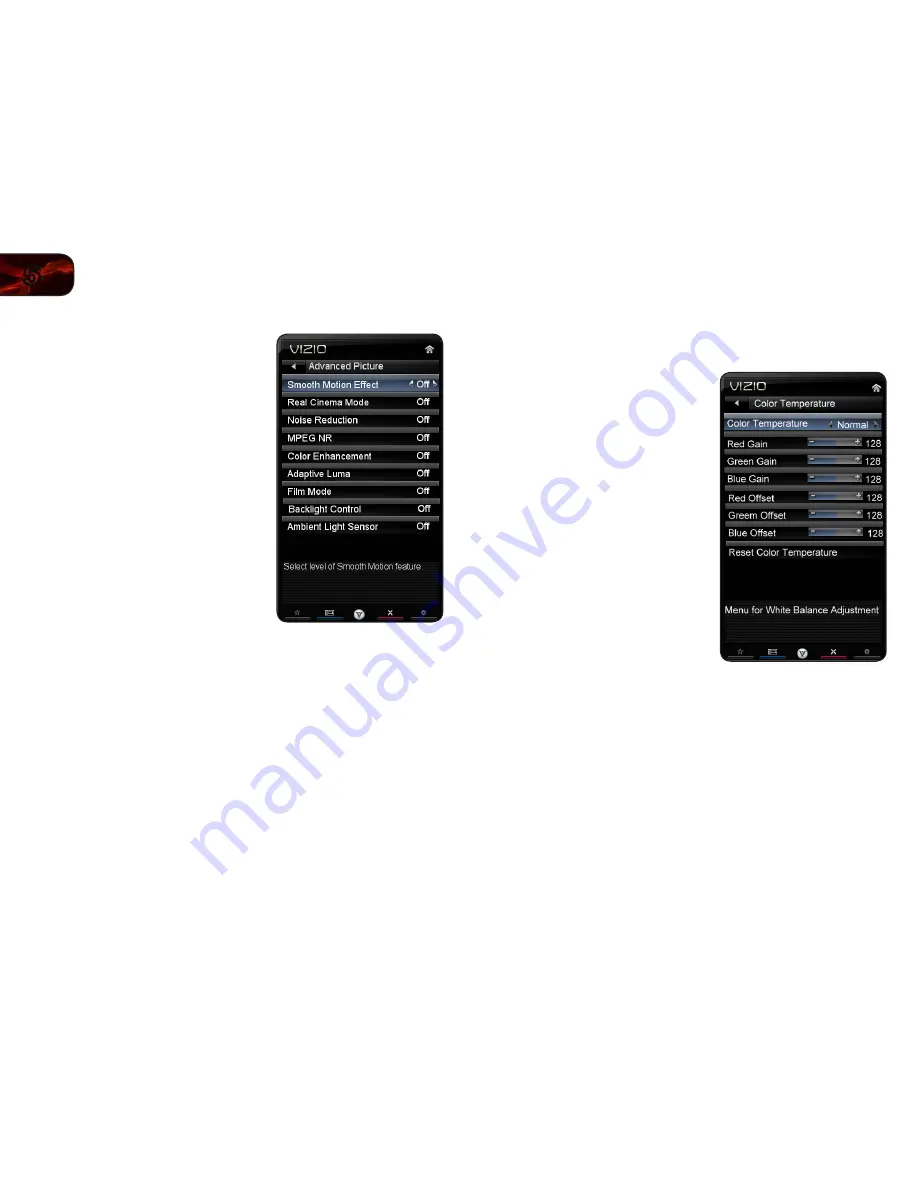
14
5
E472VL / E552VL
Adjusting the Advanced Picture Settings
To adjust the advanced picture settings:
1. From the Picture Settings menu, use
the
Arrow buttons on the remote to
highlight
More, then press OK.
2. Use the
Arrow buttons on the remote
to highlight
Advanced Picture, then
press
OK. The Advanced Picture menu
is displayed.
3. Use the
Arrow buttons to highlight the
setting you wish to adjust, then press
Left/Right Arrow to change the setting:
• Smooth Motion Effect
-
Activates Smooth Motion
™
motion
estimation/motion compensation,
which suppresses motion judder,
or “stuttering” of the image when
the camera moves across a scene
horizontally. Select Off, Low,
Middle, or High.
•
Real Cinema Mode
- Allows selection of the type of compensation used
for the Smooth Motion
™
effect. Select Off, Precision or Smooth.
• Noise Reduction
- Diminishes artifacts in the image caused by the
digitizing of image motion content. Select Off, Low, Medium, or High.
• MPEG NR
- Reduces pixellation and distortion for .mpeg files.
•
Color Enhancement
- Reduces oversaturation of some colors and
improves flesh tones. Select Off, Normal, Rich Color, Green/Flesh, and
Green/Blue.
• Adaptive Luma
- Adjusts the average brightness of the picture to
compensate for large areas of brightness. Select Off, Low, Medium,
Strong, or Extend.
• Film Mode
- Optimizes the picture for watching film. Select Auto or Off.
• Backlight Control
- Select Off, DCR (Dynamic Contrast Ratio), or OPC.
• Ambient Light Sensor
- The ambient light sensor detects the light levels
in the room and automatically adjusts the backlight for the best picture.
Select Off, Low, Medium, or High.
4. When you have finished adjusting the Advanced Picture Settings, press the
EXIT button on the remote.
Adjusting the Color Temperature
Adjusting the color temperature will change the “warmness” or “coolness” of the
white areas of the picture.
To adjust the color temperature:
1. From the Picture Settings Menu, use
the
Arrow buttons to highlight More,
then press
OK.
2. Use the
Arrow buttons on the remote
to highlight
Color Temperature, then
press
OK. The Color Temperature
menu is displayed.
3. Use the
Arrow buttons on the remote
to highlight
Color Temperature, then
use the
Left/Right Arrow buttons to
change the color temperature preset:
• Cool
produces a blue-hued
picture.
• Computer
optimizes the picture
for use as a PC monitor.
• Normal
is optimized for television
viewing.
• Custom
allows you to manually change each of the color temperature
settings:
Red/Green/Blue Gain - Adjusts the amount of each color in the
display.
Red/Green/Blue Offset - Adjusts the position of each color in the
display.
4. If you want to reset the color temperatures to the factory default settings,
highlight
Reset Color Temperature and press OK.
5. When you have finished adjusting the color temperature, press the
EXIT
button on the remote.
Summary of Contents for E472VL
Page 1: ...E472VL E552VL user manual LCD HDTV WITH VIZIO INTERNET APPS ...
Page 49: ......
















































