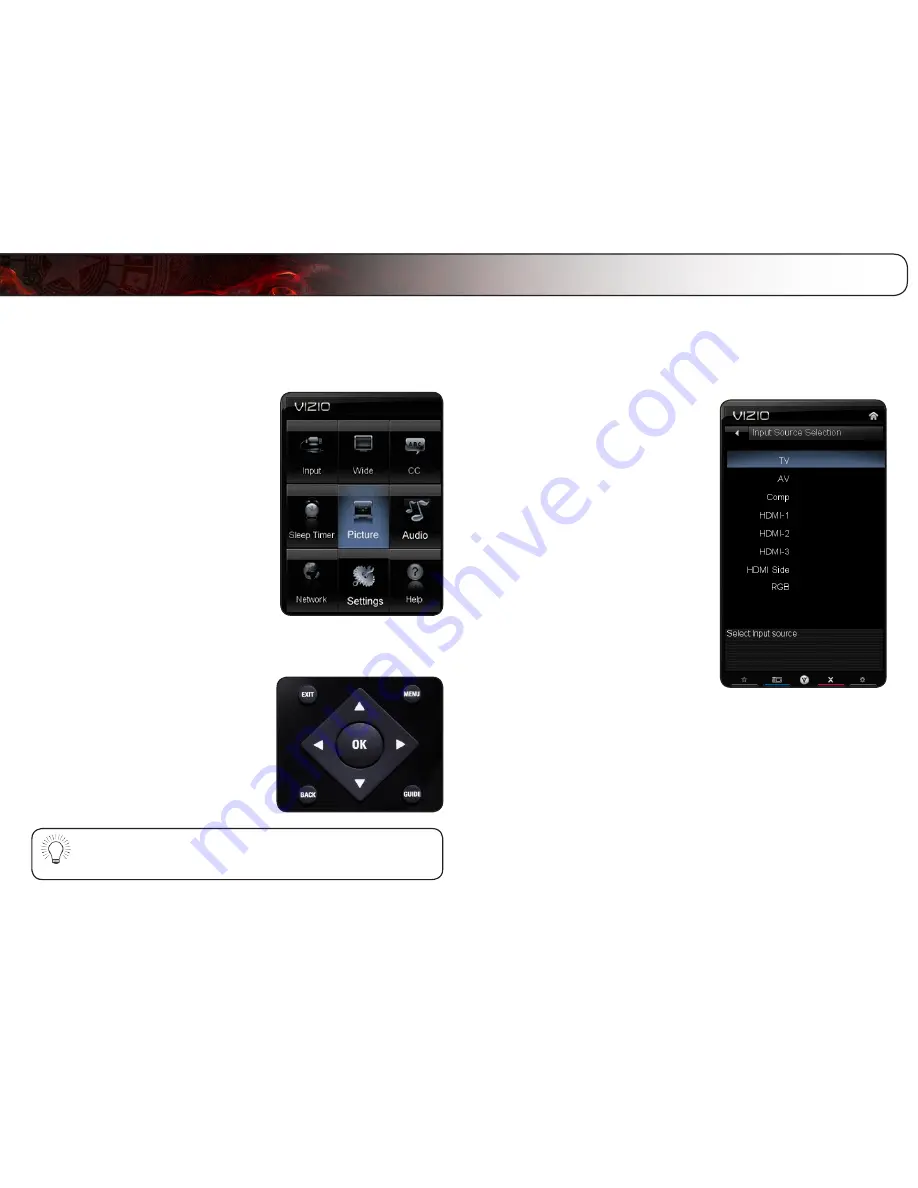
5
10
Using the On-Screen Menu
Your TV features an easy-to-use on-screen menu.
To open the on-screen menu, press the
MENU button on the remote. You can
also open the on-screen menu by pressing the VIA button and selecting
HDTV
Settings from the VIA Dock, then pressing OK.
From this menu, you can:
• Change the input source
• Change the screen aspect radio
• Set up closed captioning
• Activate the sleep timer
• Adjust the picture settings
• Adjust the audio settings
• Change network settings
• Change TV settings
• Access the help menu
Navigating the On-Screen Menu
To open the on-screen menu, press the
MENU/OK button on the remote.
Use the
Arrow buttons to highlight a menu
option, and press the
MENU/OK button to
select that option.
While navigating the on-screen menu, you can press the BACK
button at any time to return to the previous menu screen. The EXIT
button will close the on-screen menu.
Changing the Input Source
External devices such as DVD players, Blu-Ray Players, and video game consoles
can be connected to your TV. To use one of these devices with your TV, you must
first change the input source in the on-screen menu.
To change the input device:
1. Press the
MENU button on the remote.
The on-screen menu is displayed.
2. Use the
Arrow buttons on the remote
to highlight the
Settings icon and
press
OK. The TV Settings menu is
displayed.
3. Use the
Up/Down Arrow buttons on
the remote to highlight the input source
and press
OK. The Input Source
Selection menu is displayed.
4. Use the
Up/Down Arrow buttons on
the remote to highlight the input source
you wish to display. Press
OK, then
press
EXIT.
Summary of Contents for E472VL
Page 1: ...E472VL E552VL user manual LCD HDTV WITH VIZIO INTERNET APPS ...
Page 49: ......
















































