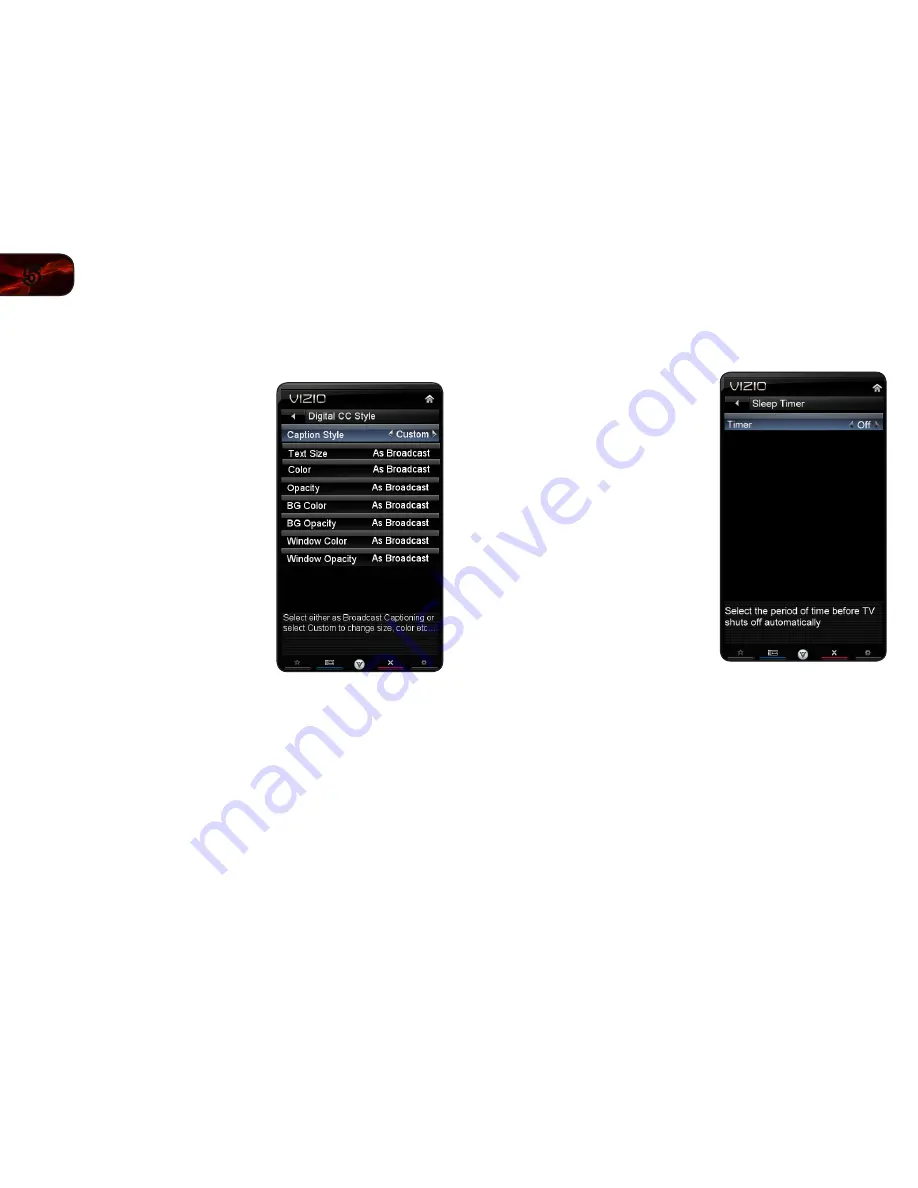
12
5
E472VL / E552VL
Changing the Appearance of Digital Closed Captions
Digital closed captions can be displayed according to your preference.
To change the appearance of digital closed captions:
1. From the Closed Caption menu, use
the
Arrow buttons to highlight Digital
CC Style.
2. Use the
Left/Right Arrow buttons on
the remote to select
Custom, then
press
OK. The Digital CC Style menu
appears.
3. Use the
Up/Down Arrow buttons on
the remote to highlight the setting you
wish to change, then use the
Left/
Right Arrow buttons to change the
setting:
• Caption Style
- Choose Auto to
keep default settings or Custom to
manually change each setting.
• Text Size
- Adjust the size of the
text.
• Color
- Change the color of the
text.
• Opacity
- Change the transparency of the text.
• BG Color
- Change the background color.
• BG Opacity
- Change the transparency of the background.
• Window Color
- Change the edge color.
• Window Opacity
- Change the edge type.
4. When you are satisfied with the
appearance of the closed
captions, press the
EXIT button on the
remote.
Activating the Sleep Timer
When activated, the TV’s sleep timer will turn the TV off after a set period of time.
To use the sleep timer:
1. Press the
MENU button on the remote.
The on-screen menu is displayed.
2. Use the
Arrow buttons on the remote
to highlight the
Sleep Timer icon and
press
OK. The Sleep Timer menu is
displayed.
3. Use the
Up/Down Arrow buttons
on the remote to highlight
Timer
and press
OK. The Timers menu is
displayed.
4. Use the
Up/Down Arrow buttons
on the remote to highlight the period
of time after which you want the TV
to turn off:
30, 60, 90, 120, or 180
minutes.
5. Press
OK, then press EXIT.
Summary of Contents for E472VL
Page 1: ...E472VL E552VL user manual LCD HDTV WITH VIZIO INTERNET APPS ...
Page 49: ......
















































