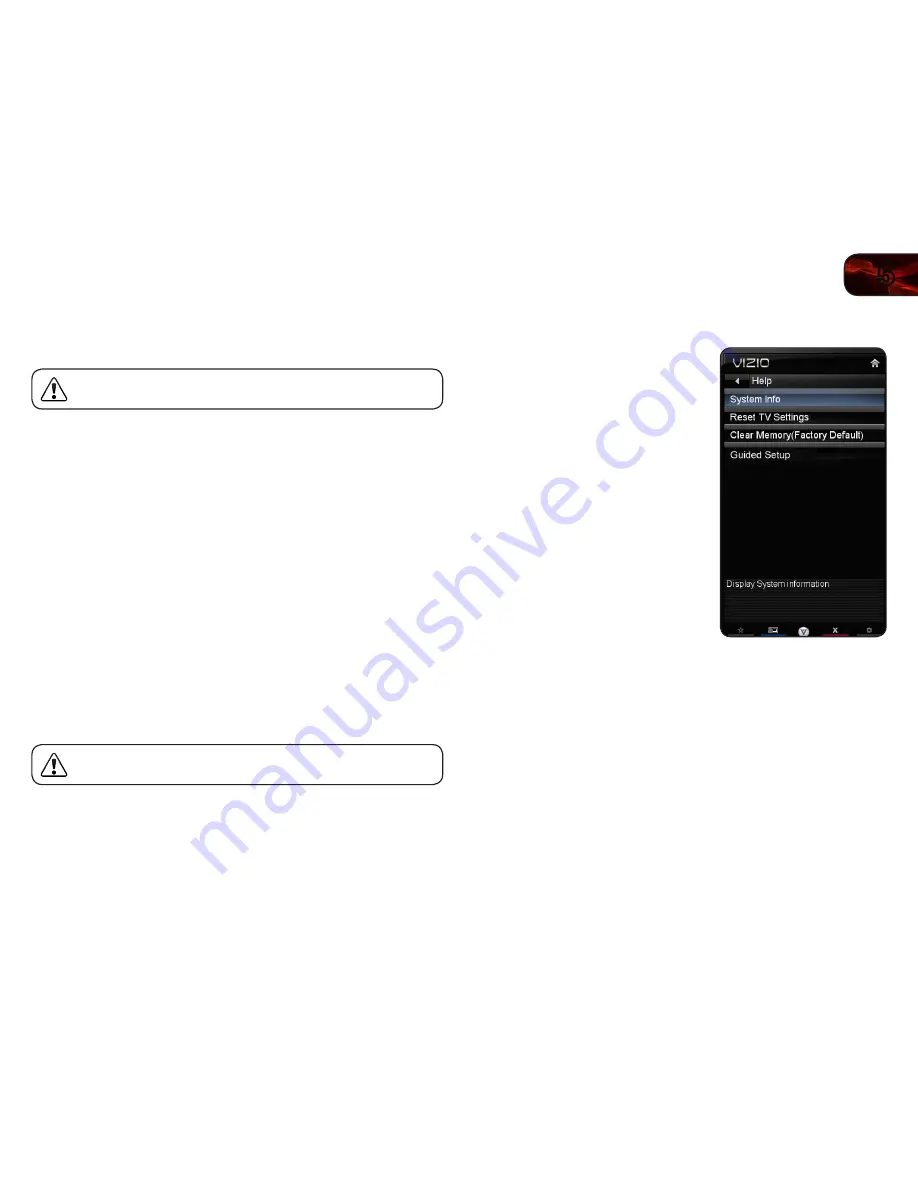
5
25
E472VL / E552VL
Adjusting the CEC Settings
The CEC function on your TV enables you to control HDMI-connected devices
with the included remote without any additional programming.
Not all HDMI devices support CEC. See your device’s user manual
for details.
To enable, disable, or adjust CEC settings:
1. Press the
MENU button on the remote. The on-screen menu is displayed.
2. Use the
Arrow buttons on the remote to highlight the Settings icon and
press
OK. The Settings menu is displayed.
3. Use the
Arrow buttons on the remote to highlight CEC Settings and press
OK. The CEC Settings menu is displayed.
4. Use the
Arrow and OK buttons to adjust each setting:
• CEC Function
- To use CEC, you must select
Enable
.
• System Audio Control
- When system audio control is on, you can
control your device’s audio using the TV’s remote control.
• Device Discovery
- Use this function to determine if your device is
connected and supports CEC.
5. Press the
EXIT button on the remote.
Turning the VIZIO Logo On or Off
The VIZIO logo on the front of your TV is set to light up when the TV is on. You can
change this setting if you prefer the logo to be off.
When the TV is off, the VIZIO logo will be a dim orange color. This is
not affected by the LED Logo Settings menu.
To turn the VIZIO light on or off:
1. Press the
MENU button on the remote. The on-screen menu is displayed.
2. Use the
Arrow buttons on the remote to highlight the Settings icon and
press
OK. The Settings menu is displayed.
3. Highlight
LED Logo Settings and press OK.
4. Use the
Up/Down Arrow buttons to select On or Off, then press OK.
Using the Help Menu
You can use the TV’s Help menu to:
• Display system information
• Reset the TV settings
• Restore the TV to its factory
default settings
• Get guided setup help for the tuner
and network
Displaying System Information
To display a summary of the TV settings:
1. Press the
MENU button on the remote.
The on-screen menu is displayed.
2. Use the
Arrow buttons on the remote
to highlight the
Help icon and press
OK. The Help menu is displayed.
3. Highlight
System Info and press OK.
4. Use the
Up/Down Arrow buttons to scroll through the system information.
5. When you are finished reviewing the system information, press the
EXIT
button on the remote.
Resetting the TV Settings
To reset the TV’s picture and audio settings:
1. Press the
MENU button on the remote. The on-screen menu is displayed.
2. Use the
Arrow buttons on the remote to highlight the Help icon and press
OK. The Help menu is displayed.
3. Highlight
Reset TV Settings and press OK. The TV displays, “Are you sure
you would like to Restore Defaults? This will erase any custom settings.”
4. Highlight
Yes and press OK.
5. Press the
EXIT button on the remote.
Summary of Contents for E472VL
Page 1: ...E472VL E552VL user manual LCD HDTV WITH VIZIO INTERNET APPS ...
Page 49: ......
















































