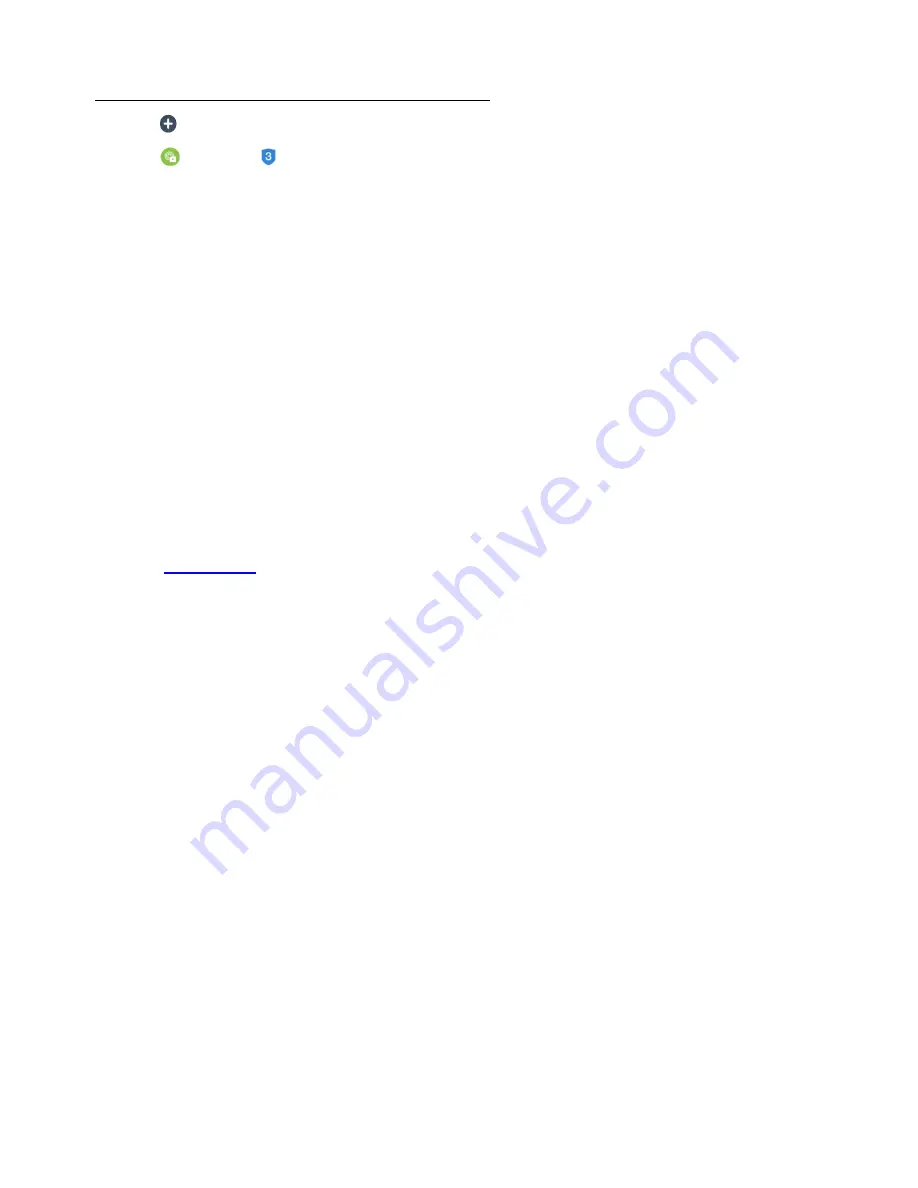
44
3.
Add your device to the Smart Home Security app:
•
Tap
Add
New
Device
.
•
Tap
Sensors
.
•
Select
your
sensor
from the Group 3 Account devices list.
•
Make sure your device’s Wi-Fi indicator light is flashing and then tap
Continue
.
•
Scan in your device’s Barcode (on the device or on the hang tag) to automatically enter
the Device UID. Tap
Continue
.
•
Enter the displayed Network’s Wi-Fi password and then tap
Continue
.
•
Once the device has successfully connected to the app, set the device’s name and room,
then tap
Done
.
•
Place the battery compartment cover back on the device and tighten the screw with the
supplied screwdriver to securely close the cover.
•
Your device is now reconnected to the app.
NOTE: See
Add Device
for more information on how to add your sensor to the app.




















