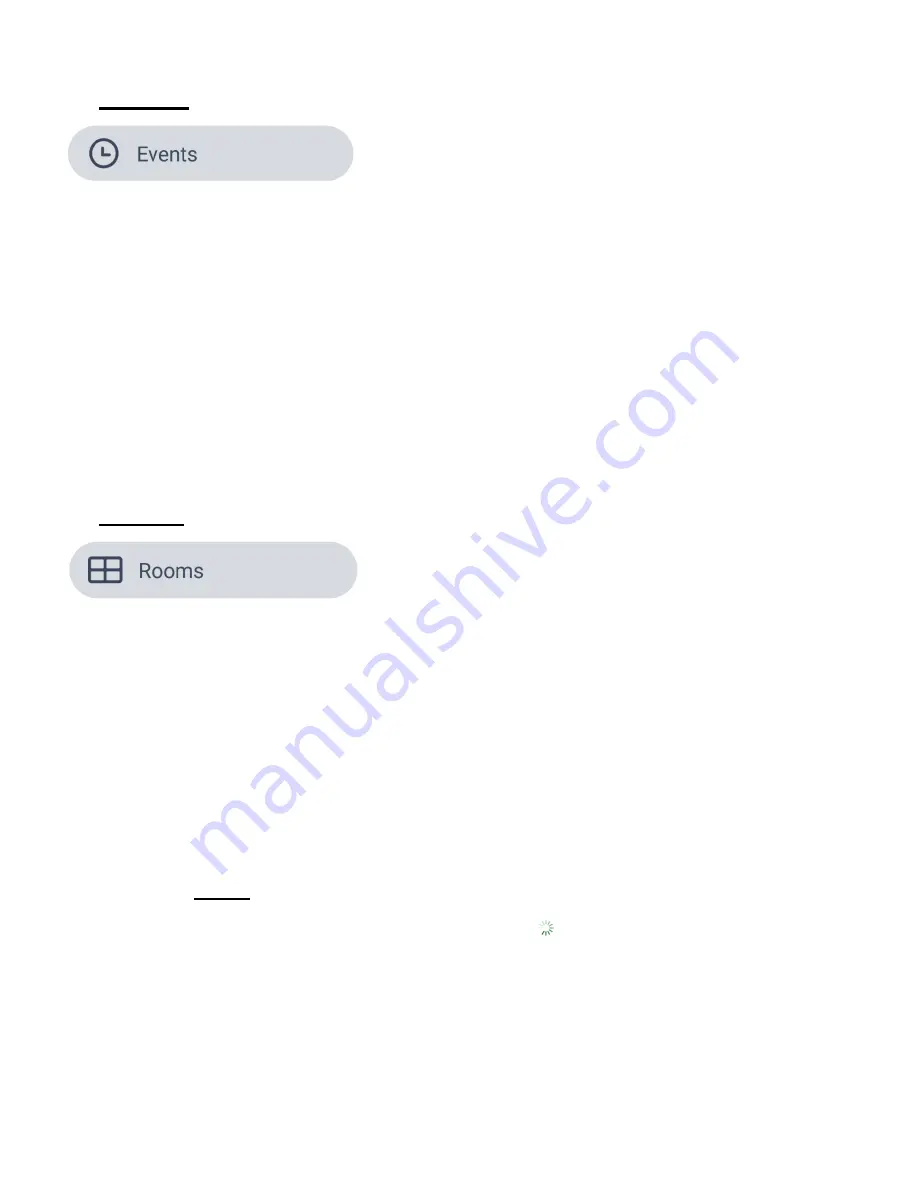
24
2.
EVENTS
The
Events
main menu option shows your recorded events.
Events are available only for IP Cameras.
Events are video recordings captured based on the sound/motion detection recorded by your IP
Camera. The video recordings are based off on your Home & Away motion detection and sound
detection settings. Your events can be saved to your SD Card and to your Cloud.
NOTE: More information regarding Events can be found in the User Manual of your purchased
Vivitar Smart Home Security IP Camera.
3.
ROOMS
The
Rooms
main menu option opens the ‘Rooms’ screen that lists the Room types that have
been associated with your added device(s).
Each device includes a room name as per the room name selected when adding your new
device or via the device’s settings. The room name options include:
Kitchen, Office, Living Room, Dining Room, Bathroom, Bedroom, Hallway, Cellar, and
New Room
(enter custom room name)
1.
Tap
Rooms
from the Main Menu to open the ‘Rooms’ screen.
2.
The list of room(s) per your registered device(s) appears.
NOTE: To refresh the ‘Rooms’ screen, tap and hold your finger on the top of the screen,
then swipe your finger down. The revolving ‘Refresh’
icon appears on the screen while
the screen is refreshing.






























