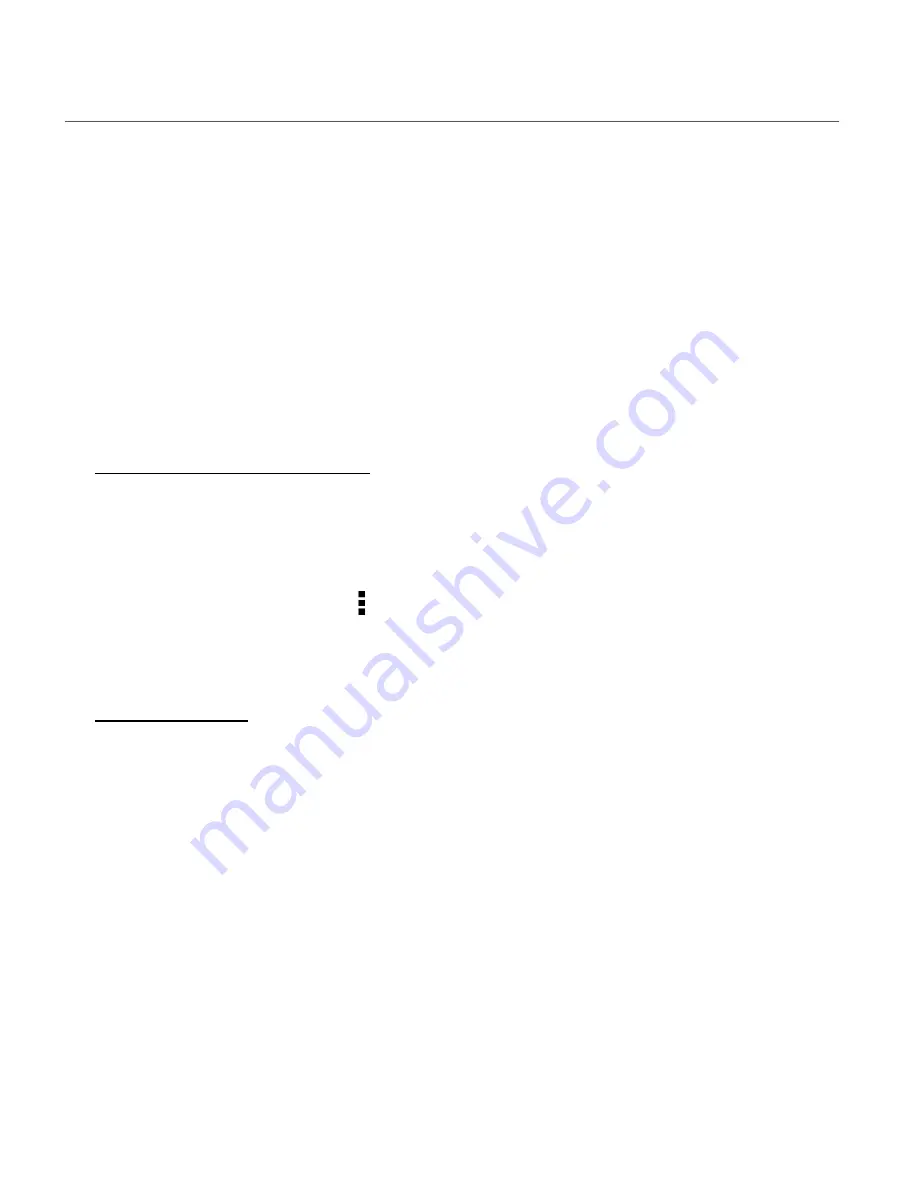
43
RECONNECTING DEVICES
To reconnect your Vivitar Smart Home device to the Vivitar Smart Home Security app:
1.
Make sure your device has working batteries. Make sure the batteries are properly installed.
2.
Launch the Vivitar Smart Home Security app.
3.
Tap
Sensors
from the ‘Devices’ home screen.
NOTE: If you have more than one device added to the app, tap a device to select it from the list.
4.
The connection should automatically refresh, and the device’s Dashboard view opens.
If the above steps do not work to reconnect your Sensor, then please follow the instructions
below to remove your device from the app, reset your device and then add it again:
1.
Remove your device from the app:
•
Via Main Menu Settings: Tap
Main
Menu
>
Settings
>
Select Your Device
(if you have
multiple devices) > In the Settings tap
Remove
Device
. Tap
Remove
on the message
window to reconfirm.
•
Via Device Settings: Tap the device’s menu under the device thumbnail in the
‘Sensors’ screen or the ‘Rooms’ screen, then tap
Remove Device
. Tap
Remove
on the
message window to reconfirm.
2.
Reset Your Device:
a)
Loosen the screw on the battery cover by using the supplied screwdriver to open the
battery compartment.
b)
Take out the batteries then reinstall them. This RESETS the device.
- Make sure the batteries are placed correctly as per the polarity symbols shown inside
the battery compartment.
- Make sure that you are connected to the Wi-Fi network to which you want to connect
the new device.
- IMPORTANT:
Do not close the battery compartment
.
c)
Check that the blue LED indicator light is blinking.





















